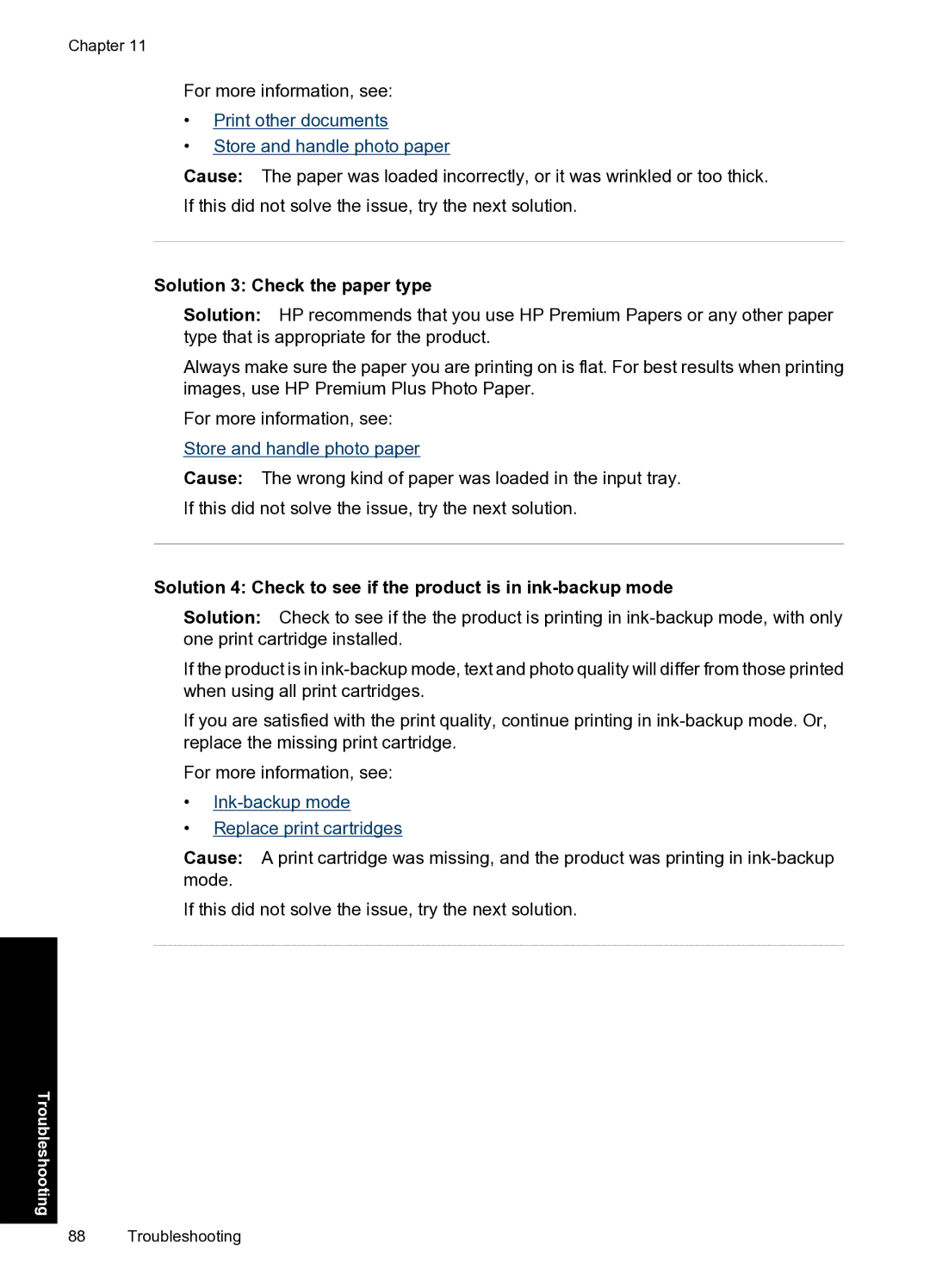Chapter 11
For more information, see:
•Print other documents
•Store and handle photo paper
Cause: The paper was loaded incorrectly, or it was wrinkled or too thick.
If this did not solve the issue, try the next solution.
Solution 3: Check the paper type
Solution: HP recommends that you use HP Premium Papers or any other paper type that is appropriate for the product.
Always make sure the paper you are printing on is flat. For best results when printing images, use HP Premium Plus Photo Paper.
For more information, see:
Store and handle photo paper
Cause: The wrong kind of paper was loaded in the input tray.
If this did not solve the issue, try the next solution.
Solution 4: Check to see if the product is in ink-backup mode
Solution: Check to see if the the product is printing in
If the product is in
If you are satisfied with the print quality, continue printing in
For more information, see:
•Ink-backup mode
•Replace print cartridges
Cause: A print cartridge was missing, and the product was printing in
If this did not solve the issue, try the next solution.
Troubleshooting
88 Troubleshooting