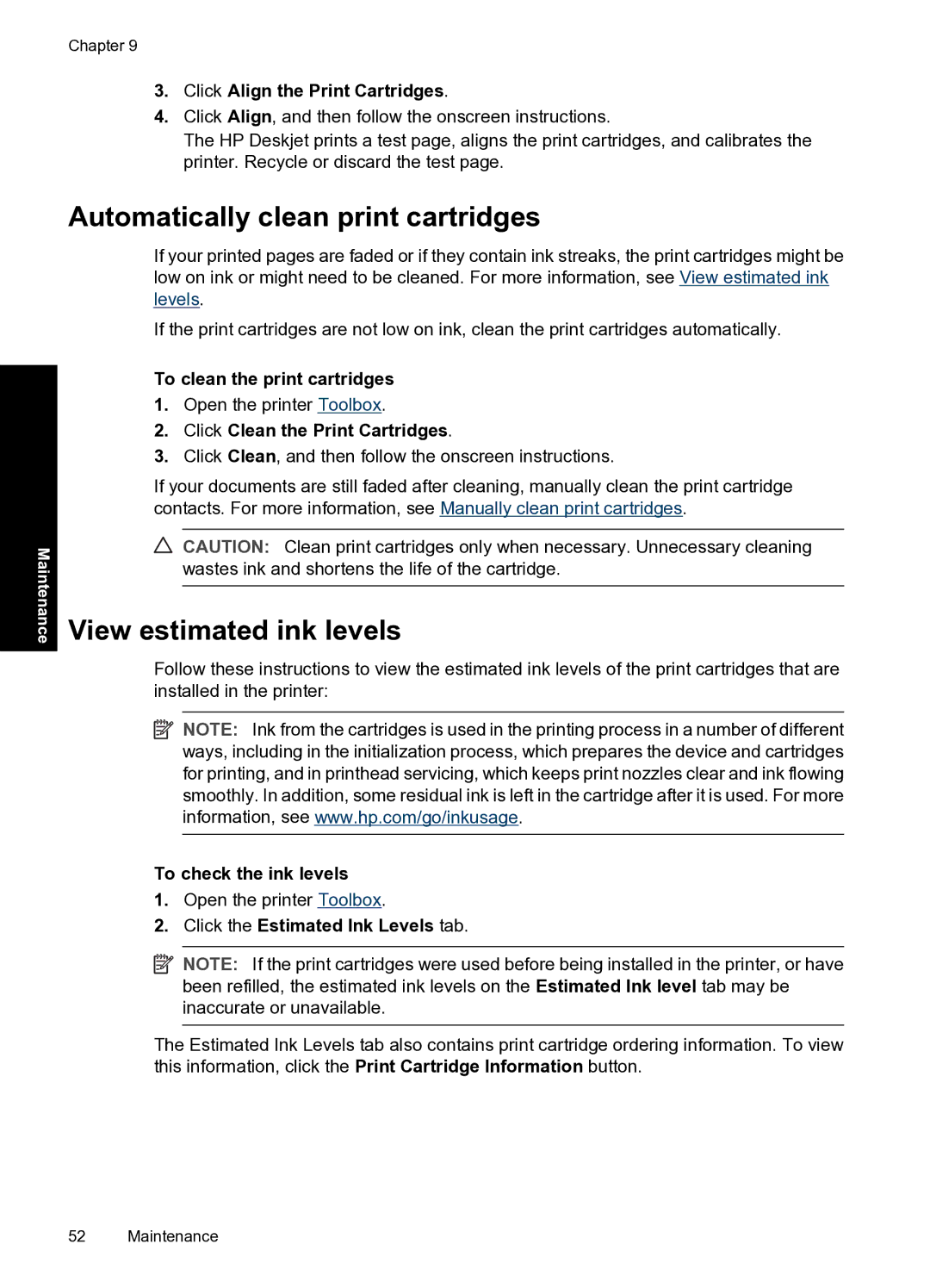Chapter 9
3.Click Align the Print Cartridges.
4.Click Align, and then follow the onscreen instructions.
The HP Deskjet prints a test page, aligns the print cartridges, and calibrates the printer. Recycle or discard the test page.
Automatically clean print cartridges
If your printed pages are faded or if they contain ink streaks, the print cartridges might be low on ink or might need to be cleaned. For more information, see View estimated ink levels.
If the print cartridges are not low on ink, clean the print cartridges automatically.
Maintenance
To clean the print cartridges
1.Open the printer Toolbox.
2.Click Clean the Print Cartridges.
3.Click Clean, and then follow the onscreen instructions.
If your documents are still faded after cleaning, manually clean the print cartridge contacts. For more information, see Manually clean print cartridges.
![]() CAUTION: Clean print cartridges only when necessary. Unnecessary cleaning wastes ink and shortens the life of the cartridge.
CAUTION: Clean print cartridges only when necessary. Unnecessary cleaning wastes ink and shortens the life of the cartridge.
View estimated ink levels
Follow these instructions to view the estimated ink levels of the print cartridges that are installed in the printer:
![]() NOTE: Ink from the cartridges is used in the printing process in a number of different ways, including in the initialization process, which prepares the device and cartridges for printing, and in printhead servicing, which keeps print nozzles clear and ink flowing smoothly. In addition, some residual ink is left in the cartridge after it is used. For more information, see www.hp.com/go/inkusage.
NOTE: Ink from the cartridges is used in the printing process in a number of different ways, including in the initialization process, which prepares the device and cartridges for printing, and in printhead servicing, which keeps print nozzles clear and ink flowing smoothly. In addition, some residual ink is left in the cartridge after it is used. For more information, see www.hp.com/go/inkusage.
To check the ink levels
1.Open the printer Toolbox.
2.Click the Estimated Ink Levels tab.
![]() NOTE: If the print cartridges were used before being installed in the printer, or have been refilled, the estimated ink levels on the Estimated Ink level tab may be inaccurate or unavailable.
NOTE: If the print cartridges were used before being installed in the printer, or have been refilled, the estimated ink levels on the Estimated Ink level tab may be inaccurate or unavailable.
The Estimated Ink Levels tab also contains print cartridge ordering information. To view this information, click the Print Cartridge Information button.
52 Maintenance