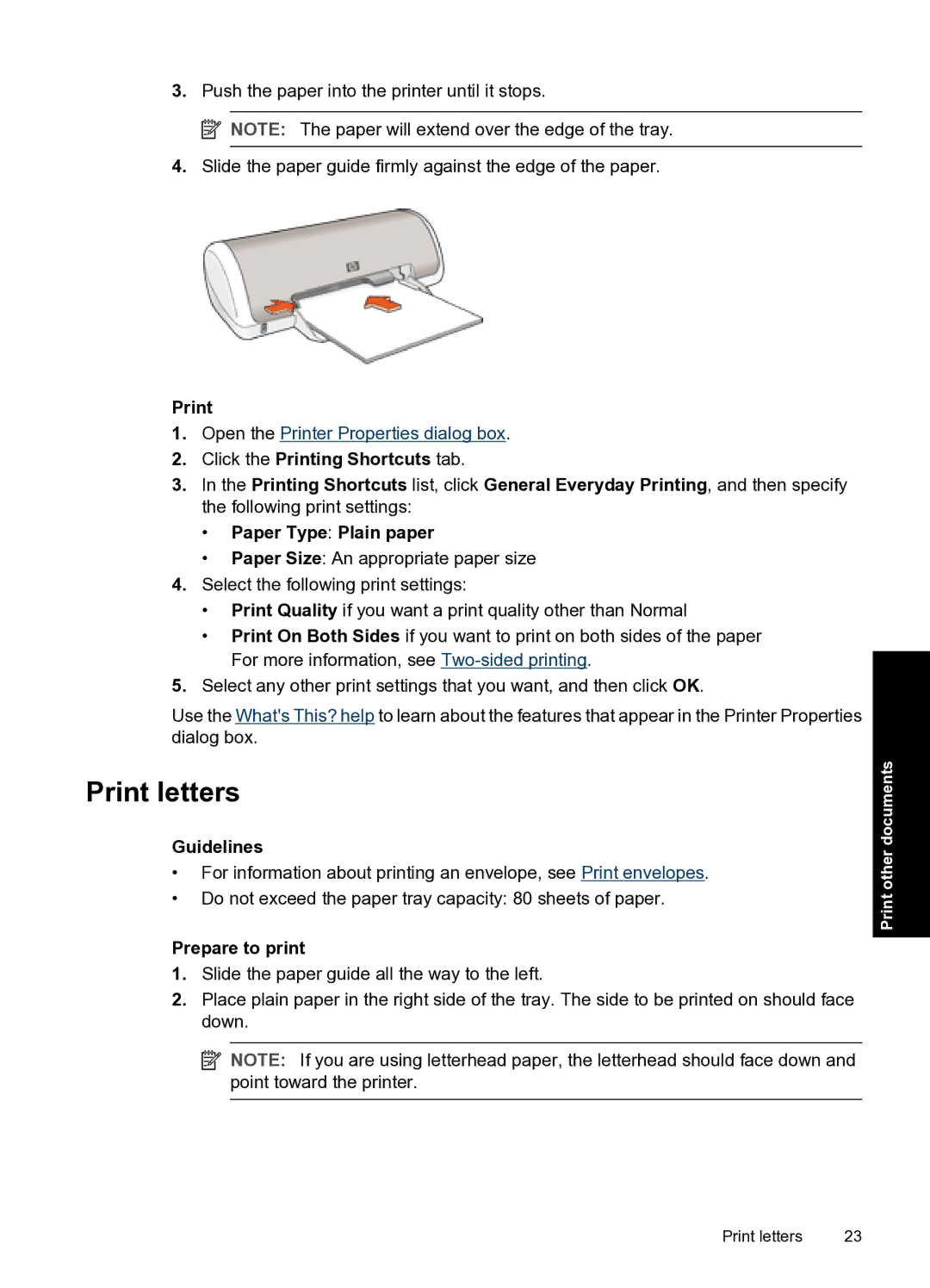3.Push the paper into the printer until it stops.
![]() NOTE: The paper will extend over the edge of the tray.
NOTE: The paper will extend over the edge of the tray.
4.Slide the paper guide firmly against the edge of the paper.
1.Open the Printer Properties dialog box.
2.Click the Printing Shortcuts tab.
3.In the Printing Shortcuts list, click General Everyday Printing, and then specify the following print settings:
•Paper Type: Plain paper
•Paper Size: An appropriate paper size
4.Select the following print settings:
•Print Quality if you want a print quality other than Normal
•Print On Both Sides if you want to print on both sides of the paper For more information, see
5.Select any other print settings that you want, and then click OK.
Use the What's This? help to learn about the features that appear in the Printer Properties dialog box.
Print letters
Guidelines
•For information about printing an envelope, see Print envelopes.
•Do not exceed the paper tray capacity: 80 sheets of paper.
Prepare to print
1.Slide the paper guide all the way to the left.
2.Place plain paper in the right side of the tray. The side to be printed on should face down.
![]() NOTE: If you are using letterhead paper, the letterhead should face down and point toward the printer.
NOTE: If you are using letterhead paper, the letterhead should face down and point toward the printer.
Print other documents
Print letters | 23 |