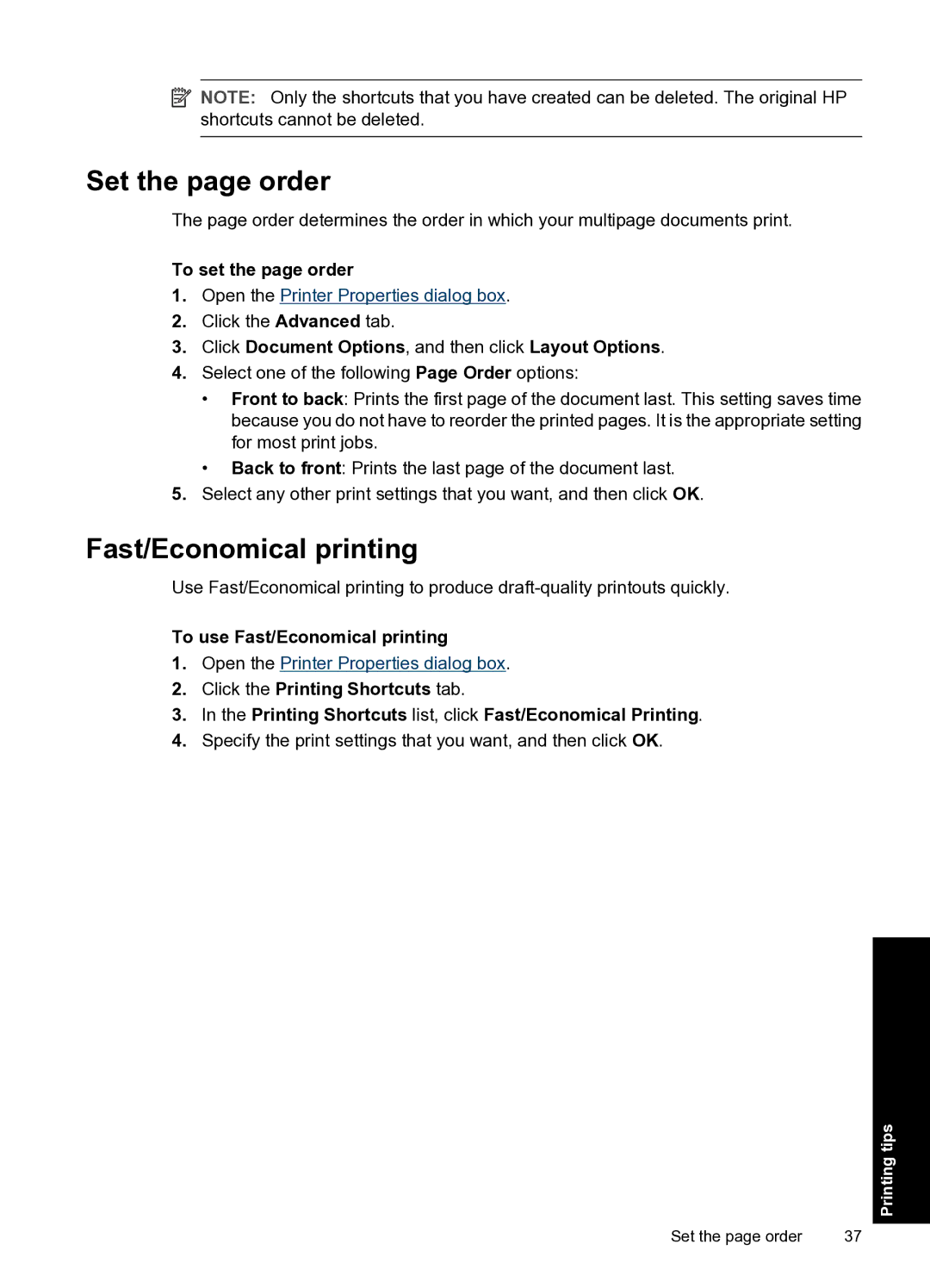![]() NOTE: Only the shortcuts that you have created can be deleted. The original HP shortcuts cannot be deleted.
NOTE: Only the shortcuts that you have created can be deleted. The original HP shortcuts cannot be deleted.
Set the page order
The page order determines the order in which your multipage documents print.
To set the page order
1.Open the Printer Properties dialog box.
2.Click the Advanced tab.
3.Click Document Options, and then click Layout Options.
4.Select one of the following Page Order options:
•Front to back: Prints the first page of the document last. This setting saves time because you do not have to reorder the printed pages. It is the appropriate setting for most print jobs.
•Back to front: Prints the last page of the document last.
5.Select any other print settings that you want, and then click OK.
Fast/Economical printing
Use Fast/Economical printing to produce
To use Fast/Economical printing
1.Open the Printer Properties dialog box.
2.Click the Printing Shortcuts tab.
3.In the Printing Shortcuts list, click Fast/Economical Printing.
4.Specify the print settings that you want, and then click OK.
Printing tips
Set the page order | 37 |