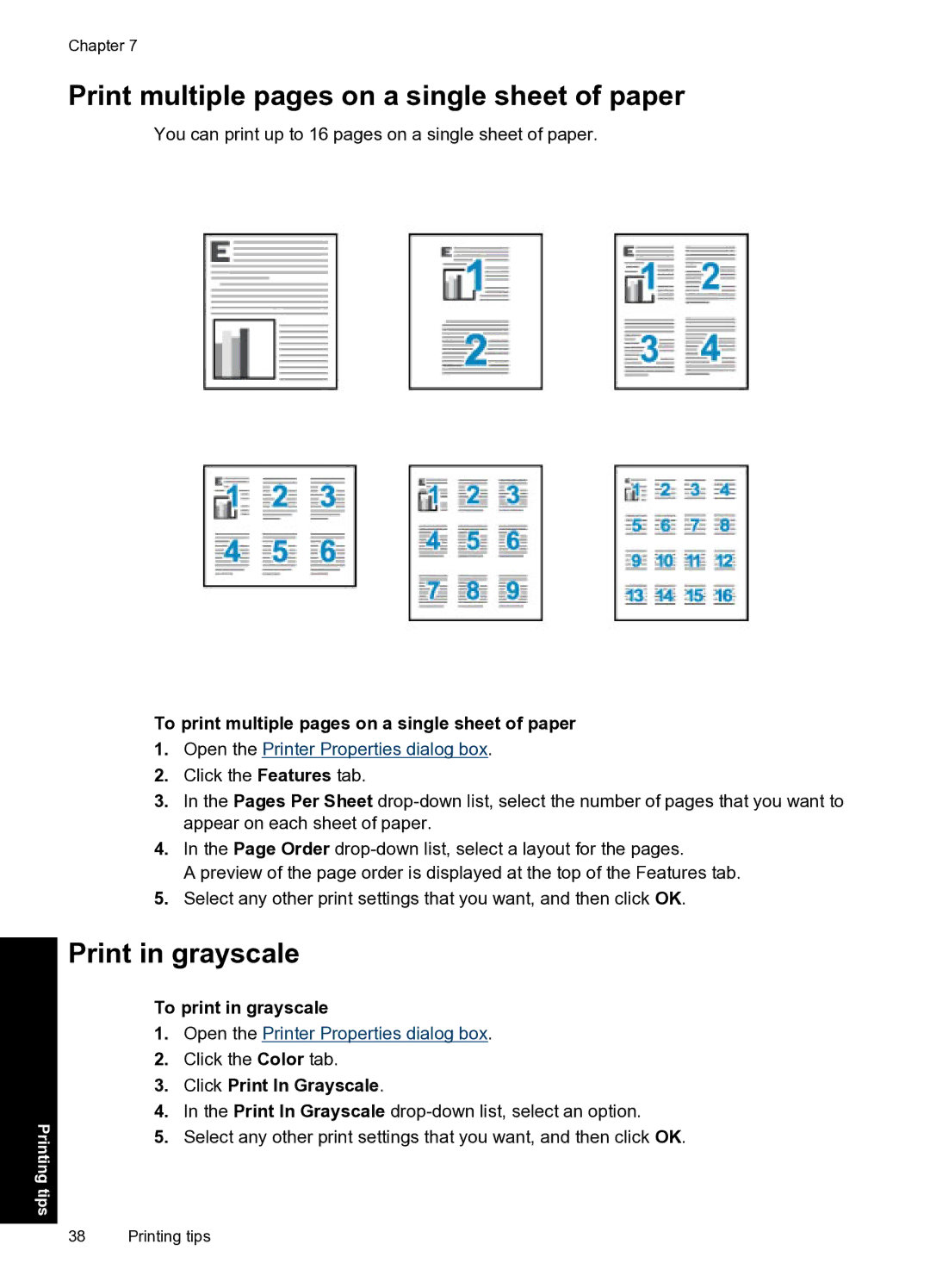Chapter 7
Print multiple pages on a single sheet of paper
You can print up to 16 pages on a single sheet of paper.
To print multiple pages on a single sheet of paper
1.Open the Printer Properties dialog box.
2.Click the Features tab.
3.In the Pages Per Sheet
4.In the Page Order
A preview of the page order is displayed at the top of the Features tab.
5.Select any other print settings that you want, and then click OK.
Printing tips
Print in grayscale
To print in grayscale
1.Open the Printer Properties dialog box.
2.Click the Color tab.
3.Click Print In Grayscale.
4.In the Print In Grayscale
5.Select any other print settings that you want, and then click OK.
38 Printing tips