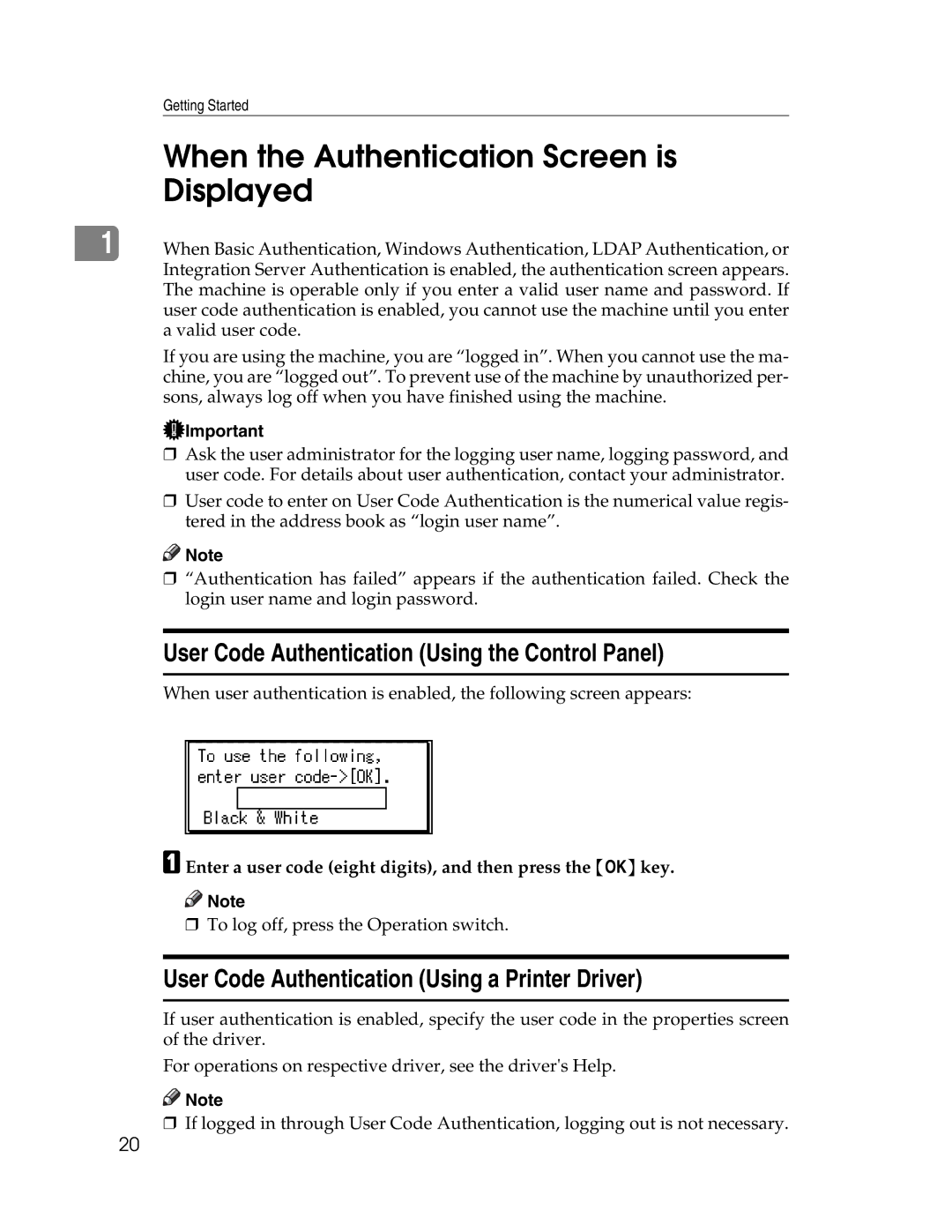Getting Started
When the Authentication Screen is
Displayed
|
|
1 | When Basic Authentication, Windows Authentication, LDAP Authentication, or |
| Integration Server Authentication is enabled, the authentication screen appears. |
The machine is operable only if you enter a valid user name and password. If user code authentication is enabled, you cannot use the machine until you enter a valid user code.
If you are using the machine, you are “logged in”. When you cannot use the ma- chine, you are “logged out”. To prevent use of the machine by unauthorized per- sons, always log off when you have finished using the machine.
![]() Important
Important
❒Ask the user administrator for the logging user name, logging password, and user code. For details about user authentication, contact your administrator.
❒User code to enter on User Code Authentication is the numerical value regis- tered in the address book as “login user name”.
![]()
![]() Note
Note
❒“Authentication has failed” appears if the authentication failed. Check the login user name and login password.
User Code Authentication (Using the Control Panel)
When user authentication is enabled, the following screen appears:
A Enter a user code (eight digits), and then press the {OK} key.
![]()
![]() Note
Note
❒To log off, press the Operation switch.
User Code Authentication (Using a Printer Driver)
If user authentication is enabled, specify the user code in the properties screen of the driver.
For operations on respective driver, see the driver's Help.
![]()
![]() Note
Note
❒If logged in through User Code Authentication, logging out is not necessary.
20