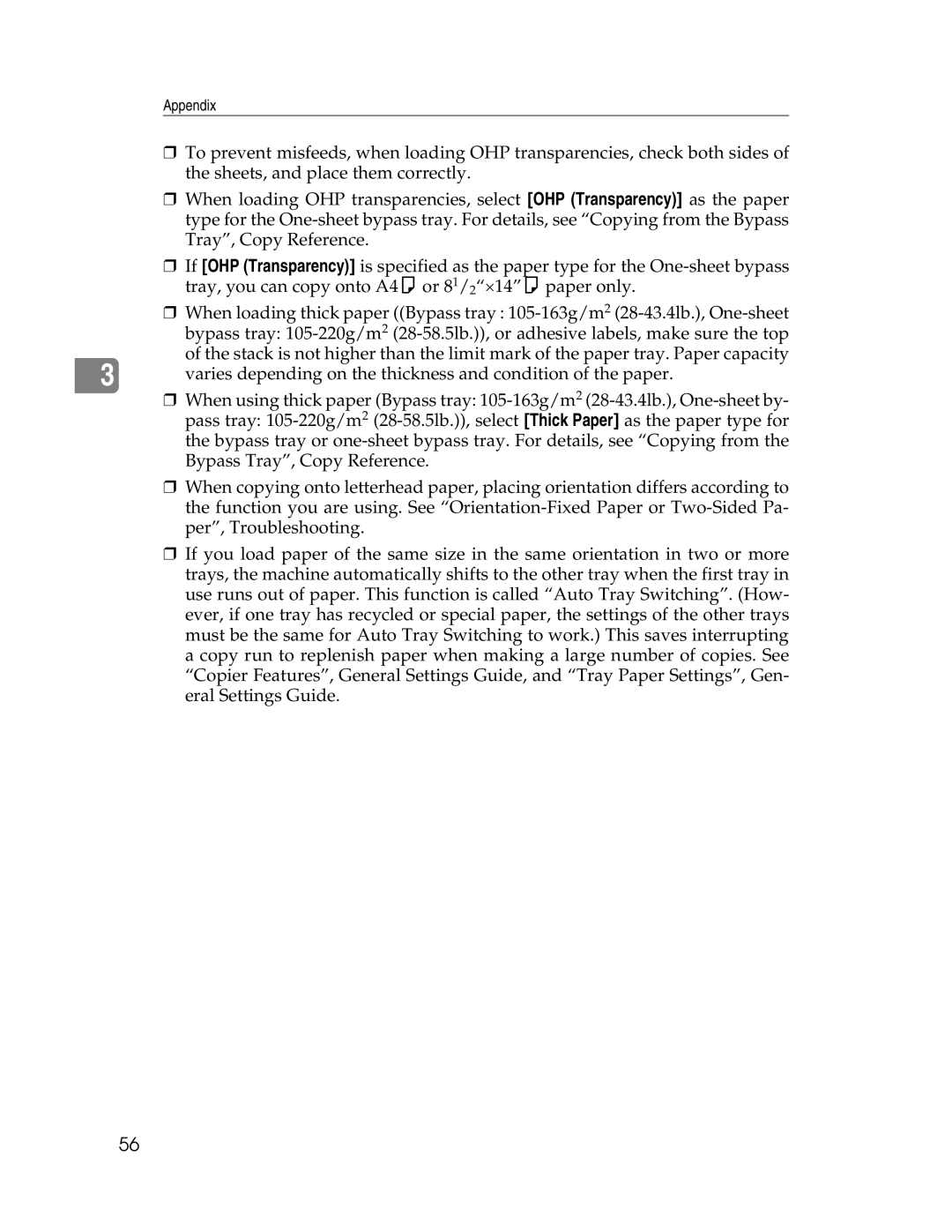Appendix
❒To prevent misfeeds, when loading OHP transparencies, check both sides of the sheets, and place them correctly.
❒When loading OHP transparencies, select [OHP (Transparency)] as the paper type for the
❒If [OHP (Transparency)] is specified as the paper type for the
❒When loading thick paper ((Bypass tray :
| bypass tray: |
3 | of the stack is not higher than the limit mark of the paper tray. Paper capacity |
varies depending on the thickness and condition of the paper. |
❒When using thick paper (Bypass tray:
pass tray:
❒When copying onto letterhead paper, placing orientation differs according to the function you are using. See
❒If you load paper of the same size in the same orientation in two or more trays, the machine automatically shifts to the other tray when the first tray in use runs out of paper. This function is called “Auto Tray Switching”. (How- ever, if one tray has recycled or special paper, the settings of the other trays must be the same for Auto Tray Switching to work.) This saves interrupting a copy run to replenish paper when making a large number of copies. See “Copier Features”, General Settings Guide, and “Tray Paper Settings”, Gen- eral Settings Guide.
56