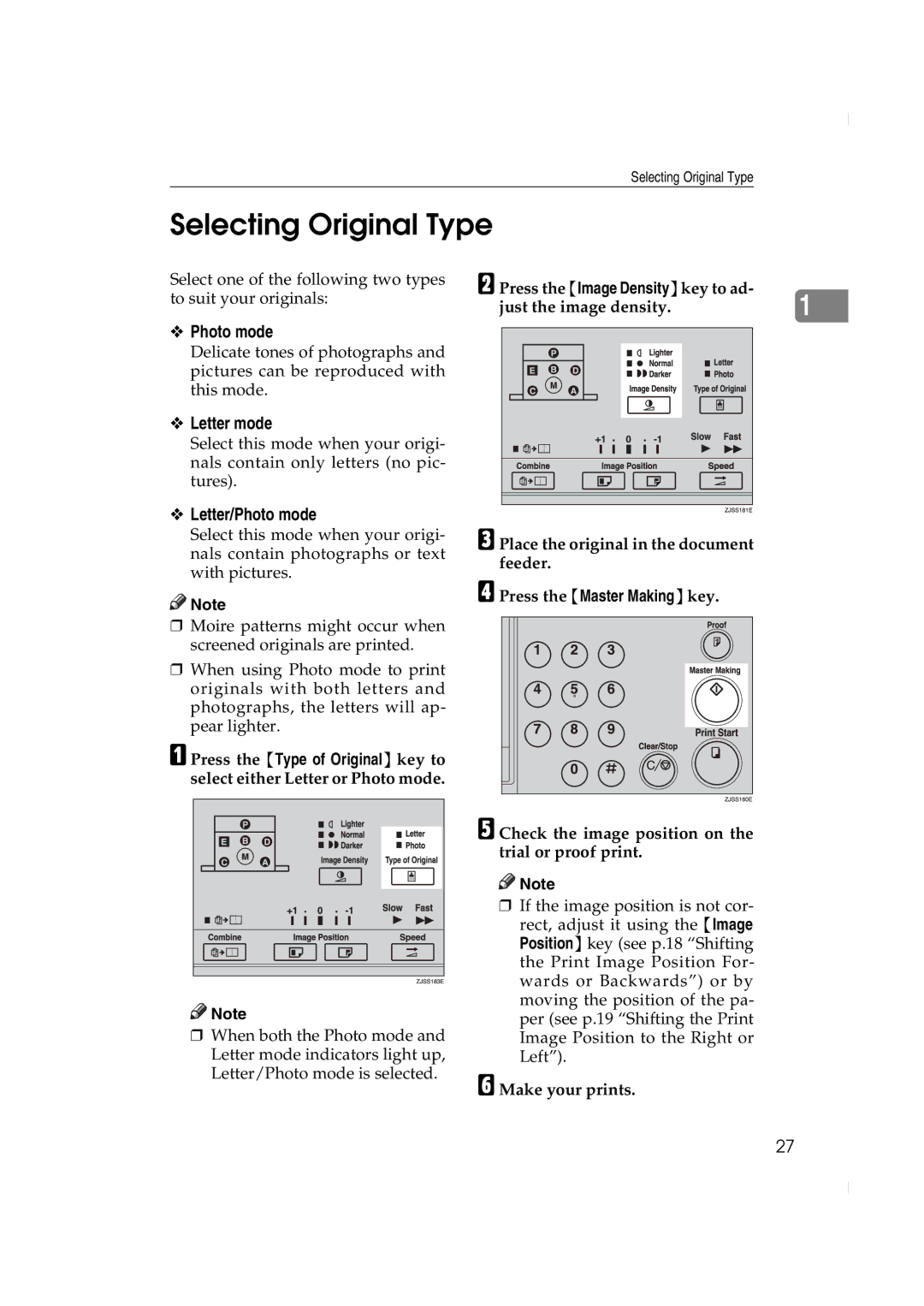Selecting Original Type
Selecting Original Type
Select one of the following two types to suit your originals:
❖Photo mode
Delicate tones of photographs and pictures can be reproduced with this mode.
❖Letter mode
Select this mode when your origi- nals contain only letters (no pic- tures).
❖Letter/Photo mode
Select this mode when your origi- nals contain photographs or text with pictures.
![]()
![]() Note
Note
❒Moire patterns might occur when screened originals are printed.
❒When using Photo mode to print originals with both letters and photographs, the letters will ap- pear lighter.
A Press the {Type of Original} key to select either Letter or Photo mode.
![]()
![]() Note
Note
❒When both the Photo mode and Letter mode indicators light up, Letter/Photo mode is selected.
B Press the {Image Density}key to ad- | 1 |
just the image density. |
C Place the original in the document feeder.
D Press the {Master Making}key.
E Check the image position on the trial or proof print.
![]()
![]() Note
Note
❒If the image position is not cor- rect, adjust it using the {Image Position} key (see p.18 “Shifting the Print Image Position For- wards or Backwards”) or by moving the position of the pa- per (see p.19 “Shifting the Print Image Position to the Right or Left”).
F Make your prints.
27