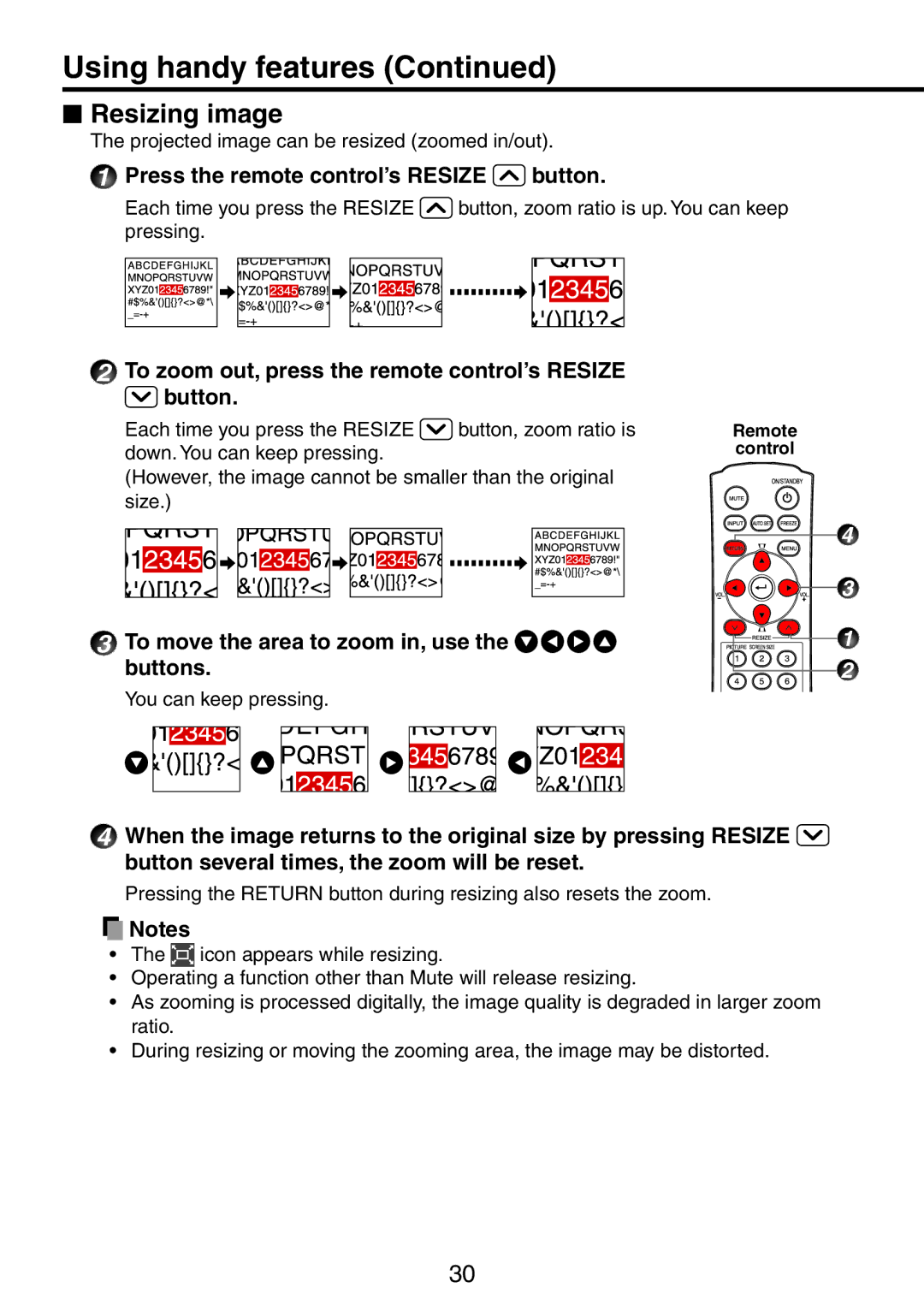Using handy features (Continued)
Resizing image
The projected image can be resized (zoomed in/out).
1Press the remote control’s RESIZE  button.
button.
Each time you press the RESIZE ![]() button, zoom ratio is up. You can keep pressing.
button, zoom ratio is up. You can keep pressing.
2To zoom out, press the remote control’s RESIZE
 button.
button.
Each time you press the RESIZE | button, zoom ratio is | Remote |
down. You can keep pressing. |
| control |
(However, the image cannot be smaller than the original size.)
3 To move the area to zoom in, use the 


 buttons.
buttons.
You can keep pressing.
4When the image returns to the original size by pressing RESIZE ![]() button several times, the zoom will be reset.
button several times, the zoom will be reset.
Pressing the RETURN button during resizing also resets the zoom.
![]() Notes
Notes
•The ![]() icon appears while resizing.
icon appears while resizing.
•Operating a function other than Mute will release resizing.
•As zooming is processed digitally, the image quality is degraded in larger zoom ratio.
•During resizing or moving the zooming area, the image may be distorted.
4
3
1
2
30