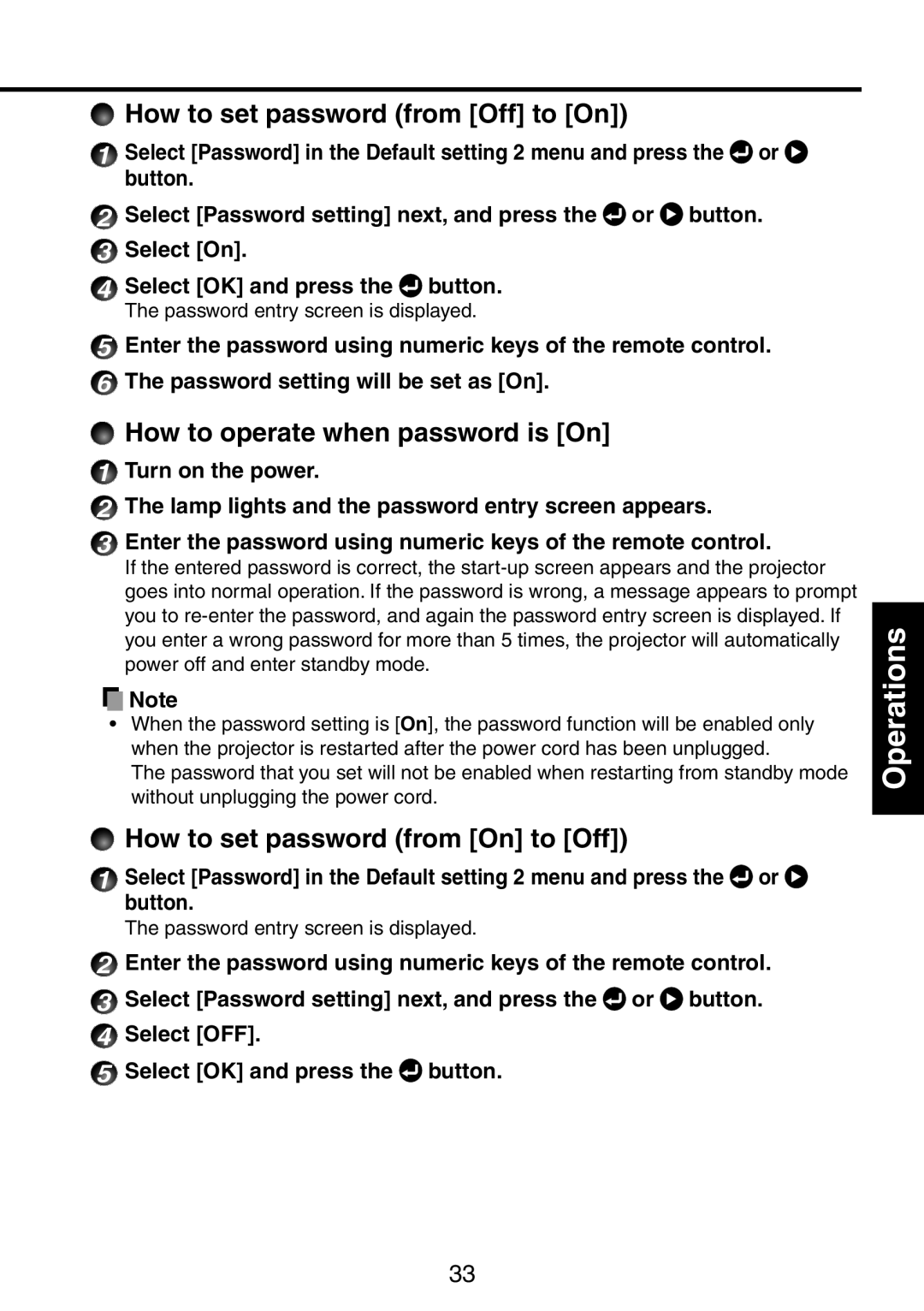How to set password (from [Off] to [On])
How to set password (from [Off] to [On])
1Select [Password] in the Default setting 2 menu and press the ![]() or
or ![]() button.
button.
2Select [Password setting] next, and press the ![]() or
or ![]() button.
button.
3Select [On].
4Select [OK] and press the ![]() button.
button.
The password entry screen is displayed.
5Enter the password using numeric keys of the remote control.
6The password setting will be set as [On].
 How to operate when password is [On]
How to operate when password is [On]
1Turn on the power.
2The lamp lights and the password entry screen appears.
3Enter the password using numeric keys of the remote control.
If the entered password is correct, the
![]() Note
Note
•When the password setting is [On], the password function will be enabled only when the projector is restarted after the power cord has been unplugged.
The password that you set will not be enabled when restarting from standby mode without unplugging the power cord.
 How to set password (from [On] to [Off])
How to set password (from [On] to [Off])
1Select [Password] in the Default setting 2 menu and press the ![]() or
or ![]() button.
button.
The password entry screen is displayed.
2Enter the password using numeric keys of the remote control.
3Select [Password setting] next, and press the ![]() or
or ![]() button.
button.
4Select [OFF].
5Select [OK] and press the ![]() button.
button.
Operations
33