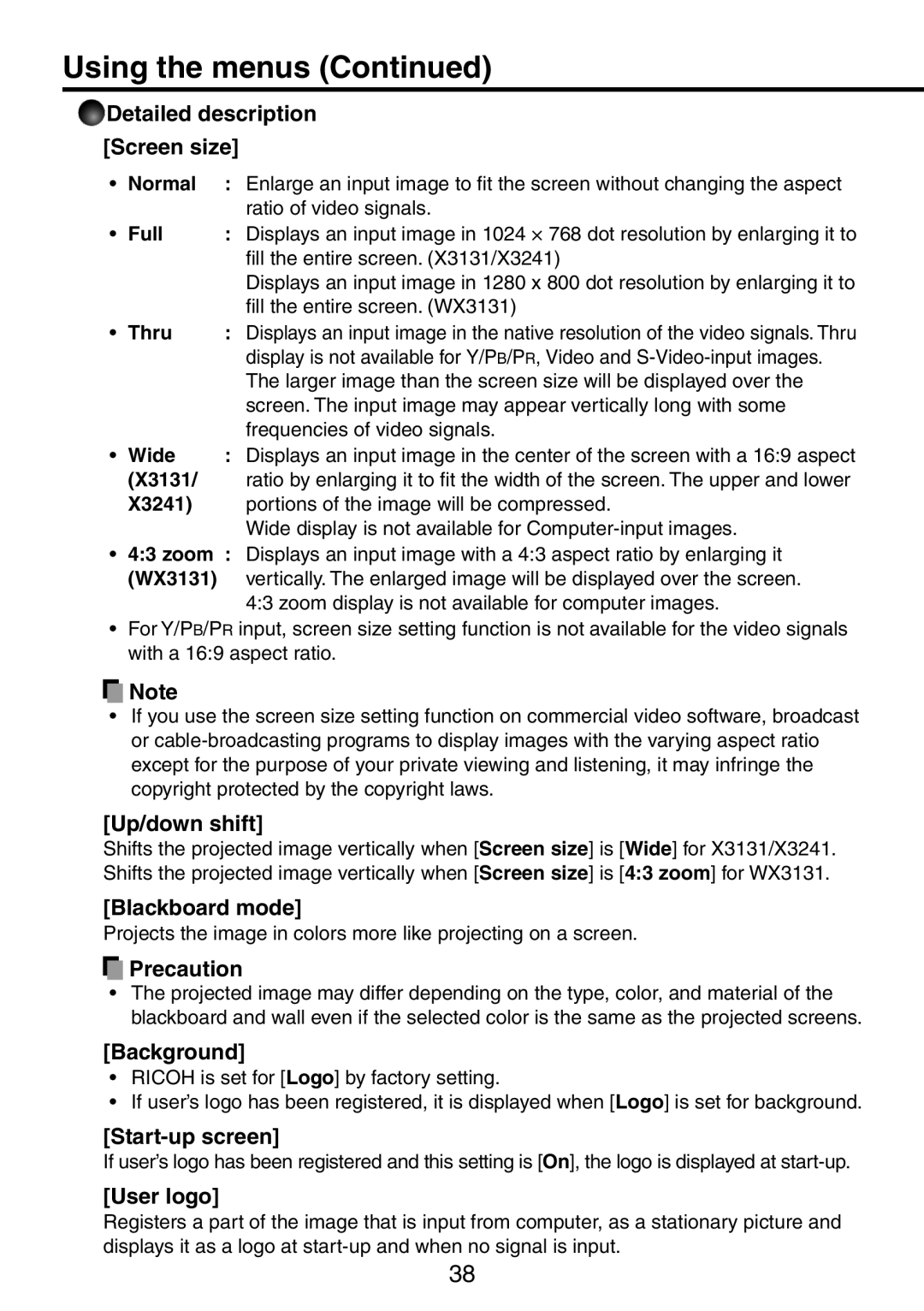Using the menus (Continued)
 Detailed description [Screen size]
Detailed description [Screen size]
• | Normal | : Enlarge an input image to fit the screen without changing the aspect |
|
| ratio of video signals. |
• | Full | : Displays an input image in 1024 × 768 dot resolution by enlarging it to |
|
| fill the entire screen. (X3131/X3241) |
|
| Displays an input image in 1280 x 800 dot resolution by enlarging it to |
|
| fill the entire screen. (WX3131) |
• | Thru | : Displays an input image in the native resolution of the video signals. Thru |
|
| display is not available for Y/PB/PR, Video and |
|
| The larger image than the screen size will be displayed over the |
|
| screen. The input image may appear vertically long with some |
|
| frequencies of video signals. |
• | Wide | : Displays an input image in the center of the screen with a 16:9 aspect |
| (X3131/ | ratio by enlarging it to fit the width of the screen. The upper and lower |
| X3241) | portions of the image will be compressed. |
|
| Wide display is not available for |
•4:3 zoom : Displays an input image with a 4:3 aspect ratio by enlarging it (WX3131) vertically. The enlarged image will be displayed over the screen.
4:3 zoom display is not available for computer images.
•For Y/PB/PR input, screen size setting function is not available for the video signals with a 16:9 aspect ratio.
![]() Note
Note
•If you use the screen size setting function on commercial video software, broadcast or
[Up/down shift]
Shifts the projected image vertically when [Screen size] is [Wide] for X3131/X3241. Shifts the projected image vertically when [Screen size] is [4:3 zoom] for WX3131.
[Blackboard mode]
Projects the image in colors more like projecting on a screen.
 Precaution
Precaution
•The projected image may differ depending on the type, color, and material of the blackboard and wall even if the selected color is the same as the projected screens.
[Background]
•RICOH is set for [Logo] by factory setting.
•If user’s logo has been registered, it is displayed when [Logo] is set for background.
[Start-up screen]
If user’s logo has been registered and this setting is [On], the logo is displayed at
[User logo]
Registers a part of the image that is input from computer, as a stationary picture and displays it as a logo at
38