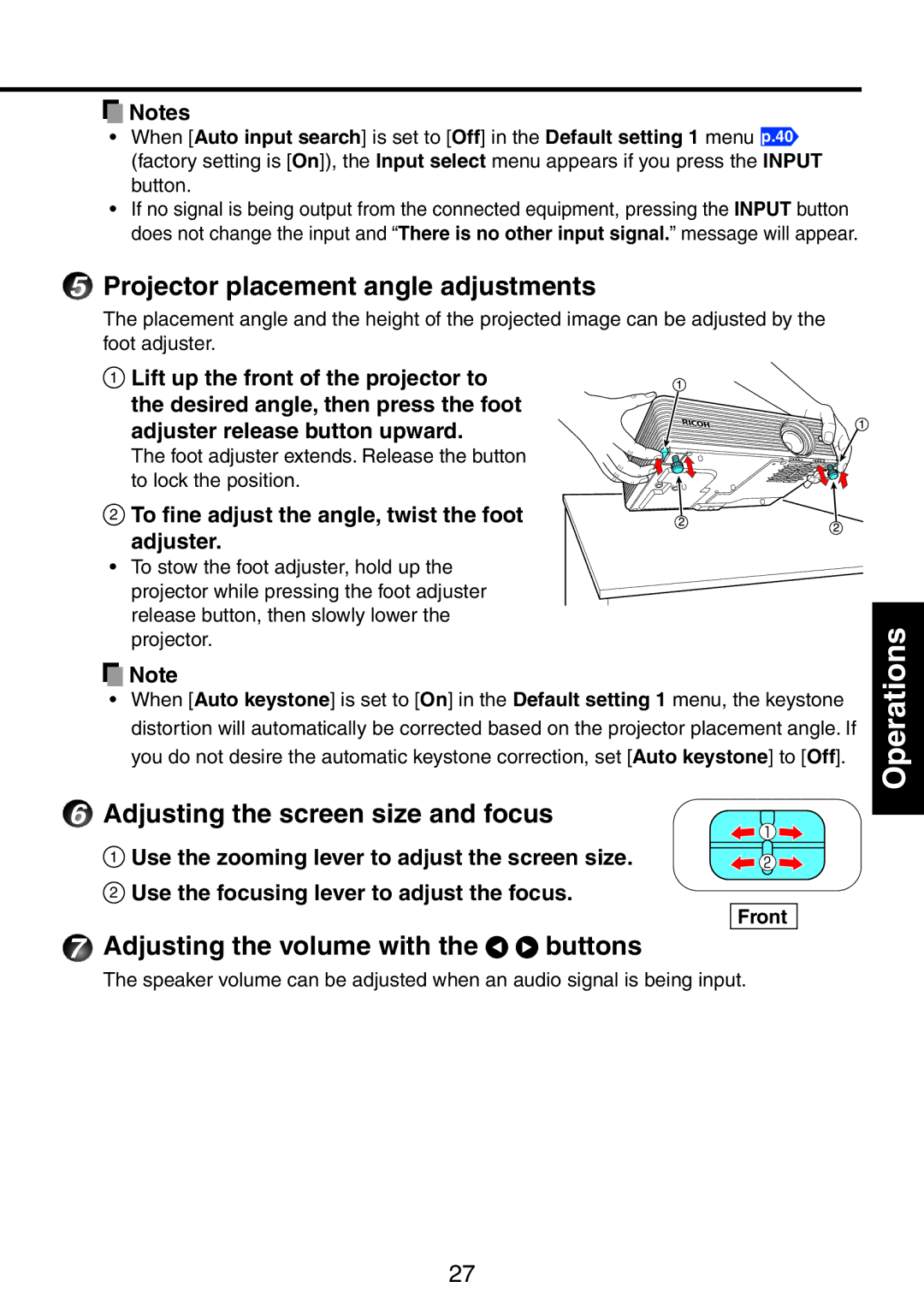![]() Notes
Notes
•When [Auto input search] is set to [Off] in the Default setting 1 menu p.40 (factory setting is [On]), the Input select menu appears if you press the INPUT button.
•If no signal is being output from the connected equipment, pressing the INPUT button does not change the input and “There is no other input signal.” message will appear.
5Projector placement angle adjustments
The placement angle and the height of the projected image can be adjusted by the foot adjuster.
6
7
1 Lift up the front of the projector to the desired angle, then press the foot adjuster release button upward.
The foot adjuster extends. Release the button to lock the position.
2 To fine adjust the angle, twist the foot adjuster.
•To stow the foot adjuster, hold up the projector while pressing the foot adjuster release button, then slowly lower the projector.
![]() Note
Note
•When [Auto keystone] is set to [On] in the Default setting 1 menu, the keystone distortion will automatically be corrected based on the projector placement angle. If you do not desire the automatic keystone correction, set [Auto keystone] to [Off].
Adjusting the screen size and focus
1 Use the zooming lever to adjust the screen size.
2Use the focusing lever to adjust the focus.
Front
Adjusting the volume with the 
 buttons
buttons
The speaker volume can be adjusted when an audio signal is being input.
Operations
27