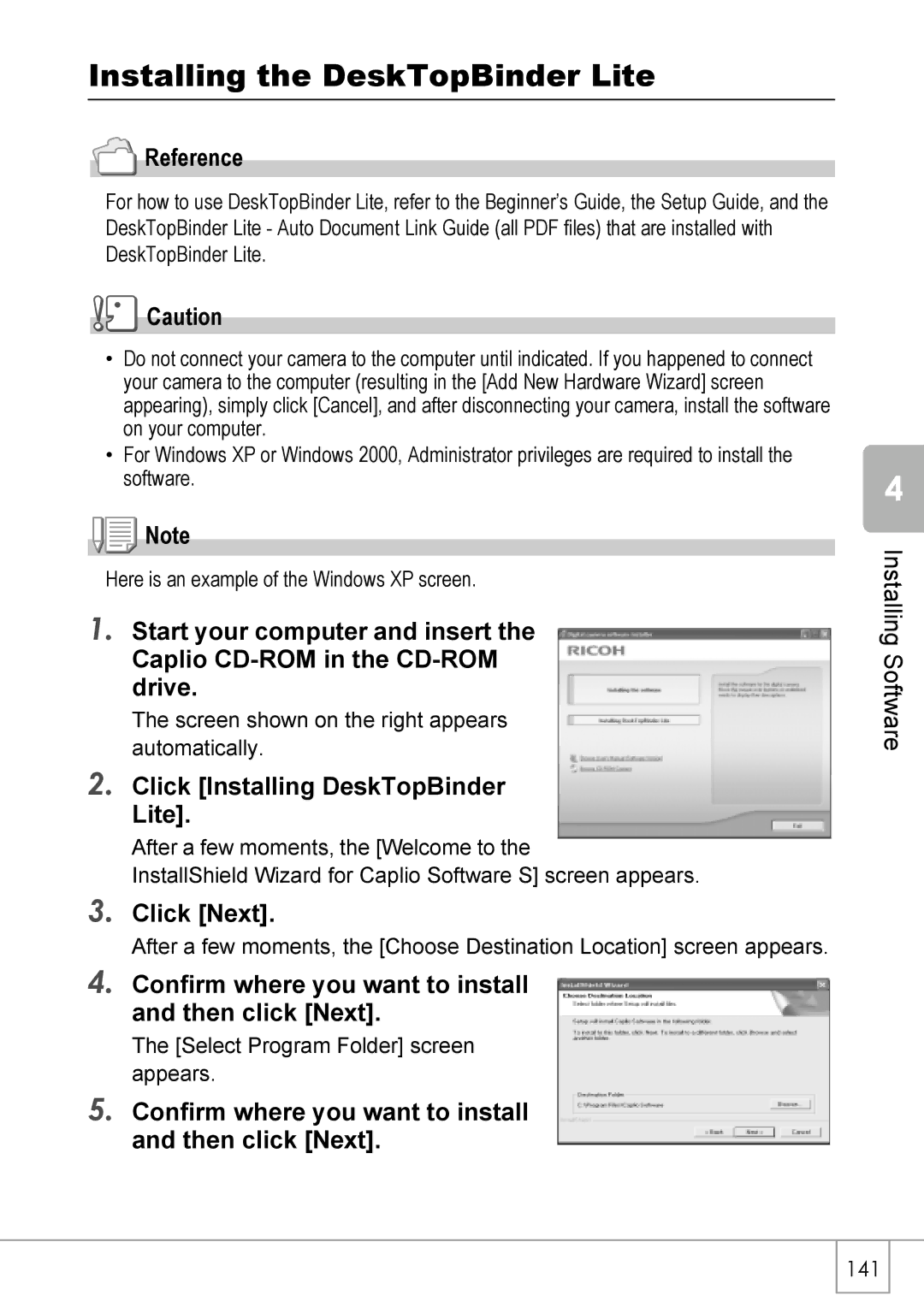Do not connect the USB cable yet
Camera User Guide
Test shooting
Preface
Equipped with a high magnification 5.7× wide angle zoom lens
Key Features
Fps or 15 fps high-quality movies with sound P.91
Scene Mode enables easy shooting P.37
Skew Correction Mode helps straighten skewed images P.37
Direct printing without the use of a computer P.52
Contents
Changing Camera Settings
Chapter Changing Camera Settings
Appendices 167
Chapter Troubleshooting
Troubleshooting 160
Camera User Guide This booklet
Using the Manuals
To copy the Software User Guide onto your hard disk
Reference
How to Use This Guide
Before Shooting Getting Ready to Shoot Basic Shooting
Chapter
USB Cable
Before Shooting
Packing List
AC Adapter AC-4c
Optional Accessories
Front View
Mode Selector
Names of Parts
Camera
Rear View
LCD Monitor Display
Example of LCD Monitor Display when Shooting Pictures
Dpof
Example of LCD Monitor Display During Playback
Approximate number of shots you can take on a single charge
About the Battery
Rechargeable Battery DB-60 supplied
Getting Ready to Shoot
Battery Mark Description
Battery Level Indication
Write-protecting your images
Where images are recorded
SD Memory Card available in stores
Charger Lamp Description
Charging the Rechargeable Battery
Plug the battery charger into an outlet
Insert the rechargeable battery
Loading the Rechargeable Battery and SD Memory Card
Removing the SD Memory Card
Close the battery/card cover and slide it back into place
Removing the Rechargeable Battery
Rechargeable battery charging time
Press the Power button
Turning the Power On/Off
To turn the power on
To turn the power off
Turn the power on for the first time after purchase
Setting the Language
Check the display and then press the C/Dbutton
Setting the Date and Time
Press the !#$ buttons to set the year, month, date and time
FORMAT, choose the date and time format
Term
Synchro-Monitor Mode
Changing the Display
Maximizing the LCD Monitor Brightness
Histogram
Holding the Camera
Basic Shooting
Preventing Camera Shake
Quickly Shooting Pictures Full-press
Frame Color Auto Focus/Flash Lamp
Press the Power button to turn the camera on
Checking the Focus and Shooting Half-press
Gently press the shutter release button all the way
When the Subject is Not Centered Shooting with Focus Lock
Reference
Using the Digital Zoom
Using the Zoom Function
With the camera ready to shoot, press the N Macro button
Shooting Close-Ups Macro Shooting
Flash Modes
Using the Flash
Portrait
Text Mode
Switch the Mode Selector to Press the Scene button
Changing Scene Mode
Returning to Normal Shooting Mode
Shooting in Zoom Macro Mode
Using the Skew Correction Mode
Quick Review
Playing Back Images
Reviewing the Image You Just Took Quick Review
Still Image Mode, press the Q Quick Review button
Press the 6 Playback button
Turning on the camera in Playback Mode
Where images are played back from
Viewing Your Images
Press the 9 Thumbnail Display button
Switching to Single-Picture Display
Playing Back Images in the Three- frame View
Playback screen changes as follows
Switching the Playback Screen
Button
Thumbnail Display
Displaying One Photo
Press the 9 Thumbnail Display
Enlarged View
Magnifying Images
Viewing on a Television
Reference
If You Selected Delete ALL
Deleting Files
Deleting Unwanted Files Still Images/ Movies/Sounds
If You Selected Delete ONE
Repeat to select all the files you want to delete
Deleting Multiple Files at One Time
Using the Various Shooting Playback Functions
Direct Print Function
Connecting the Camera to a Printer
Direct Printing
Press the ADJ. button
Printing Still Images
Printing One or All Still Images
Check that the printer is ready to print
Item Name Description
Repeat Steps 7 and 8 to change other settings as required
Press the #$ buttons to select the next image for printing
Printing Several Still Images
Direct Print menu appears
Various Shooting Functions
Using the ADJ. Adjust Button
Settings Using the ADJ. Button
Setting Options Refer to
Shooting Setting Menu
After selecting a menu item, press the $ button
Using the Shooting Setting Menu
With the camera ready to shoot, press the C/D button
Press the ! buttons to select the desired menu item
PIC QUALITY/SIZE
Combining Picture Quality Mode and Image Size
Picture Quality Modes Symbol Description
Choosing Picture Quality Mode/Image Size
Turn the Mode Selector to Press the C/Dbutton
Focus Multi AF/SPOT AF
Changing the Focusing Mode
Focusing Modes Symbol Description
Switch the Mode Selector to Press the C/Dbutton
Changing the Auto Focus Mode Multi AF/SPOT AF
Manual Focus Shooting Focus MF
Setting Manual Focus
Press the shutter release button to shoot the picture
Shooting with Manual Focus
Press the button as required
Press the $ button to display the focus bar
Shooting at a Fixed Distance Focus SNAP/Infinity
Changing the Light Metering Photometry
Light Metering Modes Symbol Description
Sharpness
Changing the Edge Quality of Still Images
Setting the Color Depth Color Depth
Shooting Consecutively with Different Exposures Auto Bracket
Shooting Consecutively with Different White Balance WB-BKT
Reference
Using Long Time Exposure Time Exposure
To stop shooting, press the C/Dbutton
Shooting Pictures Automatically at Set Intervals Interval
Using the Various Shooting and Playback Functions
Press the shutter release button to finish recording
Shooting a Still Image with Sound
Image with Sound
Date Imprint
Inserting the Date into a Still Image
For backlighting
When your subject is whitish
When your subject is darkish
Changing the Exposure Exposure Comp
White Balance
Using Natural and Artificial Lighting
Switch the Mode Selector to Press the ADJ. button
Press the ! buttons to select a mode other than
Setting the White Balance Manually Manual Setting
Changing the Sensitivity ISO Setting
Slow Shutter LMT
Limiting the Shutter Speed
Restore Defaults
Changing Shading for Shooting Text Density
Press the ! buttons to select the desired density setting
Using the AF Target Shift Function
Switch the Mode Selector to Press the t Self-timer button
Using the Self-Timer
Memory-reversal-CONT
Stream-CONT
F2816 N2816 F32 F2048 N2048 F1280 N1280 N640
Release your finger from the shutter release button
Cont
S Multi-Shot
M Multi-Shot
Last shot taken is displayed
Shooting Movies
Shooting/Playing Back Movies
While shooting movies, operation sounds may be recorded
Internal 32 MB 64 MB 128 MB 256 MB 512 MB Memory
Setting the Frame Rate
Movie Frames
Select to the movie you want to View using the #$ buttons
Playing Back Movies
Press the shutter release button to stop recording
Recording/Playing Back Sound
Recording Sound
Playing Back Sound
Using the Playback Setting Menu
Playback Setting Menu
Press the button, select Slide Show and press the $ button
Displaying Photos in Order Automatically
Slide Show
Protecting Files
Write-protecting Files Protect
Press the 6 Playback button Press the C/Dbutton
Protecting All Files
Repeat to select all the files you want to protect
Protecting Multiple Files at Once
Setting Dpof for the Displayed Still Image
Using a Printing Service Dpof
Setting Dpof for All Still Images
Setting Dpof for Multiple Still Images
Original Resized
Changing the Image Size Resize
Copy to Card
108
Setup Menu
Changing Camera Settings
Press the ! buttons to select the desired item
Using the Setup Menu
Press the $ button
Protecting your images from being deleted
Display the Setup menu
Formatting the SD Memory Card Format Card
Formatting the Internal Memory Format INT. MEM
LCD Brightness
Adjusting the Brightness of the LCD Monitor
Press the ! buttons to adjust the brightness
When you reach the desired brightness, press the C/D button
Assigning a Function to the ADJ. Button ADJ BTN. SET.1/2
Available Settings Refer to
Available Settings
Changing the Auto Power Off Setting
Auto Power OFF
Beep Sound
Changing the Beep Sound Setting
Changing the Beep Sound Volume VOL. Settings
Changing Image Confirmation Time LCD Confirm
118
Changing File Name Settings Sequential no
119
Setting the Date and Time Date Settings
$ button
Changing the Display Language Language
Press the button to select
To change the playback format, follow the steps below
Changing the Step Zooming Setting Step Zoom
Shtg Stgs Warng
Displaying a Settings Change Warning
USB Connection
Changing the USB Setting
USB Connection Mode
To change the USB setting, follow the steps below
127
Disconnecting the Camera from Your Computer Macintosh
Disconnecting the Camera from Your Computer Windows
Enlarging Icon Display Enlge Photo Icon
Select SETTING1 or SETTING2 and press the C/Dbutton
Registering the Power-on Settings
REG. MY Settings
Registering My Settings
Settings Retained by My Setting Function
Changing the Startup Settings
Start Settings
132
Downloading Images to Your Computer
Installing Software
Installing the Provided Software For Windows
Software Windows Description
Software that can be installed from the Caplio Software
When Installing the software is clicked P.139
Item Name Description Refer to
When Installing DeskTopBinder Lite is clicked P.141
Software Description Refer to
CPU
System Requirements for Using the Provided Software
Click Next
Installing the Software on Your Computer
Click Installing the software
Confirm the language, and then click OK
Click Finish Restart your computer Reference
Confirm where you want to install and then click Next
Click Installing DeskTopBinder Lite
Installing the DeskTopBinder Lite
Click OK Click DeskTopBinder Lite
Downloading Images Using Ricoh Gate La
Connecting the Camera to Your Computer
For Windows XP
Disconnecting the Camera from Your Computer
Change USB Connection to Mass STR on the Setup menu
Transferring Images in Mass Storage Mode
Drag the displayed drive to the Trash. InstallingSoftware
Card Reader
Downloading Images from an SD Memory Card
Images in an SD Memory Card
Click Browse CD-ROM Content
Installing Acrobat Reader
Installing DirectX
Uninstalling the Software
Uninstalling ImageMixer
Software Mac Description
Installing the Provided Software For Macintosh
When Browse User’s Manual Software Version is clicked
When Installing the software is clicked
System Requirements for Using Provided Software
Click Continue
Installing the Software on Your Computer Mac OS 8.6 to
Double-click Installer
Click Installing the software Click OK to update
Click the key icon
Installing the Software on Your Computer Mac OS X 10.1.2 to
Click the folder for your OS
Double-click Caplio Mounter
Click Continue Installation
Troubleshooting 160 Appendices 167
Troubleshooting
Power Supply
Troubleshooting
Troubleshooting the Camera
161
Shooting
162
Playback/Deleting
About the Software Other Problems
Troubleshooting
When this warning message is displayed
If you clicked the Ask Me Later button
If you clicked the Keep Blocking button
Camera Parts
Specifications
Appendices
General
Memory Cards for Recording and Playback
Image Data Record/Playback Part
Terminals
Plug the power cord into an outlet
Optional Accessories
Using the AC Adapter sold separately
Open the battery/card cover Insert the AC adapter coupler
Scene Mode Flash Macro Shooting
Using Scene Modes with Functions
Disconnecting the AC Adapter
Setting
Available Menu Items By Mode
Movie Mode
Scene Mode
172
Menu Function Setting is saved, × setting is restored
173
Playback on Television in Other Regions
Using Your Camera Abroad
Warranty
AC Adapter Model AC-4c
Conditions in which condensation may easily occur
Care
Care and Storage
Error Message Cause and Action
Error Messages
Warranty and Servicing
USA FCC Part15 Class B
Information to the User
Language
Index
181
Telephone Support Numbers in Europe
L735

 Reference
Reference![]()
![]() Caution
Caution![]()
![]() Note
Note