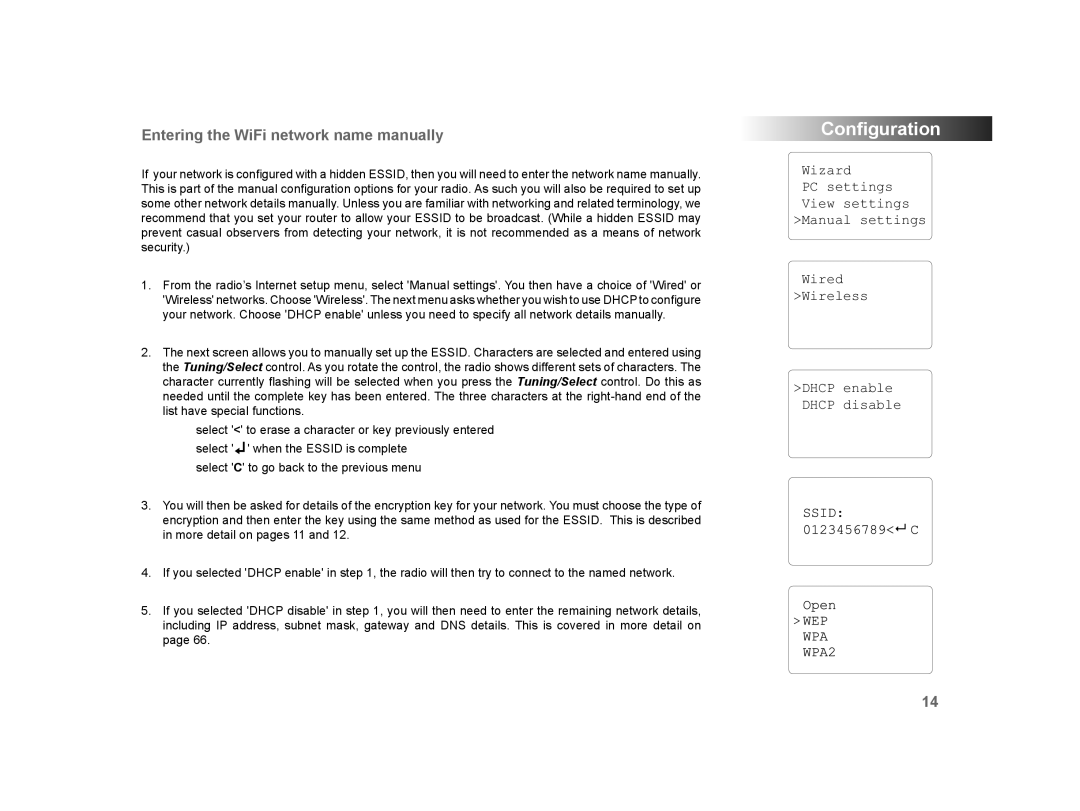Entering the WiFi network name manually
If your network is configured with a hidden ESSID, then you will need to enter the network name manually. This is part of the manual configuration options for your radio. As such you will also be required to set up some other network details manually. Unless you are familiar with networking and related terminology, we recommend that you set your router to allow your ESSID to be broadcast. (While a hidden ESSID may prevent casual observers from detecting your network, it is not recommended as a means of network security.)
1.From the radio’s Internet setup menu, select 'Manual settings'. You then have a choice of 'Wired' or 'Wireless' networks. Choose 'Wireless'. The next menu asks whether you wish to use DHCP to configure your network. Choose 'DHCP enable' unless you need to specify all network details manually.
2.The next screen allows you to manually set up the ESSID. Characters are selected and entered using the Tuning/Select control. As you rotate the control, the radio shows different sets of characters. The character currently flashing will be selected when you press the Tuning/Select control. Do this as needed until the complete key has been entered. The three characters at the
select '<' to erase a character or key previously entered
select '![]() ' when the ESSID is complete select 'C' to go back to the previous menu
' when the ESSID is complete select 'C' to go back to the previous menu
3.You will then be asked for details of the encryption key for your network. You must choose the type of encryption and then enter the key using the same method as used for the ESSID. This is described in more detail on pages 11 and 12.
4.If you selected 'DHCP enable' in step 1, the radio will then try to connect to the named network.
5.If you selected 'DHCP disable' in step 1, you will then need to enter the remaining network details, including IP address, subnet mask, gateway and DNS details. This is covered in more detail on page 66.
Configuration
Wizard
PC settings View settings >Manual settings
Wired >Wireless
>DHCP enable DHCP disable
14