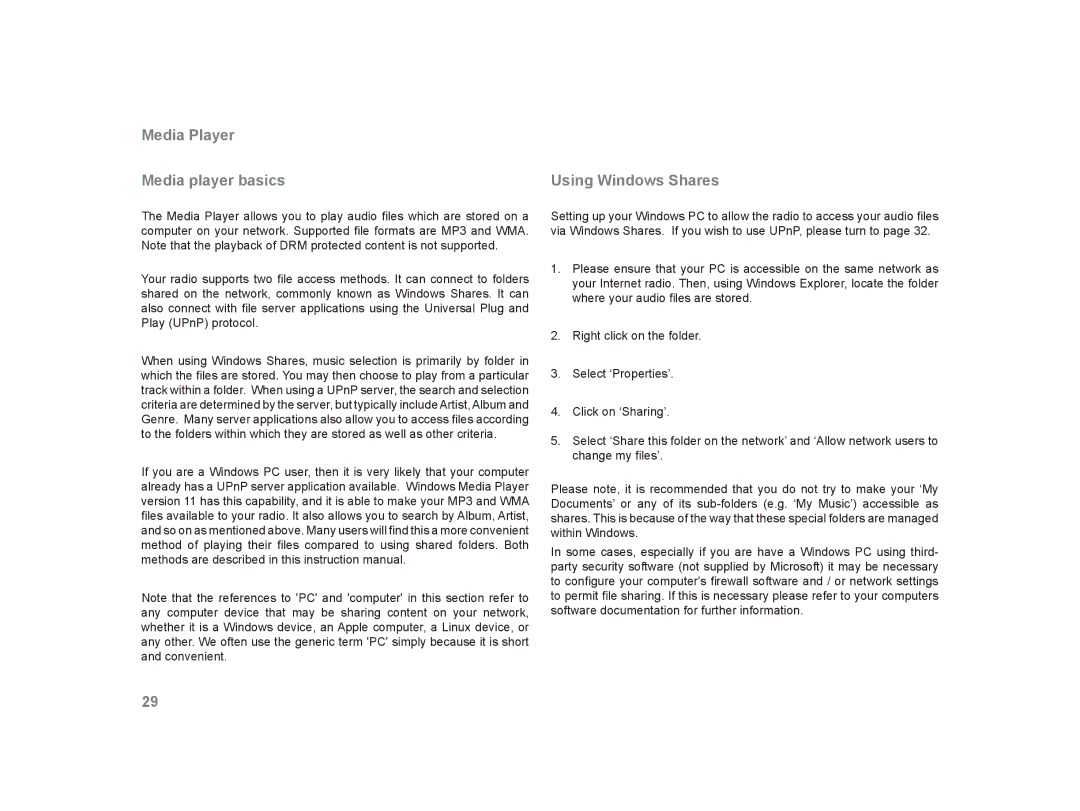Media Player
Media player basics | Using Windows Shares |
The Media Player allows you to play audio files which are stored on a computer on your network. Supported file formats are MP3 and WMA. Note that the playback of DRM protected content is not supported.
Your radio supports two file access methods. It can connect to folders shared on the network, commonly known as Windows Shares. It can also connect with file server applications using the Universal Plug and Play (UPnP) protocol.
When using Windows Shares, music selection is primarily by folder in which the files are stored. You may then choose to play from a particular track within a folder. When using a UPnP server, the search and selection criteria are determined by the server, but typically include Artist, Album and Genre. Many server applications also allow you to access files according to the folders within which they are stored as well as other criteria.
If you are a Windows PC user, then it is very likely that your computer already has a UPnP server application available. Windows Media Player version 11 has this capability, and it is able to make your MP3 and WMA files available to your radio. It also allows you to search by Album, Artist, and so on as mentioned above. Many users will find this a more convenient method of playing their files compared to using shared folders. Both methods are described in this instruction manual.
Note that the references to 'PC' and 'computer' in this section refer to any computer device that may be sharing content on your network, whether it is a Windows device, an Apple computer, a Linux device, or any other. We often use the generic term 'PC' simply because it is short and convenient.
Setting up your Windows PC to allow the radio to access your audio files via Windows Shares. If you wish to use UPnP, please turn to page 32.
1.Please ensure that your PC is accessible on the same network as your Internet radio. Then, using Windows Explorer, locate the folder where your audio files are stored.
2.Right click on the folder.
3.Select ‘Properties’.
4.Click on ‘Sharing’.
5.Select ‘Share this folder on the network’ and ‘Allow network users to change my files’.
Please note, it is recommended that you do not try to make your ‘My Documents’ or any of its
In some cases, especially if you are have a Windows PC using third- party security software (not supplied by Microsoft) it may be necessary to configure your computer's firewall software and / or network settings to permit file sharing. If this is necessary please refer to your computers software documentation for further information.
29