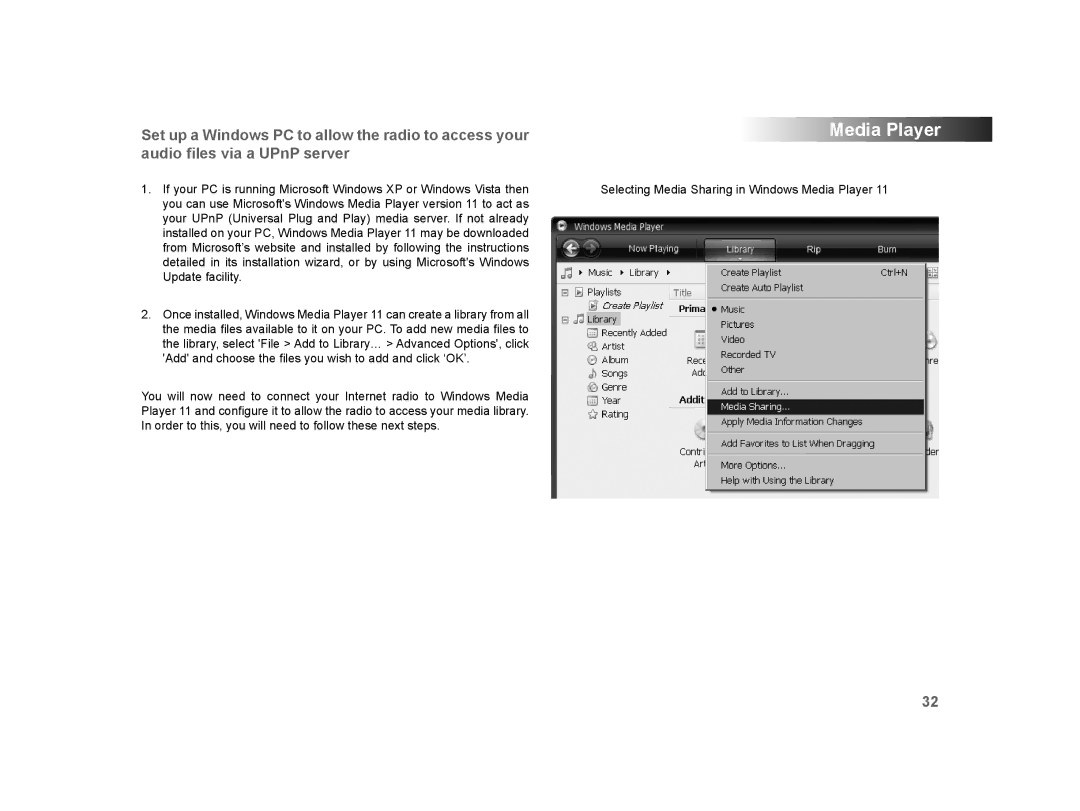Set up a Windows PC to allow the radio to access your audio files via a UPnP server
1.If your PC is running Microsoft Windows XP or Windows Vista then you can use Microsoft's Windows Media Player version 11 to act as your UPnP (Universal Plug and Play) media server. If not already installed on your PC, Windows Media Player 11 may be downloaded from Microsoft’s website and installed by following the instructions detailed in its installation wizard, or by using Microsoft's Windows Update facility.
2.Once installed, Windows Media Player 11 can create a library from all the media files available to it on your PC. To add new media files to the library, select 'File > Add to Library… > Advanced Options', click 'Add' and choose the files you wish to add and click ‘OK’.
You will now need to connect your Internet radio to Windows Media Player 11 and configure it to allow the radio to access your media library. In order to this, you will need to follow these next steps.
Media Player
Selecting Media Sharing in Windows Media Player 11
32