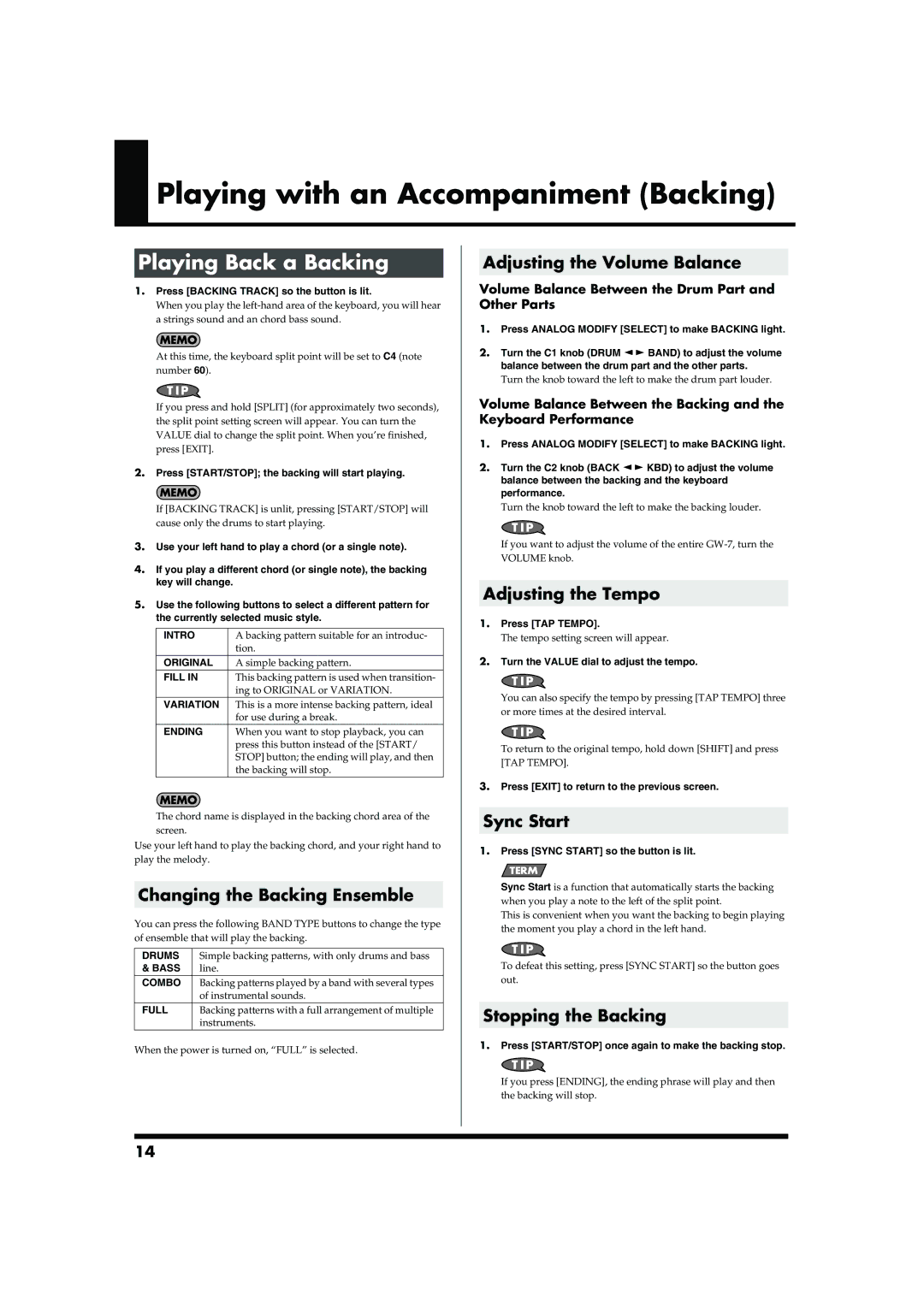Playing with an Accompaniment (Backing)
Playing Back a Backing
1.Press [BACKING TRACK] so the button is lit.
When you play the
At this time, the keyboard split point will be set to C4 (note number 60).
If you press and hold [SPLIT] (for approximately two seconds), the split point setting screen will appear. You can turn the VALUE dial to change the split point. When you’re finished, press [EXIT].
2.Press [START/STOP]; the backing will start playing.
If [BACKING TRACK] is unlit, pressing [START/STOP] will cause only the drums to start playing.
3.Use your left hand to play a chord (or a single note).
4.If you play a different chord (or single note), the backing key will change.
5.Use the following buttons to select a different pattern for the currently selected music style.
INTRO | A backing pattern suitable for an introduc- |
| tion. |
ORIGINAL | A simple backing pattern. |
FILL IN | This backing pattern is used when transition- |
| ing to ORIGINAL or VARIATION. |
VARIATION | This is a more intense backing pattern, ideal |
| for use during a break. |
ENDING | When you want to stop playback, you can |
| press this button instead of the [START/ |
| STOP] button; the ending will play, and then |
| the backing will stop. |
The chord name is displayed in the backing chord area of the screen.
Use your left hand to play the backing chord, and your right hand to play the melody.
Changing the Backing Ensemble
You can press the following BAND TYPE buttons to change the type of ensemble that will play the backing.
DRUMS | Simple backing patterns, with only drums and bass |
& BASS | line. |
COMBO | Backing patterns played by a band with several types |
| of instrumental sounds. |
FULL | Backing patterns with a full arrangement of multiple |
| instruments. |
When the power is turned on, “FULL” is selected.
Adjusting the Volume Balance
Volume Balance Between the Drum Part and Other Parts
1.Press ANALOG MODIFY [SELECT] to make BACKING light.
2.Turn the C1 knob (DRUM ![]()
![]() BAND) to adjust the volume balance between the drum part and the other parts.
BAND) to adjust the volume balance between the drum part and the other parts.
Turn the knob toward the left to make the drum part louder.
Volume Balance Between the Backing and the Keyboard Performance
1.Press ANALOG MODIFY [SELECT] to make BACKING light.
2.Turn the C2 knob (BACK ![]()
![]() KBD) to adjust the volume balance between the backing and the keyboard performance.
KBD) to adjust the volume balance between the backing and the keyboard performance.
Turn the knob toward the left to make the backing louder.
If you want to adjust the volume of the entire
Adjusting the Tempo
1.Press [TAP TEMPO].
The tempo setting screen will appear.
2.Turn the VALUE dial to adjust the tempo.
You can also specify the tempo by pressing [TAP TEMPO] three or more times at the desired interval.
To return to the original tempo, hold down [SHIFT] and press [TAP TEMPO].
3.Press [EXIT] to return to the previous screen.
Sync Start
1.Press [SYNC START] so the button is lit.
Sync Start is a function that automatically starts the backing when you play a note to the left of the split point.
This is convenient when you want the backing to begin playing the moment you play a chord in the left hand.
To defeat this setting, press [SYNC START] so the button goes out.
Stopping the Backing
1.Press [START/STOP] once again to make the backing stop.
If you press [ENDING], the ending phrase will play and then the backing will stop.
14