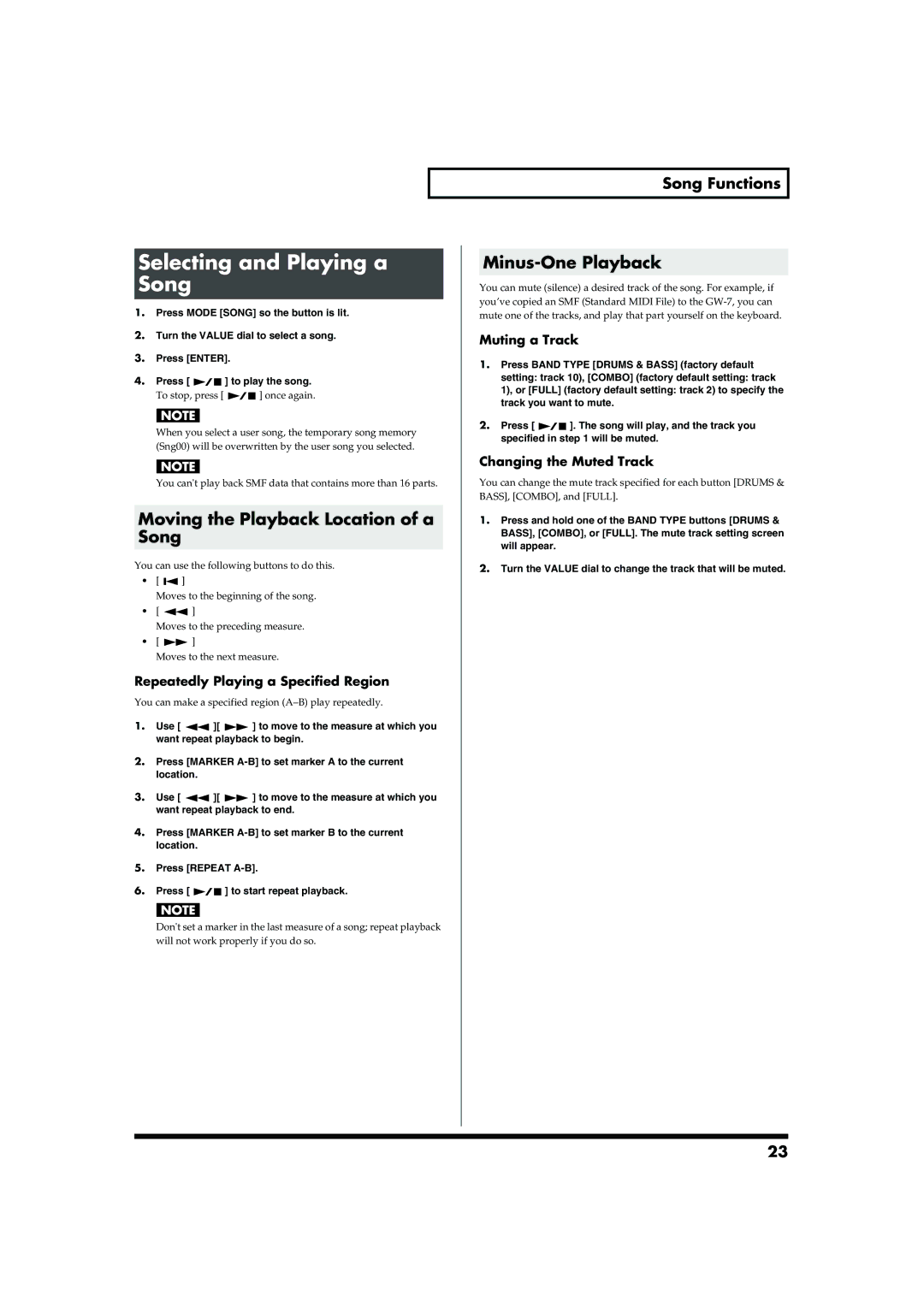Selecting and Playing a Song
1.Press MODE [SONG] so the button is lit.
2.Turn the VALUE dial to select a song.
3.Press [ENTER].
4.Press [ ![]()
![]() ] to play the song.
] to play the song.
To stop, press [ ![]()
![]() ] once again.
] once again.
When you select a user song, the temporary song memory (Sng00) will be overwritten by the user song you selected.
You can't play back SMF data that contains more than 16 parts.
Moving the Playback Location of a Song
You can use the following buttons to do this.
•[ ![]()
![]() ]
]
Moves to the beginning of the song.
•[ ![]() ]
]
Moves to the preceding measure.
•[ ![]() ]
]
Moves to the next measure.
Repeatedly Playing a Specified Region
You can make a specified region
1.Use [ ![]() ][
][ ![]() ] to move to the measure at which you want repeat playback to begin.
] to move to the measure at which you want repeat playback to begin.
2.Press [MARKER
3.Use [ ![]() ][
][ ![]() ] to move to the measure at which you want repeat playback to end.
] to move to the measure at which you want repeat playback to end.
4.Press [MARKER
5.Press [REPEAT
6.Press [ ![]()
![]() ] to start repeat playback.
] to start repeat playback.
Don't set a marker in the last measure of a song; repeat playback will not work properly if you do so.
Song Functions
Minus-One Playback
You can mute (silence) a desired track of the song. For example, if you’ve copied an SMF (Standard MIDI File) to the
Muting a Track
1.Press BAND TYPE [DRUMS & BASS] (factory default setting: track 10), [COMBO] (factory default setting: track 1), or [FULL] (factory default setting: track 2) to specify the track you want to mute.
2.Press [ ![]()
![]() ]. The song will play, and the track you specified in step 1 will be muted.
]. The song will play, and the track you specified in step 1 will be muted.
Changing the Muted Track
You can change the mute track specified for each button [DRUMS & BASS], [COMBO], and [FULL].
1.Press and hold one of the BAND TYPE buttons [DRUMS & BASS], [COMBO], or [FULL]. The mute track setting screen will appear.
2.Turn the VALUE dial to change the track that will be muted.
23