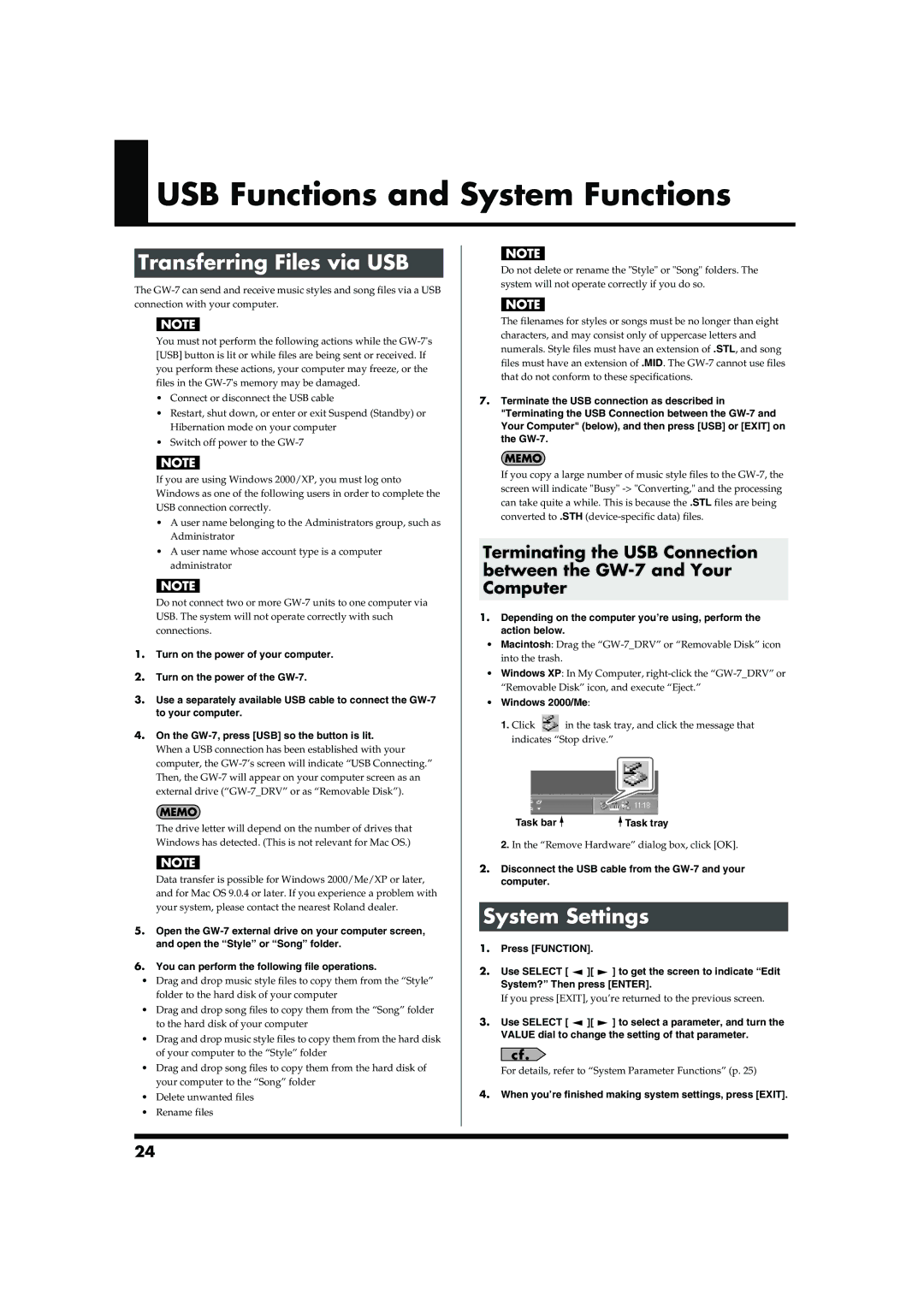USB Functions and System Functions
USB Functions and System Functions
Transferring Files via USB
The
You must not perform the following actions while the
•Connect or disconnect the USB cable
•Restart, shut down, or enter or exit Suspend (Standby) or Hibernation mode on your computer
•Switch off power to the
If you are using Windows 2000/XP, you must log onto Windows as one of the following users in order to complete the USB connection correctly.
•A user name belonging to the Administrators group, such as Administrator
•A user name whose account type is a computer administrator
Do not connect two or more
1.Turn on the power of your computer.
2.Turn on the power of the
3.Use a separately available USB cable to connect the
4.On the
When a USB connection has been established with your computer, the
The drive letter will depend on the number of drives that Windows has detected. (This is not relevant for Mac OS.)
Data transfer is possible for Windows 2000/Me/XP or later, and for Mac OS 9.0.4 or later. If you experience a problem with your system, please contact the nearest Roland dealer.
5.Open the
6.You can perform the following file operations.
•Drag and drop music style files to copy them from the “Style” folder to the hard disk of your computer
•Drag and drop song files to copy them from the “Song” folder to the hard disk of your computer
•Drag and drop music style files to copy them from the hard disk of your computer to the “Style” folder
•Drag and drop song files to copy them from the hard disk of your computer to the “Song” folder
•Delete unwanted files
•Rename files
Do not delete or rename the "Style" or "Song" folders. The system will not operate correctly if you do so.
The filenames for styles or songs must be no longer than eight characters, and may consist only of uppercase letters and numerals. Style files must have an extension of .STL, and song files must have an extension of .MID. The
7.Terminate the USB connection as described in "Terminating the USB Connection between the
If you copy a large number of music style files to the
Terminating the USB Connection between the
1.Depending on the computer you’re using, perform the action below.
•Macintosh: Drag the
•Windows XP: In My Computer,
•Windows 2000/Me:
1.Click ![]() in the task tray, and click the message that indicates “Stop drive.”
in the task tray, and click the message that indicates “Stop drive.”
Task bar |
|
|
| Task tray |
|
|
2. In the “Remove Hardware” dialog box, click [OK].
2.Disconnect the USB cable from the
System Settings
1.Press [FUNCTION].
2.Use SELECT [ ![]() ][
][ ![]() ] to get the screen to indicate “Edit System?” Then press [ENTER].
] to get the screen to indicate “Edit System?” Then press [ENTER].
If you press [EXIT], you’re returned to the previous screen.
3.Use SELECT [ ![]() ][
][ ![]() ] to select a parameter, and turn the VALUE dial to change the setting of that parameter.
] to select a parameter, and turn the VALUE dial to change the setting of that parameter.
For details, refer to “System Parameter Functions” (p. 25)
4.When you’re finished making system settings, press [EXIT].
24