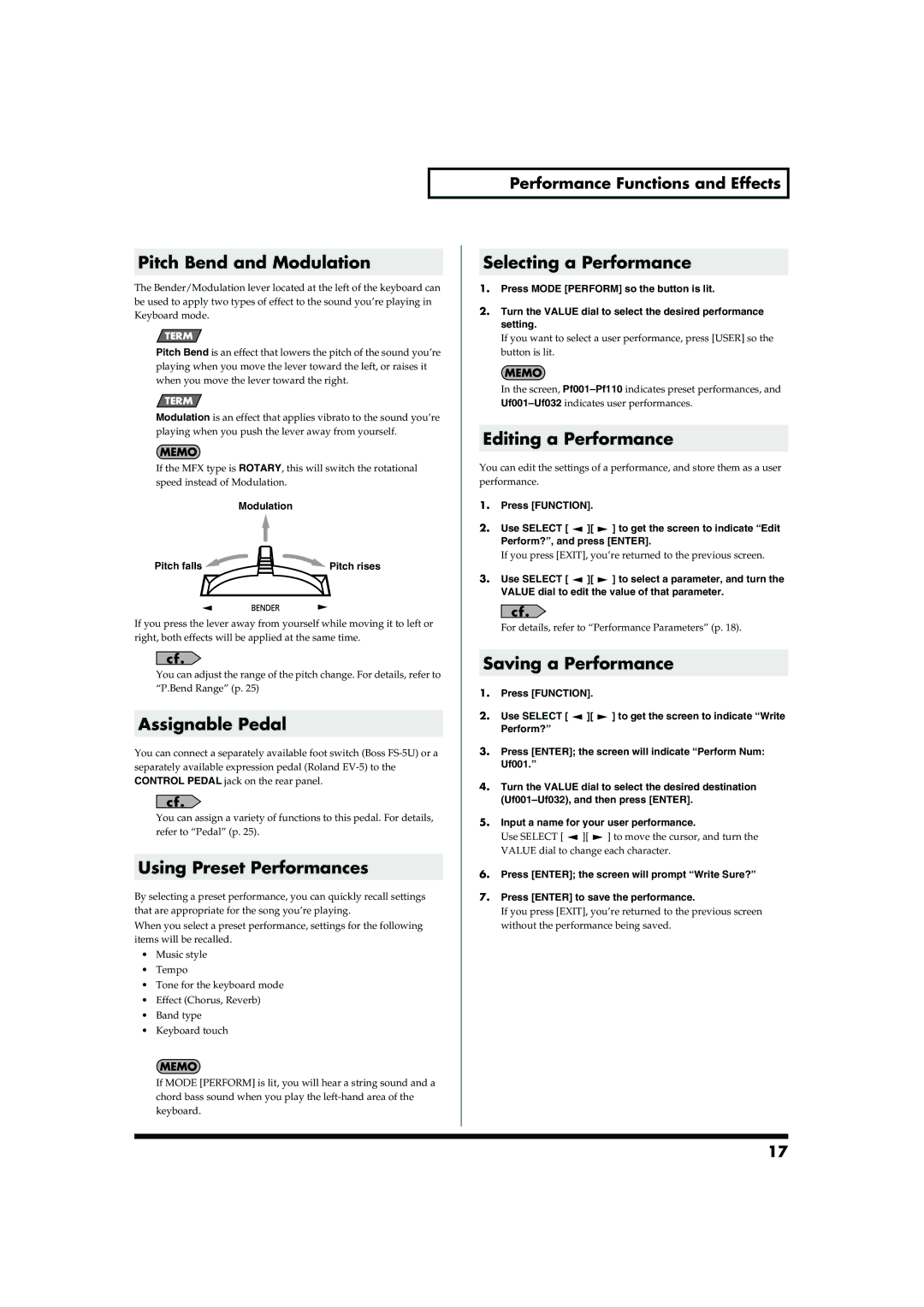Pitch Bend and Modulation
The Bender/Modulation lever located at the left of the keyboard can be used to apply two types of effect to the sound you’re playing in Keyboard mode.
Pitch Bend is an effect that lowers the pitch of the sound you’re playing when you move the lever toward the left, or raises it when you move the lever toward the right.
Modulation is an effect that applies vibrato to the sound you’re playing when you push the lever away from yourself.
If the MFX type is ROTARY, this will switch the rotational speed instead of Modulation.
| Modulation |
Pitch falls | Pitch rises |
If you press the lever away from yourself while moving it to left or right, both effects will be applied at the same time.
You can adjust the range of the pitch change. For details, refer to “P.Bend Range” (p. 25)
Assignable Pedal
You can connect a separately available foot switch (Boss
You can assign a variety of functions to this pedal. For details, refer to “Pedal” (p. 25).
Using Preset Performances
By selecting a preset performance, you can quickly recall settings that are appropriate for the song you’re playing.
When you select a preset performance, settings for the following items will be recalled.
•Music style
•Tempo
•Tone for the keyboard mode
•Effect (Chorus, Reverb)
•Band type
•Keyboard touch
If MODE [PERFORM] is lit, you will hear a string sound and a chord bass sound when you play the
Performance Functions and Effects
Selecting a Performance
1.Press MODE [PERFORM] so the button is lit.
2.Turn the VALUE dial to select the desired performance setting.
If you want to select a user performance, press [USER] so the button is lit.
In the screen,
Editing a Performance
You can edit the settings of a performance, and store them as a user performance.
1.Press [FUNCTION].
2.Use SELECT [![]() ][
][![]() ] to get the screen to indicate “Edit Perform?”, and press [ENTER].
] to get the screen to indicate “Edit Perform?”, and press [ENTER].
If you press [EXIT], you’re returned to the previous screen.
3.Use SELECT [![]() ][
][![]() ] to select a parameter, and turn the VALUE dial to edit the value of that parameter.
] to select a parameter, and turn the VALUE dial to edit the value of that parameter.
For details, refer to “Performance Parameters” (p. 18).
Saving a Performance
1.Press [FUNCTION].
2.Use SELECT [![]() ][
][![]() ] to get the screen to indicate “Write Perform?”
] to get the screen to indicate “Write Perform?”
3.Press [ENTER]; the screen will indicate “Perform Num: Uf001.”
4.Turn the VALUE dial to select the desired destination
5.Input a name for your user performance.
Use SELECT [![]() ][
][![]() ] to move the cursor, and turn the VALUE dial to change each character.
] to move the cursor, and turn the VALUE dial to change each character.
6.Press [ENTER]; the screen will prompt “Write Sure?”
7.Press [ENTER] to save the performance.
If you press [EXIT], you’re returned to the previous screen without the performance being saved.
17