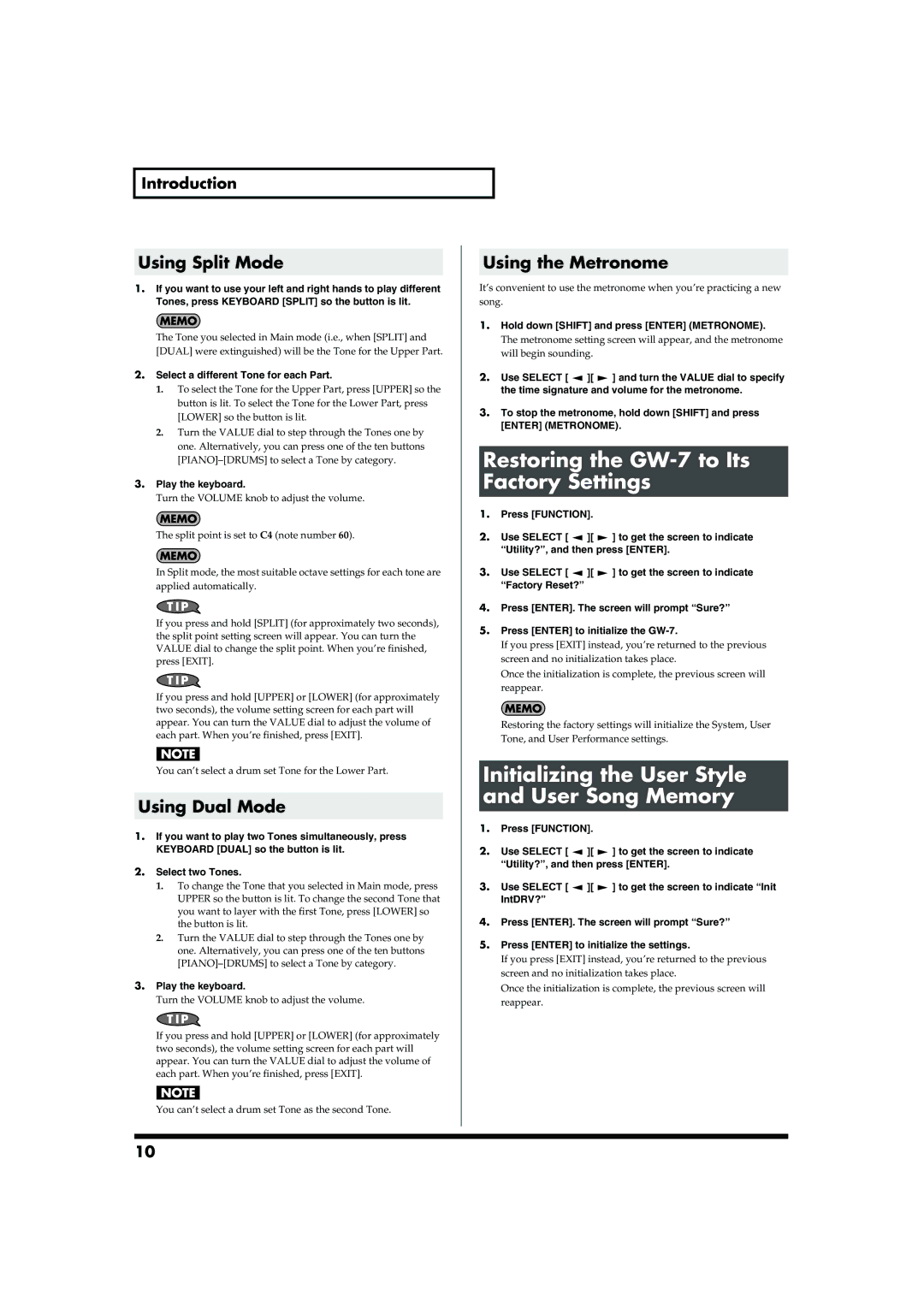Introduction
Using Split Mode
1.If you want to use your left and right hands to play different Tones, press KEYBOARD [SPLIT] so the button is lit.
The Tone you selected in Main mode (i.e., when [SPLIT] and [DUAL] were extinguished) will be the Tone for the Upper Part.
2.Select a different Tone for each Part.
1.To select the Tone for the Upper Part, press [UPPER] so the button is lit. To select the Tone for the Lower Part, press [LOWER] so the button is lit.
2.Turn the VALUE dial to step through the Tones one by one. Alternatively, you can press one of the ten buttons
3.Play the keyboard.
Turn the VOLUME knob to adjust the volume.
The split point is set to C4 (note number 60).
In Split mode, the most suitable octave settings for each tone are applied automatically.
If you press and hold [SPLIT] (for approximately two seconds), the split point setting screen will appear. You can turn the VALUE dial to change the split point. When you’re finished, press [EXIT].
If you press and hold [UPPER] or [LOWER] (for approximately two seconds), the volume setting screen for each part will appear. You can turn the VALUE dial to adjust the volume of each part. When you’re finished, press [EXIT].
You can’t select a drum set Tone for the Lower Part.
Using Dual Mode
1.If you want to play two Tones simultaneously, press KEYBOARD [DUAL] so the button is lit.
2.Select two Tones.
1.To change the Tone that you selected in Main mode, press UPPER so the button is lit. To change the second Tone that you want to layer with the first Tone, press [LOWER] so the button is lit.
2.Turn the VALUE dial to step through the Tones one by one. Alternatively, you can press one of the ten buttons
3.Play the keyboard.
Turn the VOLUME knob to adjust the volume.
If you press and hold [UPPER] or [LOWER] (for approximately two seconds), the volume setting screen for each part will appear. You can turn the VALUE dial to adjust the volume of each part. When you’re finished, press [EXIT].
You can’t select a drum set Tone as the second Tone.
Using the Metronome
It’s convenient to use the metronome when you’re practicing a new song.
1.Hold down [SHIFT] and press [ENTER] (METRONOME).
The metronome setting screen will appear, and the metronome will begin sounding.
2.Use SELECT [ ![]() ][
][ ![]() ] and turn the VALUE dial to specify the time signature and volume for the metronome.
] and turn the VALUE dial to specify the time signature and volume for the metronome.
3.To stop the metronome, hold down [SHIFT] and press [ENTER] (METRONOME).
Restoring the GW-7 to Its Factory Settings
1.Press [FUNCTION].
2.Use SELECT [ ![]() ][
][ ![]() ] to get the screen to indicate “Utility?”, and then press [ENTER].
] to get the screen to indicate “Utility?”, and then press [ENTER].
3.Use SELECT [ ![]() ][
][ ![]() ] to get the screen to indicate “Factory Reset?”
] to get the screen to indicate “Factory Reset?”
4.Press [ENTER]. The screen will prompt “Sure?”
5.Press [ENTER] to initialize the
If you press [EXIT] instead, you’re returned to the previous screen and no initialization takes place.
Once the initialization is complete, the previous screen will reappear.
Restoring the factory settings will initialize the System, User Tone, and User Performance settings.
Initializing the User Style and User Song Memory
1.Press [FUNCTION].
2.Use SELECT [ ![]() ][
][ ![]() ] to get the screen to indicate “Utility?”, and then press [ENTER].
] to get the screen to indicate “Utility?”, and then press [ENTER].
3.Use SELECT [ ![]() ][
][ ![]() ] to get the screen to indicate “Init IntDRV?”
] to get the screen to indicate “Init IntDRV?”
4.Press [ENTER]. The screen will prompt “Sure?”
5.Press [ENTER] to initialize the settings.
If you press [EXIT] instead, you’re returned to the previous screen and no initialization takes place.
Once the initialization is complete, the previous screen will reappear.
10