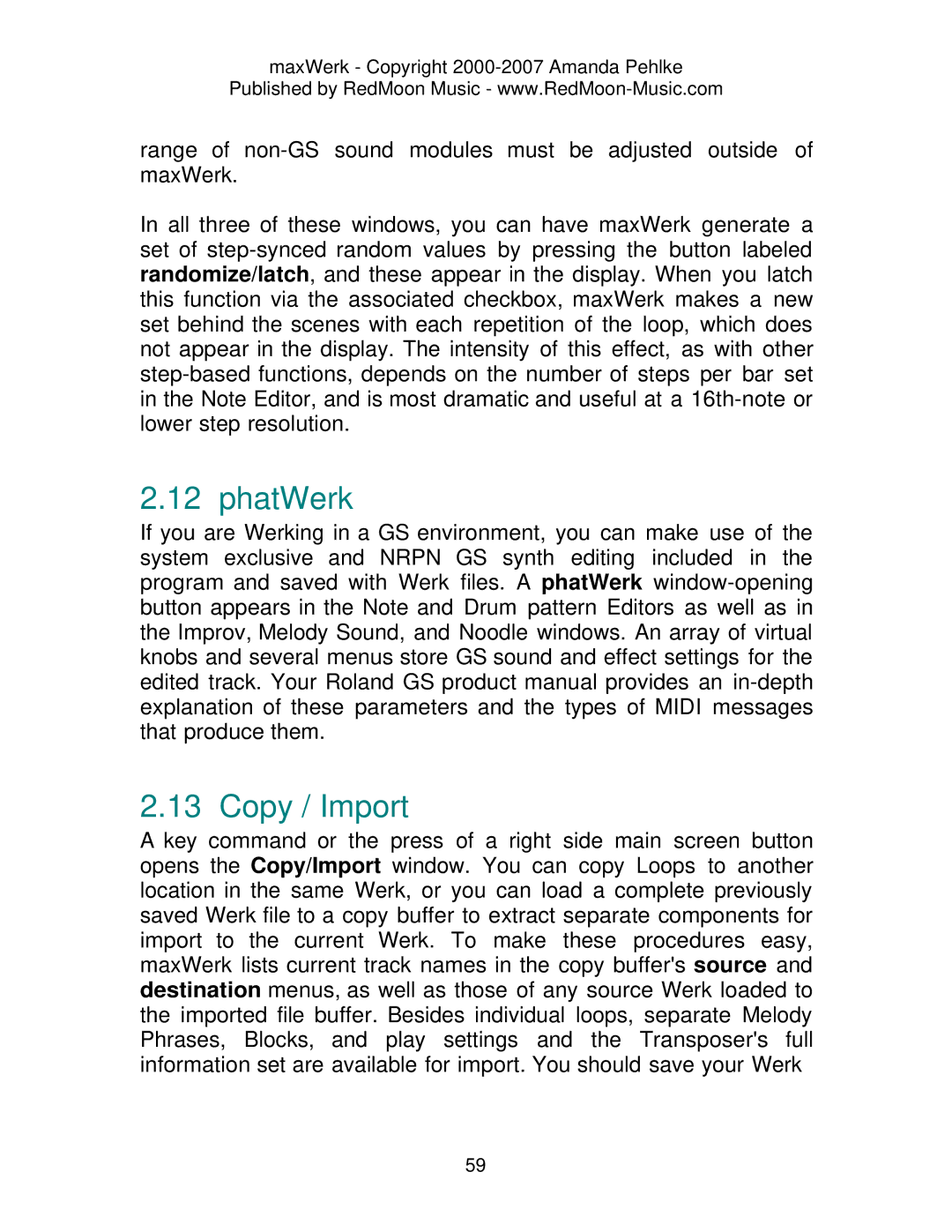maxWerk - Copyright 2000-2007 Amanda Pehlke
Published by RedMoon Music -
range of
In all three of these windows, you can have maxWerk generate a set of
2.12 phatWerk
If you are Werking in a GS environment, you can make use of the system exclusive and NRPN GS synth editing included in the program and saved with Werk files. A phatWerk
2.13 Copy / Import
A key command or the press of a right side main screen button opens the Copy/Import window. You can copy Loops to another location in the same Werk, or you can load a complete previously saved Werk file to a copy buffer to extract separate components for import to the current Werk. To make these procedures easy, maxWerk lists current track names in the copy buffer's source and destination menus, as well as those of any source Werk loaded to the imported file buffer. Besides individual loops, separate Melody Phrases, Blocks, and play settings and the Transposer's full information set are available for import. You should save your Werk
59