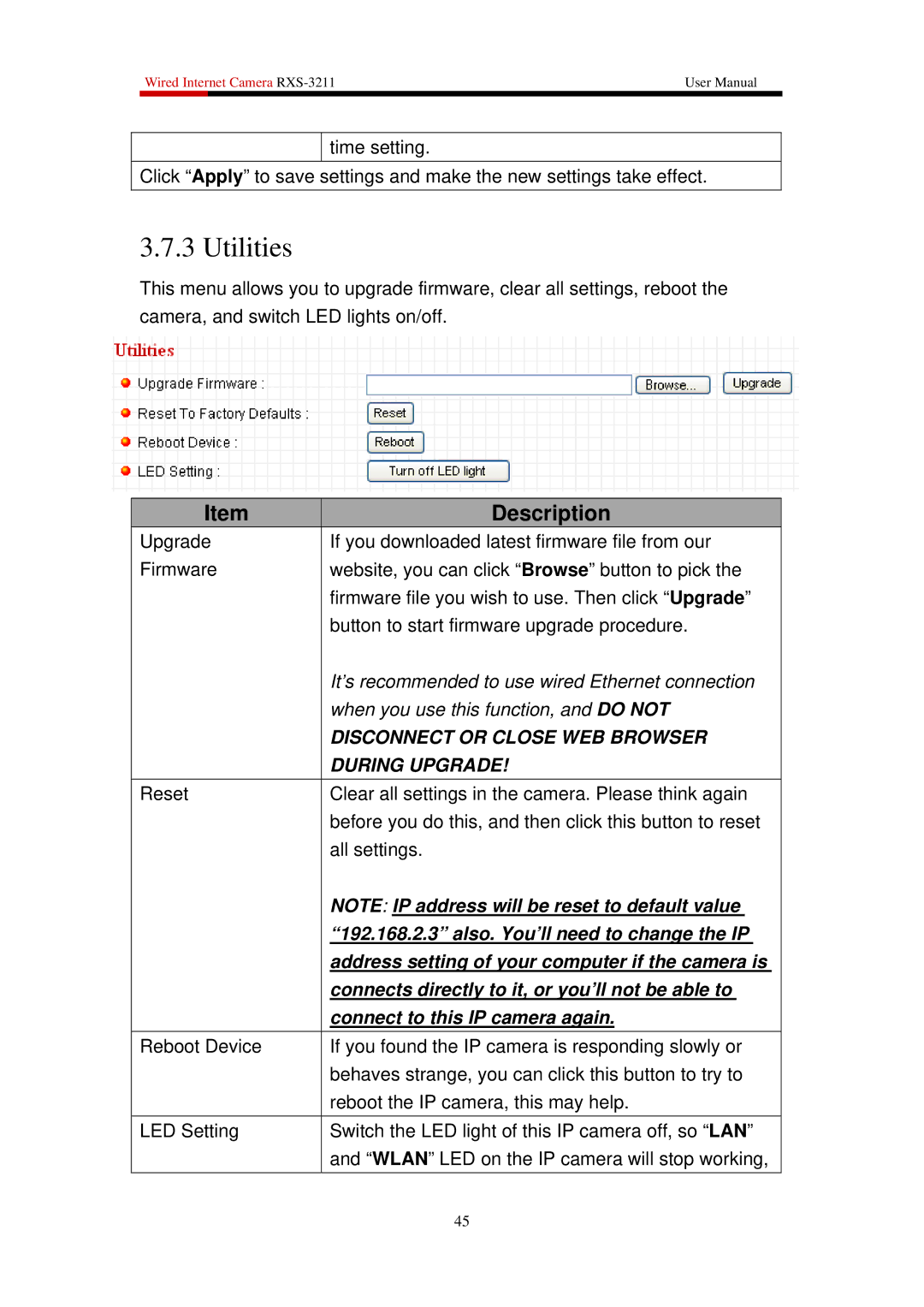Wired Internet Camera | User Manual | |
|
|
|
time setting.
Click “Apply” to save settings and make the new settings take effect.
3.7.3 Utilities
This menu allows you to upgrade firmware, clear all settings, reboot the camera, and switch LED lights on/off.
Item | Description |
Upgrade | If you downloaded latest firmware file from our |
Firmware | website, you can click “Browse” button to pick the |
| firmware file you wish to use. Then click “Upgrade” |
| button to start firmware upgrade procedure. |
| It’s recommended to use wired Ethernet connection |
| when you use this function, and DO NOT |
| DISCONNECT OR CLOSE WEB BROWSER |
| DURING UPGRADE! |
Reset | Clear all settings in the camera. Please think again |
| before you do this, and then click this button to reset |
| all settings. |
| NOTE: IP address will be reset to default value |
| “192.168.2.3” also. You’ll need to change the IP |
| address setting of your computer if the camera is |
| connects directly to it, or you’ll not be able to |
| connect to this IP camera again. |
Reboot Device | If you found the IP camera is responding slowly or |
| behaves strange, you can click this button to try to |
| reboot the IP camera, this may help. |
LED Setting | Switch the LED light of this IP camera off, so “LAN” |
| and “WLAN” LED on the IP camera will stop working, |
45