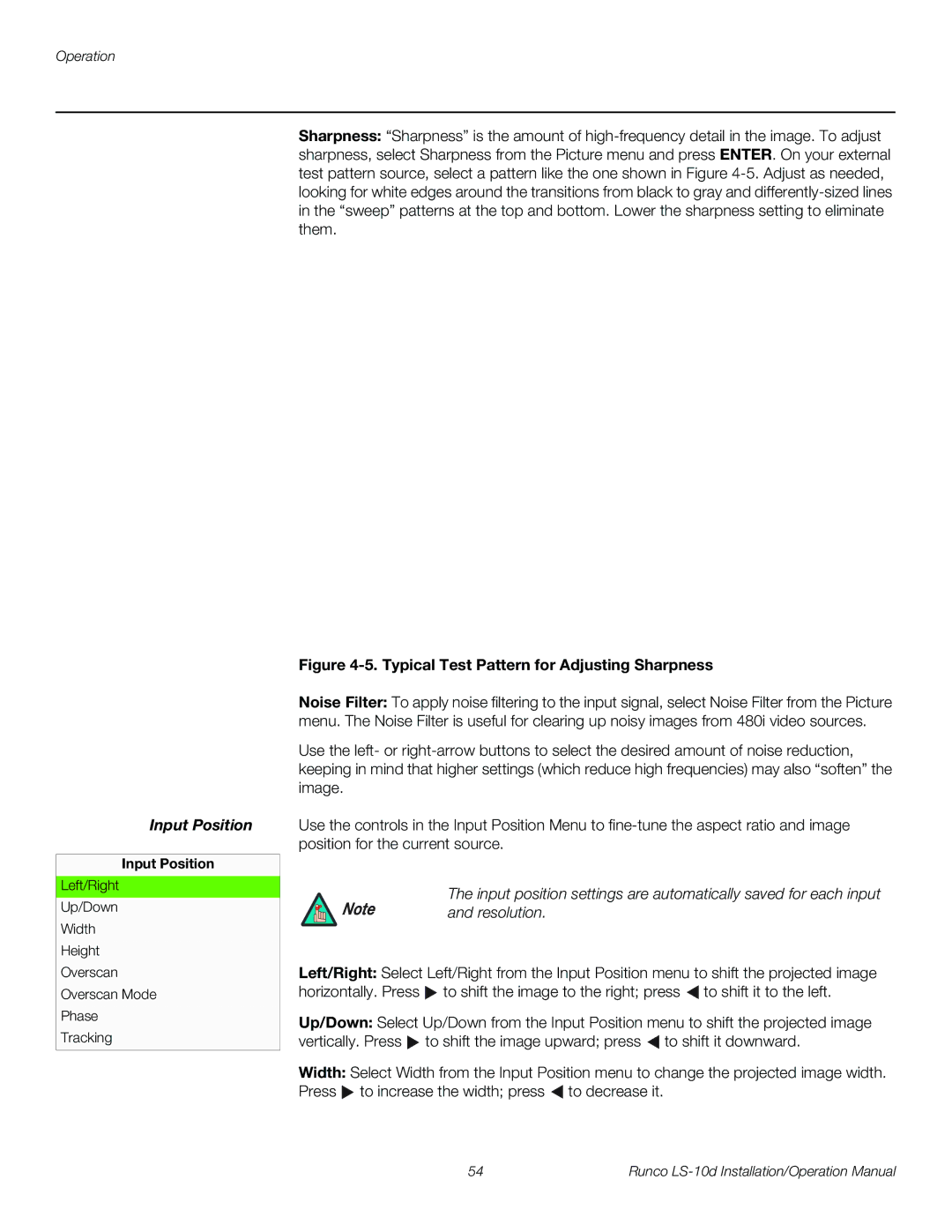LS-10D specifications
The Runco LS-10D is a high-performance projector that is captivating audiences with its exceptional image quality and advanced features. Designed for home cinema enthusiasts, the LS-10D combines cutting-edge technology and stylish aesthetics to deliver an immersive viewing experience that is second to none.One of the standout features of the LS-10D is its remarkable color performance. Utilizing Runco's proprietary Vivix processing, the projector achieves a color accuracy that is unparalleled in the industry. This technology ensures that images appear vibrant and true to the original source material, making movies, sports, and gaming more engaging than ever. The LS-10D also supports a wide color gamut, enabling it to reproduce a broad spectrum of colors, resulting in lifelike images that captivate viewers.
Another noteworthy characteristic of the LS-10D is its resolution capabilities. The projector boasts a native resolution of 1080p, delivering sharp and detailed images that enhance the overall viewing experience. For users looking for even greater clarity, the LS-10D is also compatible with 4K content through its advanced upscaling technology, allowing it to present finer details in high-resolution formats without losing quality.
The LS-10D employs an advanced lamp technology, producing an impressive brightness level that ensures excellent performance even in well-lit environments. This capability makes it ideal for a variety of settings, from dedicated home theaters to living rooms where ambient light cannot be controlled. Users will appreciate the projectors' reliable light source that enhances contrast and reduces the risk of color fading over time.
To further complement its impressive features, the LS-10D incorporates a range of connectivity options. This includes HDMI inputs, component video inputs, and RS-232 control, allowing for seamless integration with various sources such as Blu-ray players, gaming consoles, and home automation systems.
Additionally, the LS-10D's sleek and compact design makes it an attractive addition to any home theater setup. With its quiet operation and efficient cooling system, users can enjoy their favorite films without the distraction of fan noise.
In conclusion, the Runco LS-10D is a powerful projector that stands out for its exceptional image quality, advanced technologies, and user-friendly features. With its array of capabilities, it provides a premium home cinema experience that is sure to impress even the most discerning movie aficionados.