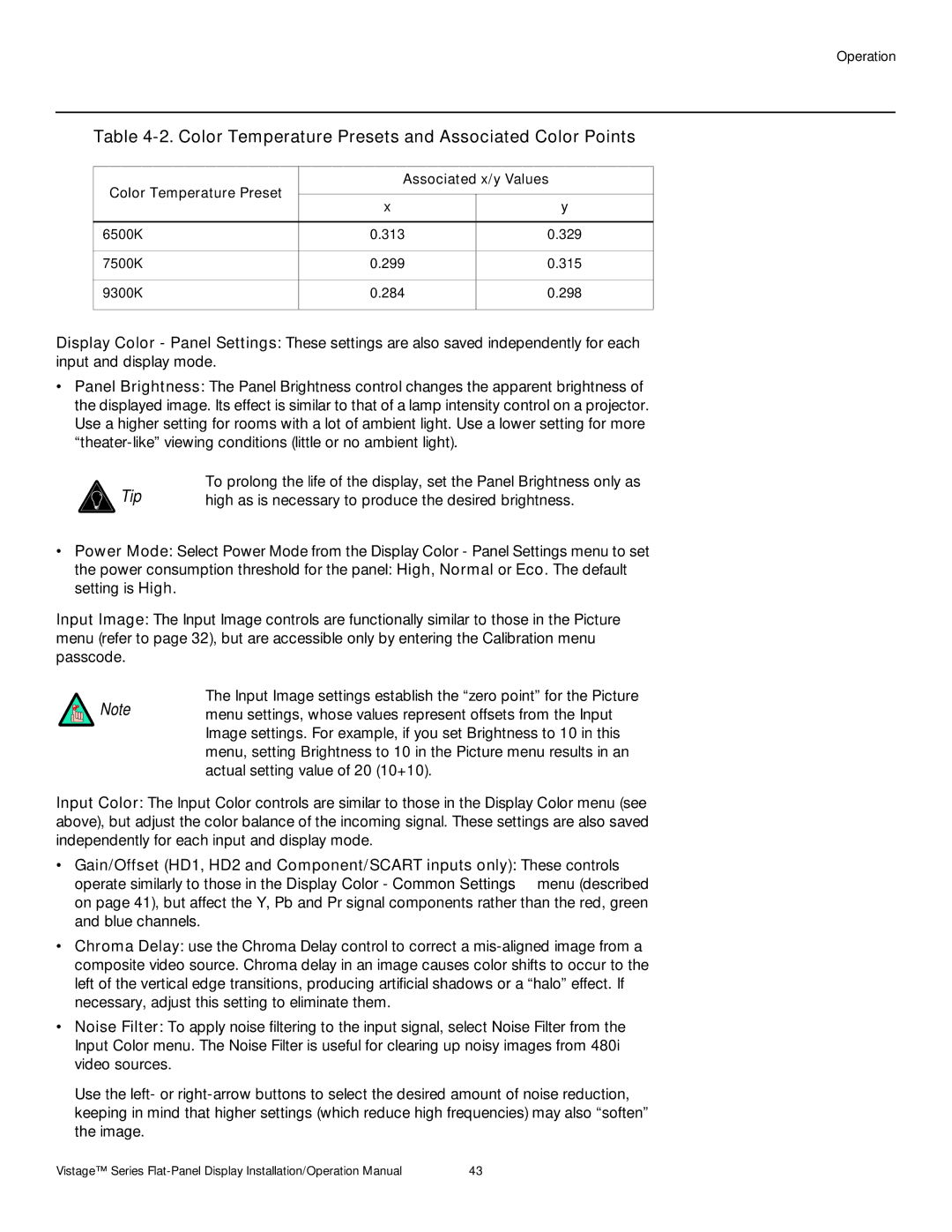Operation
Table 4-2. Color Temperature Presets and Associated Color Points
Color Temperature Preset | Associated x/y Values | ||
|
| ||
x | y | ||
| |||
|
|
| |
6500K | 0.313 | 0.329 | |
|
|
| |
7500K | 0.299 | 0.315 | |
|
|
| |
9300K | 0.284 | 0.298 | |
|
|
| |
Display Color - Panel Settings: These settings are also saved independently for each input and display mode.
•Panel Brightness: The Panel Brightness control changes the apparent brightness of the displayed image. Its effect is similar to that of a lamp intensity control on a projector. Use a higher setting for rooms with a lot of ambient light. Use a lower setting for more
Tip | To prolong the life of the display, set the Panel Brightness only as |
high as is necessary to produce the desired brightness. |
•Power Mode: Select Power Mode from the Display Color - Panel Settings menu to set
the power consumption threshold for the panel: High, Normal or Eco. The default setting is High.
Input Image: The Input Image controls are functionally similar to those in the Picture menu (refer to page 32), but are accessible only by entering the Calibration menu passcode.
The Input Image settings establish the “zero point” for the Picture
Note menu settings, whose values represent offsets from the Input Image settings. For example, if you set Brightness to 10 in this menu, setting Brightness to 10 in the Picture menu results in an actual setting value of 20 (10+10).
Input Color: The Input Color controls are similar to those in the Display Color menu (see above), but adjust the color balance of the incoming signal. These settings are also saved independently for each input and display mode.
•Gain/Offset (HD1, HD2 and Component/SCART inputs only): These controls operate similarly to those in the Display Color - Common Settings menu (described on page 41), but affect the Y, Pb and Pr signal components rather than the red, green and blue channels.
•Chroma Delay: use the Chroma Delay control to correct a
•Noise Filter: To apply noise filtering to the input signal, select Noise Filter from the Input Color menu. The Noise Filter is useful for clearing up noisy images from 480i video sources.
Use the left- or
Vistage™ Series | 43 |