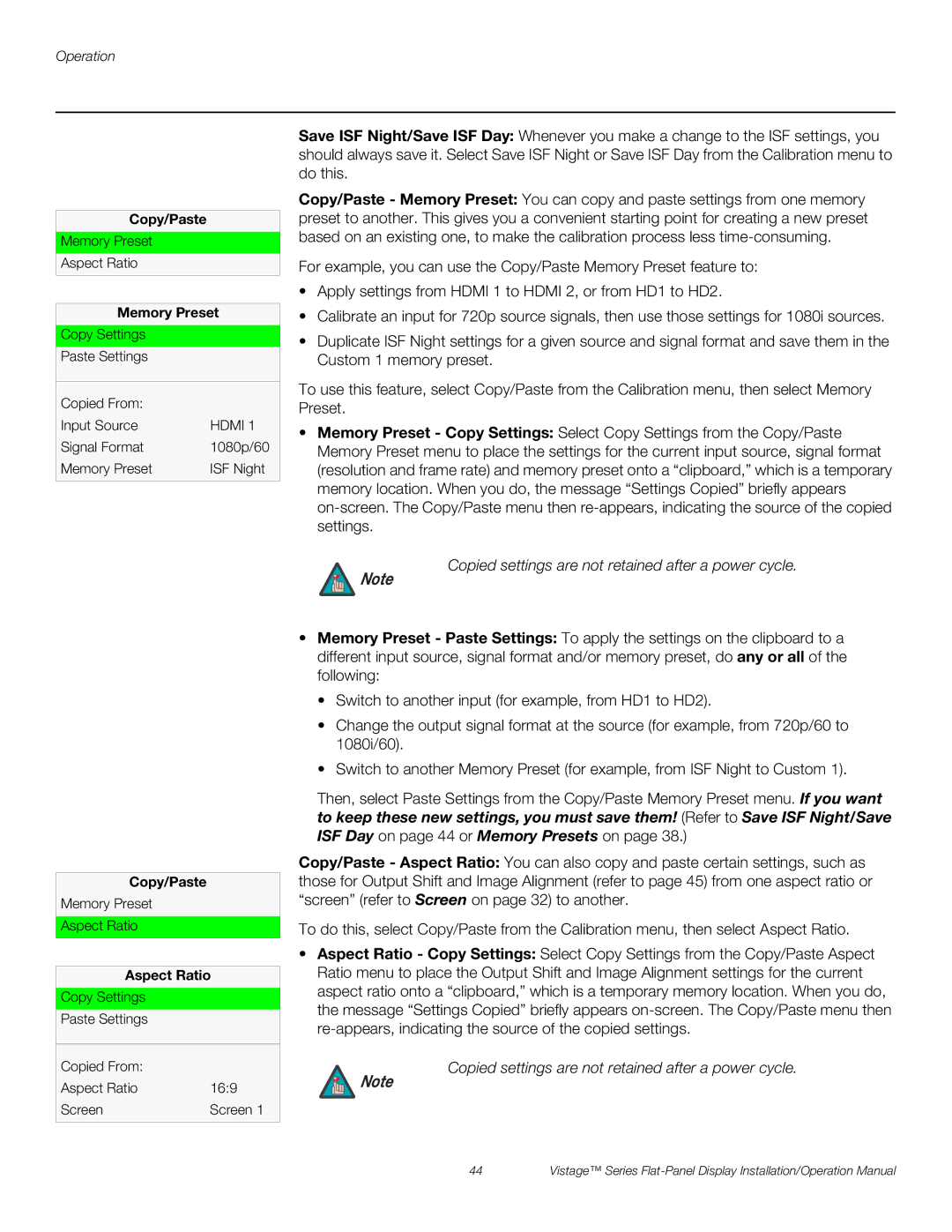Copy/Paste
Memory Preset
Aspect Ratio
Memory Preset
Copy Settings
Paste Settings
Copied From: |
|
Input Source | HDMI 1 |
Signal Format | 1080p/60 |
Memory Preset | ISF Night |
Save ISF Night/Save ISF Day: Whenever you make a change to the ISF settings, you should always save it. Select Save ISF Night or Save ISF Day from the Calibration menu to do this.
Copy/Paste - Memory Preset: You can copy and paste settings from one memory preset to another. This gives you a convenient starting point for creating a new preset based on an existing one, to make the calibration process less
For example, you can use the Copy/Paste Memory Preset feature to:
•Apply settings from HDMI 1 to HDMI 2, or from HD1 to HD2.
•Calibrate an input for 720p source signals, then use those settings for 1080i sources.
•Duplicate ISF Night settings for a given source and signal format and save them in the Custom 1 memory preset.
To use this feature, select Copy/Paste from the Calibration menu, then select Memory Preset.
•Memory Preset - Copy Settings: Select Copy Settings from the Copy/Paste Memory Preset menu to place the settings for the current input source, signal format (resolution and frame rate) and memory preset onto a “clipboard,” which is a temporary memory location. When you do, the message “Settings Copied” briefly appears
Copied settings are not retained after a power cycle.
Note
Copy/Paste
Memory Preset
Aspect Ratio
Aspect Ratio
Copy Settings
Paste Settings
Copied From: |
|
Aspect Ratio | 16:9 |
Screen | Screen 1 |
•Memory Preset - Paste Settings: To apply the settings on the clipboard to a different input source, signal format and/or memory preset, do any or all of the following:
•Switch to another input (for example, from HD1 to HD2).
•Change the output signal format at the source (for example, from 720p/60 to 1080i/60).
•Switch to another Memory Preset (for example, from ISF Night to Custom 1).
Then, select Paste Settings from the Copy/Paste Memory Preset menu. If you want to keep these new settings, you must save them! (Refer to Save ISF Night/Save ISF Day on page 44 or Memory Presets on page 38.)
Copy/Paste - Aspect Ratio: You can also copy and paste certain settings, such as those for Output Shift and Image Alignment (refer to page 45) from one aspect ratio or “screen” (refer to Screen on page 32) to another.
To do this, select Copy/Paste from the Calibration menu, then select Aspect Ratio.
•Aspect Ratio - Copy Settings: Select Copy Settings from the Copy/Paste Aspect Ratio menu to place the Output Shift and Image Alignment settings for the current aspect ratio onto a “clipboard,” which is a temporary memory location. When you do, the message “Settings Copied” briefly appears
Copied settings are not retained after a power cycle.
Note
44 | Vistage™ Series |