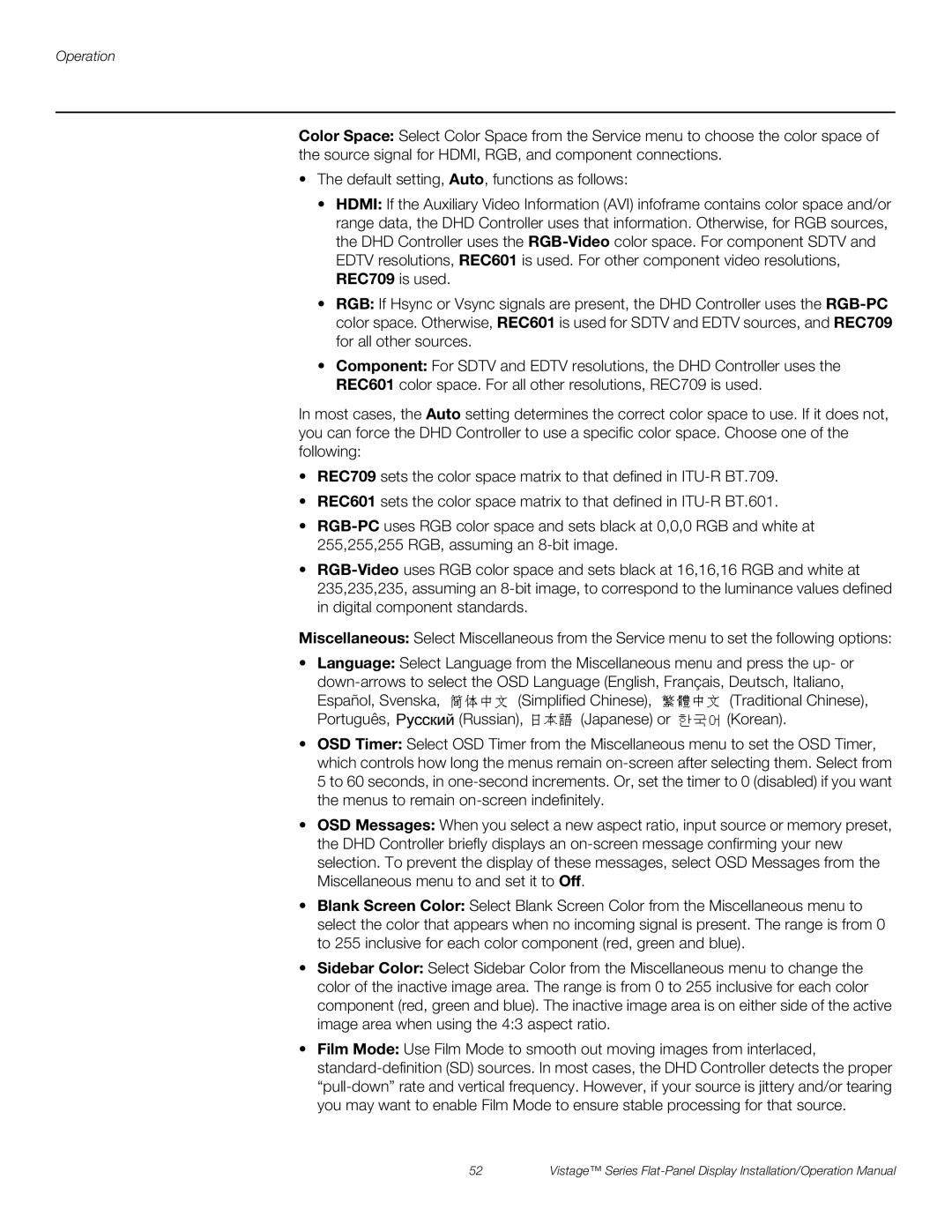Operation
Color Space: Select Color Space from the Service menu to choose the color space of the source signal for HDMI, RGB, and component connections.
•The default setting, Auto, functions as follows:
•HDMI: If the Auxiliary Video Information (AVI) infoframe contains color space and/or range data, the DHD Controller uses that information. Otherwise, for RGB sources, the DHD Controller uses the
•RGB: If Hsync or Vsync signals are present, the DHD Controller uses the
•Component: For SDTV and EDTV resolutions, the DHD Controller uses the REC601 color space. For all other resolutions, REC709 is used.
In most cases, the Auto setting determines the correct color space to use. If it does not, you can force the DHD Controller to use a specific color space. Choose one of the following:
•REC709 sets the color space matrix to that defined in
•REC601 sets the color space matrix to that defined in
•
•
Miscellaneous: Select Miscellaneous from the Service menu to set the following options:
•Language: Select Language from the Miscellaneous menu and press the up- or
Español, Svenska, ![]() (Simplified Chinese),
(Simplified Chinese), ![]() (Traditional Chinese),
(Traditional Chinese),
Português, ![]() (Russian),
(Russian), ![]() (Japanese) or
(Japanese) or ![]() (Korean).
(Korean).
•OSD Timer: Select OSD Timer from the Miscellaneous menu to set the OSD Timer, which controls how long the menus remain
•OSD Messages: When you select a new aspect ratio, input source or memory preset, the DHD Controller briefly displays an
•Blank Screen Color: Select Blank Screen Color from the Miscellaneous menu to select the color that appears when no incoming signal is present. The range is from 0 to 255 inclusive for each color component (red, green and blue).
•Sidebar Color: Select Sidebar Color from the Miscellaneous menu to change the color of the inactive image area. The range is from 0 to 255 inclusive for each color component (red, green and blue). The inactive image area is on either side of the active image area when using the 4:3 aspect ratio.
•Film Mode: Use Film Mode to smooth out moving images from interlaced,
52 | Vistage™ Series |