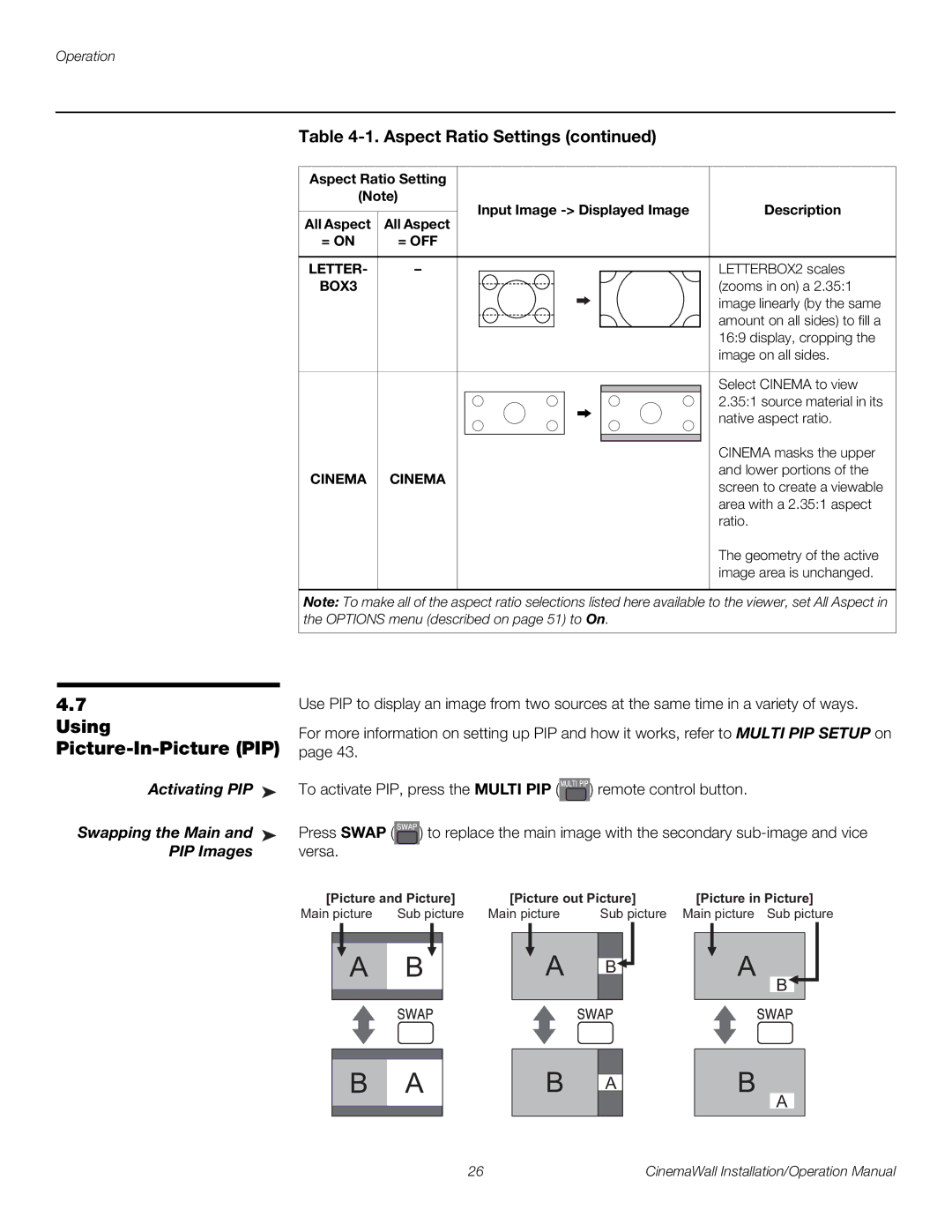Operation
Table 4-1. Aspect Ratio Settings (continued)
Aspect Ratio Setting |
|
|
|
|
|
|
|
| ||
(Note) |
| Input Image | Description | |||||||
|
|
| ||||||||
All Aspect | All Aspect | |||||||||
|
|
|
|
|
|
|
| |||
= ON | = OFF |
|
|
|
|
|
|
|
| |
|
|
|
|
|
|
|
|
|
| |
LETTER- | – |
|
|
|
|
|
|
| LETTERBOX2 scales | |
BOX3 |
|
|
|
|
|
|
|
| (zooms in on) a 2.35:1 | |
|
|
|
|
|
|
|
|
| image linearly (by the same | |
|
|
|
|
|
|
|
|
| amount on all sides) to fill a | |
|
|
|
|
|
|
|
|
| 16:9 display, cropping the | |
|
|
|
|
|
|
|
|
| image on all sides. | |
|
|
|
|
|
|
|
|
|
| |
|
|
|
|
|
|
|
|
| Select CINEMA to view | |
|
|
|
|
|
|
|
|
| ||
|
|
|
|
|
|
|
|
| 2.35:1 source material in its | |
|
|
|
|
|
|
|
|
| native aspect ratio. | |
|
|
|
|
|
|
|
|
| CINEMA masks the upper | |
|
|
|
|
|
|
|
|
| ||
|
|
|
|
|
|
|
|
| ||
CINEMA | CINEMA |
|
|
|
|
|
|
| and lower portions of the | |
|
|
|
|
|
|
| screen to create a viewable | |||
|
|
|
|
|
|
|
|
| ||
|
|
|
|
|
|
|
|
| area with a 2.35:1 aspect | |
|
|
|
|
|
|
|
|
| ratio. | |
|
|
|
|
|
|
|
|
| The geometry of the active | |
|
|
|
|
|
|
|
|
| image area is unchanged. | |
|
|
|
|
|
|
|
|
|
| |
Note: To make all of the aspect ratio selections listed here available to the viewer, set All Aspect in the OPTIONS menu (described on page 51) to On.
4.7 Using
Picture-In-Picture (PIP)
Activating PIP ➤
Swapping the Main and ➤
PIP Images
Use PIP to display an image from two sources at the same time in a variety of ways.
For more information on setting up PIP and how it works, refer to MULTI PIP SETUP on page 43.
To activate PIP, press the MULTI PIP (![]() ) remote control button.
) remote control button.
Press SWAP (![]() ) to replace the main image with the secondary
) to replace the main image with the secondary
[Picture and Picture] | [Picture out Picture] | [Picture in Picture] | ||
Main picture | Sub picture | Main picture | Sub picture | Main picture Sub picture |
A B
A
B
A
B
B A
B
A
B
A
26 | CinemaWall Installation/Operation Manual |