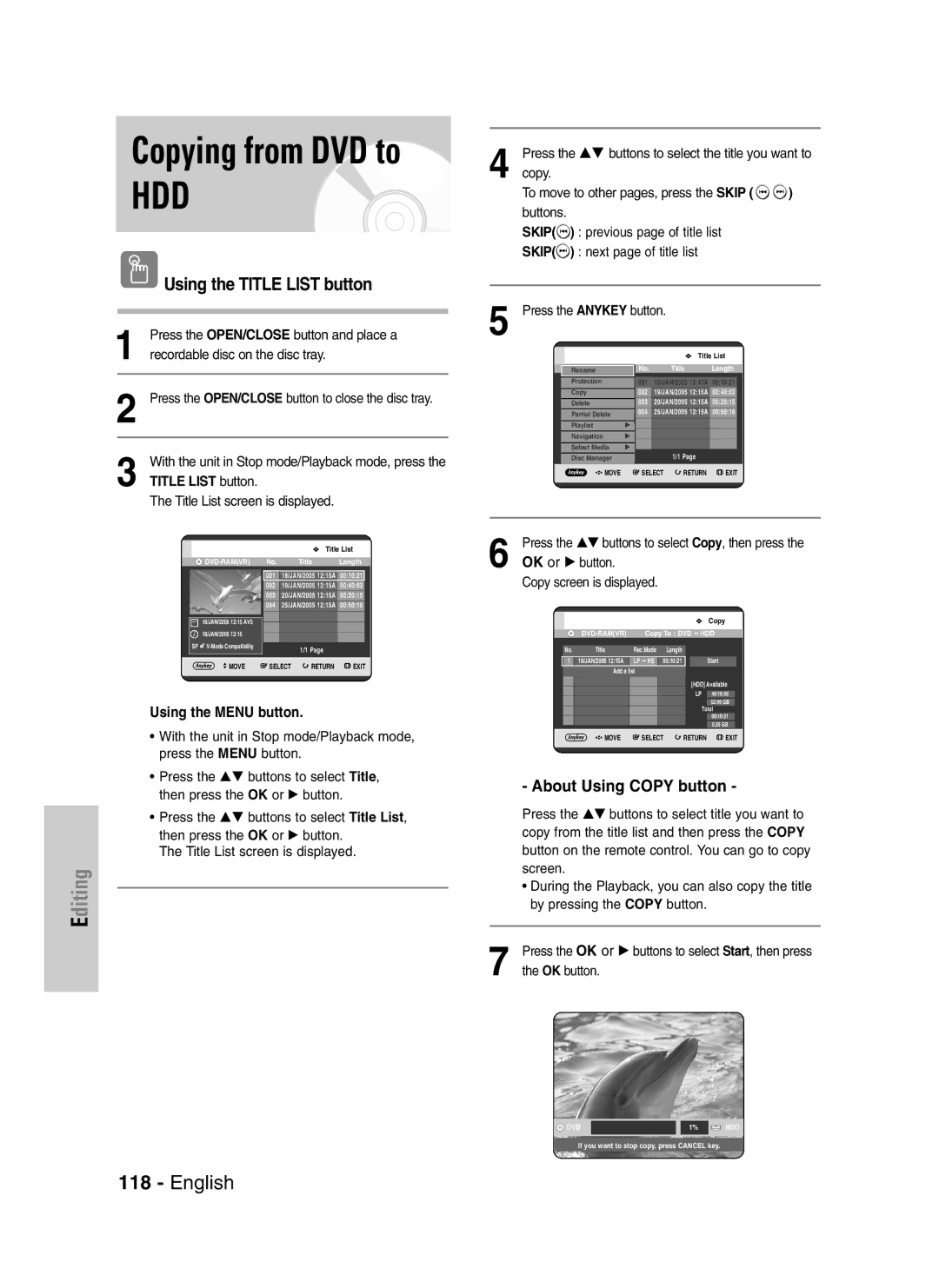DVD-HR720
Getting Started
No rights are granted for commercial use
Maintenance of Cabinet
Precaution
Important Safety Instructions
Handling Cautions
Disc Handling
Disc Specifications
Disc Storage
Copy Once Title
Contents Copy Specifications
Disc Copy
JPEGphoto
Disc Format
Protection
Do not use the following discs
Contents
Changing Record Mode of All Titles
Selecting Record Mode of Each Title
Recording the current TV programme you are
General Features
How to use
Before Reading User’s Manual
When using a DVD-R disc
When using a DVD-RW disc in VR Mode
When using a DVD-RW disc in Video Mode
Creating a playlist DVD-RAM/-RW in VR mode, HDD
Setting the Remote Control
Accessories
Preparing the Remote Control
Unpacking
Various functions will not necessarily
If several codes are indicated for your
Controllable TV Codes
Front Panel Display
Description
Front Panel
OPEN/CLOSE Button Opens and closes the disc tray
Rear Panel
Fan
Tour of the Remote Control
Quick Overview
Quick Overview
Antenna + HDD & DVD Recorder +
Additional connections
Additional connections
Connecting
Set Input mode on AV2 TV mode
RF cable connection of this product
Antenna + HDD & DVD Recorder + External decoder box + TV
Other type of connecting the Video output cable
Video, Component video and Progressive Output Modes
See pages 22~23
Case 2 Connecting to an S-Video output jack
Case 1 Connecting to a Video Composite output jack
You will enjoy high quality images
Case 1 Connecting to your TV
Case 3 Component Video output jacks
RearL
FrontLFrontR Speakerspeaker
FrontL FrontR Subwoofer Centre
Case2 Connecting a DV Device to the DV in jack
Case 2 Connecting a Camcorder to the DV in jack
Use Input button to select proper input
Ystem Setup
On-Screen Menu Navigation
Plug & Auto Setup
Auto setup function can be performed by
Setting the Clock
Now, HDD & DVD Recorder is ready
Setup
Presetting Channels with the Auto Setup function
Auto clock set function, select Off
System Setup
Refer to following table when selecting your country
Select Edit, Delete or Swap
Press the …† buttons to select Install, then
Press the …† buttons to select Manual Setup
Press the OK or √ button
Press the Return or œ button to return
Press the …† buttons to select Language
Auto Power Off Setting
System
With the unit in Stop mode, press the Menu
Button
Press the …† buttons to select the desired item
Setting up the Front Display Options
Then press the OK or √ button
Automatic Chapter Creator
To display the created titles, finalise the disc
Turn the power off System menu will be displayed
Press the Stop button to stop recording
See page 126 and then press the Title Menu
DivXR Registration
Setting up the Audio Options
OK or √ button Audio setup menu will be displayed
Press the …† buttons to select Audio, then press
Digital Output
Mode Compatibility
Output setting
Dynamic Compression
TV Aspect
Setting up the Video display Options
Ystem
To the previous menu Press the Menu button to exit the menu
3D Noise Reduction motion adaptive noise reduction
Setting up Video Output Options
Press the OK or √ button Video setup menu will be displayed
Available Video Output Jack
Setting up Progressive scan
If the P.SCAN button on the HDD & DVD
Canceling
If you forgot your password
Setting up the Parental Control
Press the OK or √ button to select Password
About the Rating Level
About the Change Password
See page 44 if you forgot your password
Press the …† buttons to select Rating Level
Region code DVD-Video only
Before Playing
Playback
Disc types that can be played
Playing a Disc
Functions
Using the Search & Skip
Title Menu
Searching through a Chapter or Track For DVD-VIDEO Disc
Slow Motion Play
Slow Motion Play Step Motion Play
Skipping Chapters, a Tracks or Markers
Direction on MPEG4 discs
Step Motion Play
Moving to a scene directly using
About Anykey
Press the Anykey button during playback
Information display may not be appear
An audio CDCD-DA or an MP3 disc is
Inserted, according to a disc type,
Or Track
Playing the Title List
Using the Title List button
Using the Menu button
About Info button
Navigation Menu
VR mode
Scene Navigation
Scene Navigation will not operate if a
Using the Anykey button
Time Navigation
Selected title does not have Markers
Function
Title is shorter than 1 minute
Device may not operates Navigation
An edited title may not display exact
Using the Marker button
Using the Markers
Press the Marker button during playback
Press the Marker button during playback
Using the Anykey button
Press the …† buttons to select Marker
Closed, bookmarks will disappear
When the disc tray is opened and then
LaybackP
Mode
Press the Cancel button to delete the selected bookmark
From the selected scene
Language
Using the Subtitle button
Press the Subtitle button during playback
Selecting the Audio
Using the Audio button
Audio Channels
Soundtracks or Audio channel may be
Angle
Using the Repeat button
Changing the Camera
Repeat Play
RW V mode do not repeat a chapter
Using the Repeat A-B button
HDD/DVD-RAM/-RWVR mode
Repeat A-B
Press the …† buttons to select Repeat, then
Zooming-In
To return to normal playback
Press the …† buttons to select Repeat A-B
Playing an Audio CDCD-DA
Playing an Audio
Select Media
Audio CDCD-DA Screen Elements
MP3 Screen Elements
Layback
Playing an MP3 Disc
If a disc contains only MP3 files or only
Mode you want
Buttons on the Remote Control used for MP3 playback
Repeat CD CD-DA & MP3
Playback
New Playlist
Press the Anykey button during the Music List
Repeat Track CD CD-DA/MP3
Press the …† buttons to select the Go To
Go To Playlist
To store the Playlist, press the Anykey button
Playlist, then press the OK button
Press the …† buttons to select the Delete
Delete the Playlist
Go To Edit Playlist
Playlist, then press the OK or √ button
Press the Anykey button during the Playlist Playback
Go To Music List
Press the …† buttons to select the Go To Edit
Playlist will be edited
Press the …† œ √ buttons to select a picture
Playing a Picture
Select Media MP3
To see the next 8 pictures, press the Skip
To stop the Slide Show
Slide Show
Press the …† buttons to select Slide Show
To stop the Rotate
Rotate
Zoom
To stop the Zoom
Go To Photo List
Using the Menu button
Playing an MPEG4
Press the …† buttons to select Go To Photo
DivX Subtitle Encoding
DVD-R disc cannot be unfinalised
Before Recording
Recordable Discs
This recorder can record on the following discs
Recording
Recording Mode
Concerning Copy Control Signals
Recording Formats
OK button.See
To pause recording
To stop recording
SP LP EP XP
Before you start
PR Number AV1 AV2 AV3 DV
Press the REC button
Copying from a Camcorder
About Info button
Timer counter decreases by
Making an One Touch Recording OTR
DVD Recorder stops recording
While Recording
Chasing Play
EcordingR
Stopping Playback / Recording
List button
Simultaneous Recording and Playback
Press the …† / Skip
Making a Timer Recording
Using the Timer button
If the timer settings overlap
Mode Recording Mode
Set time depending on disc status
Timer button. The Programme screen is
Editing the Timer Record List
Follow these directions to edit the timer record list
Flexible Recording
Deleting a Timer Record List
Go To History List
Add, Edit, Delete and Go To History List
Add and Go To History List items are displayed
Information about History List
Delete History List
History List screen will disappear
Press the …† buttons to select Delete, then press
Go To Timer Rec List
Clear History List
Clears all History Lists at once Press the Anykey button
Message is displayed to allow you to enter
Press the OK button to confirm the setting
Button to activate the timer recording setting
ShowView code
You to programme your HDD & DVD
ShowView Extended
Listing in the magazines or newspapers
Recorder instantly with the remote
Title List
Editing
Play List
Cancel button
RenamingLabeling a Title
Press the œ √ buttons to select On, then press
Locking Protecting a Title
Protect from the Title List, then press the Anykey
OK button. The key icon on the information window
Deleting a Title
Press the …† buttons to select an entry you want to
Off in the Title Protection menu. See
Splitting a Section of a Title Split
Want to delete a protected entry, select
You cannot delete a protected entry. If you
Search
Press the OK button at the starting point
Deleting a Section of a Title Partial Delete
Edit Title List screen is display
Section deletion starting point window
Image and end point time are displayed
Play , Search
Press the OK button at the end point
Section deletion ending point window
Make Playlist screen is displayed
Creating a Playlist
Press the …† buttons to select New Playlist
Press the OK button at the start point
Using the Play List button
Playing Entries in the Playlist
Play List button Edit Playlist screen is displayed
Renaming a Playlist Entry
Edit Playlist , Go To Titlelist , Disc Manager
Edit from the Playlist, then press the Anykey button
Diting
Editing a Scene for the Playlist
Edit Playlist menu is displayed Rename, Copy
Press the OK button at the start point of the scene
To setup, follow steps 1 to 3
OK or √ button Modify Scene screen is displayed
Press the OK button at the end point of the scene
Selected scene should be inserted
You cannot move the selected scene to
Position of the next scene, because
Before that position, which requires no
OK or √ button Add Scene screen is displayed
Press the …† œ √ buttons to select the scene that
Press the OK button at the starting point of the scene
Press the …† œ √ buttons to select the scene you
Deleting a Playlist Entry from the Playlist
Want to delete, then press the Anykey button
You automatically returned to the Playlist screen after
About the Copy Screen
Delete operation has finished
Recorded Video Title Supported
Select the HDD by pressing the HDD button on
About Using Copy button
Remote control
Title List button
High speed copy This means that you
Copying a Title that has been edited once before
Copying an Unedited title
‘generation’. It also means that copying
Changing the Record Mode
Copying Multiple Titles at One Time
Press the …† buttons to select an additional title
If copy list contains at least one title that
Described on
Cannot be copied at high speed, it performs
Previewing a Selected Title from the Copy List
10Press the Return button to exit the Preview mode
Deleting an Undesired Title from the Copy List
Press the Anykey button. Press the …† buttons to
Selecting Record Mode of Each Title from the Copy List
Changing Record Mode of All Titles from the Copy List
Previous page of title list
Copy To move to other pages, press the Skip Buttons
Next page of title list
Copying MP3 or Jpeg Files from a Disc to HDD
File Copy
Subfolders and files in the selected folder are copied
Folder Copy
Press the …† buttons to select Copy, then press
OK or √ button. Folder copy begins
Editing the Disc Name
Contents
Disc Manager
Files having an existing name
Then press the OK button
Disc Protection
You may need to clear disc protect before Beginning editing
Depending on the kind of disc,
HDD/DVD-RAM
Formatting a Disc
With the unit in Stop mode, press the Anykey
DVD-RW
Title
Delete All Title Lists/Music Lists/Photo Lists
With the unit in Stop mode, press the Anykey
Music
Delete All Title Lists
Entries from the record list
Finalising a Disc
Once a disc is finalised, you cannot delete
Press the …† œ √ buttons to select Finalise, then
DVD-RW can be finalised or unfinalised in VR mode
Unfinalising a Disc V/VR mode
DVD-RW can be finalised or unfinalised Video mode
Press the œ √ buttons to select Unfinalise, then
Reference
Troubleshooting
Power
Recording
Playback
Discs. See pages 40~41
Video
Timer Recording
Sound
Forgot my password for parental supervision
Remote Control Unit
Remote control doesnt work Other problems
Other
Audio Output
Specifications
20 Hz~20 kHz
Analog Audio Output
United Kingdom Republic of Ireland
AK68-00819D-00
Instructiehandleiding
Televisies, om elektromagnetische storingen te voorkomen
Waarschuwing
Aan de slag
Belangrijke Opmerking
Onderhoud van behuizing
Waarschuwingen voor gebruik
Vaste schijf HDD
Schijven opslaan
Gebruik van schijven
Specificaties van schijven
Schijf kopiëren
Schijfindelingen
Beveiliging
Als de DVD-RW een illegale kopie is of een andere
Gebruik de volgende schijven niet
Opmerking
Schijf
DVD-speler of camcorder op de AV3
Inhoud
Audio-uitgangskabel
Kanalen voordefiniëren met de functie
Slag
Gelijktijdig opnemen en afspelen
Op vaste schijf HDD opnemen
Kopiëren van vaste schijf HDD naar DVD en vice versa
Instelbare opnamemodus
Bij gebruik van DVD-RW
Bij gebruik van een vaste schijf
Bij gebruik van een DVD-RAM
Bij gebruik van een DVD-R
Een DVD-RW-schijf in de videomodus gebruiken
Een DVD-RW-schijf in de VR-modus gebruiken
Een DVD-R-schijf gebruiken
De afstandsbediening voorbereiden
Accessoires
Uitpakken
TV STANDBY/ON, Prog
Als u de batterijen van de
Als er meerdere codes staan voor het
Uit totdat u de code vindt die werkt
Afstandsbediening vervangt, moet u
Display voorpaneel
De ventilator wanneer het product wordt geïnstalleerd
Achterpaneel
Ventilator
De antenneaansluiting geeft geen
De toetsen van de afstandsbediening
Copy
Decoderbox + TV
Overzicht
Uitgangskabel
Op de
Extra aansluitingen
Sluit de RF-antennekabel aan zoals weergegeven
DVD-modus
Video, componentvideo en progressieve uitvoermodi
Met onze klantenservice
Antenne +HDD & DVD- Recorder + externe decoderbox + TV
Sluit de FR-antennekabels aan zoals is weergegeven
Zie pagina
Situatie 2 Aansluiten op een Video-uitgang
Hiermee krijgt u een normale weergavekwaliteit
Hiermee krijgt u een hogere weergavekwaliteit
Situatie 1 Aansluiten op de TV
Situatie 3 Componentvideo- uitgangen
Achter L
Voorste
Speaker L
Voor L Voor R
Box STB, DVD-speler of camcorder
Aansluiten op AV 3 IN- of DV-IN-aansluitingen
Situatie
Situatie 2 Een camcorder aansluiten op de DV IN-aansluiting
Nieuwe instellingen te bevestigen
Toets Menu
…† , œ √ De toetsen
Druk op deze toets op de afstandsbediening om
Inschakelen en automatisch instellen
Cancel
Selecteren
De klok instellen
Automatisch de klok in,
Aan
Systeeminstallatie
Zie de onderstaande tabel bij het selecteren van uw land
Anykey
Om het
Toets
Op de toets
Sluiten
Op de toetsen
…† om Setup te selecteren
Selecteren en druk vervolgens op
Klaar is
Tijdinstelling voor CM Skip
Tijd EP-modus
REC Mode
Menu
Druk in de stopstand op de toets
Druk Toets
Uit
Gebruiken
REC
Title
Stop
Disc Menu
Nicam
De geluidsopties instellen
Om het Menu af te sluiten
Raadpleeg voor meer informatie
Moduscompatibiliteit
Digitale uitvoer
Dynamische compressie
Om het menu af
De video-beeldopties instellen
Video
Video
De opties voor video- uitvoer instellen
Beschikbare video-uitgangen
Toets
Bericht Deze functie is alleen
Als u tijdens het afspelen op de toets
Op het voorpaneel van de HDD
Beschikbaar in de stopstand
Drukt
Progressief scannen
Een tv
Scan
YsteeminstallatieS
Kinderslot instellen
Bent vergeten
Het classificatieniveau
De toegangscode wijzigen
Niveau
Kunt de volgende typen schijven afspelen
Afspelen
Regiocode alleen DVD-Video
Schijven die niet kunnen worden afgespeeld
Raken
Een schijf afspelen
Mogelijk kunt u op bepaalde dvd-spelers
OPEN/CLOSE
Voor DVD-Video
Het schijfmenu en het titelmenu gebruiken
De functies Zoekenen Skip Overslaan gebruiken
Zoeken in een hoofdstuk of track
Afspeelsnelheid
Vertraagd afspelen en stap voor stap afspelen
Vertraagd afspelen
Overslaan
Stap voor stap afspelen
Rechtstreeks naar een scène gaan met Anykey
Mp3-schijf in de recorder is geplaatst
Bij sommige schijven werkt dit niet
Wanneer een audio-CD CD-DA of een
Het scherm verdwijnt als u weer op de Toets Anykey
OK of √
De titellijst afspelen
De toets Titellijst gebruiken
List
De toets Menu gebruiken
Navigatiemenu
Scènenavigatie
Navigatie
VR-modus
Time Tijdnavigatie
De toets Anykey gebruiken
Markeringen bevat
Tijdnavigatie
Een minuut is
…† om uit de titellijst de titel
Te selecteren Die u wilt afspelen en druk
De toets Markering gebruiken
De markeringen gebruiken
FspelenA
Te gaan
De toets Anykey gebruiken
Een markering afspelen
Een markering wissen
Op de
Bladwijzers
De bladwijzers gebruiken
Favoriet
OK of op
Druk tijdens het afspelen op de toets
Selecteren en druk vervolgens op Op de Toets
Om de geselecteerde
De ondertiteling te selecteren
Cancel Return
De toets Subtitle gebruiken
Subtitle
De toets Audio gebruiken
Het geluid selecteren
Audio
Herhaaldelijk afspelen Repeat
Afspelen herhalen
De camerahoek wijzigen
De toets Repeat gebruiken
Selecteren en
Repeat A-B Herhalen A-B
De toets Repeat A-B gebruiken
Geen hoofdstukken herhaald
Herhalen
Inzoomen
Kunt het normale afspelen ook activeren
Zoom
Een Audio-CD/MP3 afspelen
Medium selecteren
Een Audio-CD CD-DA afspelen
Geladen
Een MP3-schijf afspelen
Als een schijf uitsluitend MP3-of jpeg
Playlist
Het normale afspelen hervatten
Repeat Cancel
CD CD-DA & MP3 herhalen
Repeat
New Playlist Nieuwe playlist
Op de toets
Om de playlist op te
Afseellijst
Opgenomen, drukt u op de toetsen √…† om de
Slaan
Verwijderen
De playlist verwijderen
Afspeellijst
Ga naar playlist
Toets Als u een verkeerde track in de playlist hebt
Druk tijdens het afspelen van de playlist op de
Toets Anykey
Verkeerde track te selecteren en vervolgens op
Toetsen
Schijf is geladen
Voor JPEG-bestanden
DVD
Wordt gestart
Diashow
Van de
Druk op de toetsen …† om de snelheid
OK drukt, wordt
Draaien
Zoomen
De foto tot 4x uitvergroot vier keer de normale
Naar fotolijst
Een MPEG4 afspelen
De toets Menu gebruiken
DivX-ondertitelingscodering
Opneembare DVD’s
Voordat u begint
Opnemen
Sluiten Hiermee wordt de DVD-RW/-R gesloten
Opnamemodus
Kopieerbeveiligingssignalen
Opname-indelingen
DVD-RWV-modus/-R
HDD
Opnamen meer worden uitgevoerd
Prog
De opname tijdelijk onderbreken
De opname Opnemen
REC Pause
Voordat u begint
Onderbreken
Hervatten
Sluiten
Als u dvd hebt geselecteerd, drukt u op de toets
Schijflade
Om de opnamesnelheid kwaliteit te kiezen
030 100 .. Uit
Een OTR One Touch Recording maken
De toets Info
Info
Afspelen/Opnemen beëindigen
Tijdens de opname
De toets Title List gebruiken
…† Overslaan
De geselecteerde titel wordt afgespeeld
De toets Title List gebruiken
…†/OVERSLAAN
Selecteer met de toetsen
Een timer-opname maken
Timer
VBR Variable Bit Rate gebruikt
Mogelijk geen 6 of 8 uur opgenomen
Omdat de eenheid het codeersysteem
Als u bijvoorbeeld een programma
Flexibele opnamemodus alleen voor timer- opnamen
Met deze functie wordt slechts één modus geselecteerd
Timer-opnamen verwijderen
De items
Historielijst
Selecteer met de toetsen …† in de lijst met timer
Ga naar de Geschiedenislijst
Te selecteren en
Info
Informatie over de geschiedenislijst
Geschiedenislijst die u wilt verwijderen en druk
Geschiedenislijst verwijderen
Lijst met tijdgestuurde opnamen
Op OK Druk op
Uw tv-gids naast het programma
Voer het juiste cijfer Druk op OK
Ingesteld Een vooraf ingestelde opname wilt annuleren
Staan in tijdschriften of kranten zijn
De toets Timer gebruiken
ShowView Verlengd
ShowView-nummers, waarmee u de
Een titel is een gedeelte van opgenomen video of audio
Bewerken
Titellijst
Naar HDD kopiëren
De naam van een titel wijzigen
Basisbewerking Titellijst
Verwijderen verwijdert het teken op de cursorpositie
Titel
Een titel vergrendelen beveiligen
…† om in de titellijst de titel te
Selecteren die u wilt verwijderen en druk vervolgens op
Een titel verwijderen
Het scherm
…† om Titel te selecteren
Verwijderen, selecteert u Off Uit in het
Een deel van een titel afsplitsen
Pagina
Het bericht Deze titel kan niet worden hersteld na
Het menu
OK om Opspl
Verschijnt
Het scherm Edit Titellijst bewerken verschijnt
101
Direct kiezen door op
Zoeken
Nieuwe playlist
Een playlist maken
103
De geelgekleurde selectiebalk gaat naar het einditem
Van het type schijf kan het
Titels in de playlist afspelen
De toets Play List gebruiken
Scherm iets verschillen
De naam van een playlist-item wijzigen
105
De toets Playlist gebruiken
Druk op
De geselecteerde scène wordt afgespeeld
Een scène bewerken voor de playlist
…†œ √ om de scène te
Te selecteren en
Wijzigte selecteren en
Voert instellingen in door stap 1-3 op pagina 106 te volgen
…† œ √ om de scène te selecteren
Scène te verplaatsen, omdat de
Het is niet mogelijk de geselecteerde
Scène naar de positie van de volgende
Geselecteerde scène dan ervoor wordt
Te volgen
109
Druk op œ √ om Annuleren te selecteren en druk
Die u wilt verwijderen en druk vervolgens op de toets
Een playlist-item uit de playlist verwijderen
Verw. te selecteren en
…† om Titel te
111
Van HDD naar DVD kopiëren
Het kopieerscherm
Niet ondersteundl
Load
Een onbewerkte titel kopiëren
113
Een titel kopiëren die al eerder is bewerkt
Annul
De opnamemodus wijzigen
Meerdere titels tegelijk
Kopiëren
Kopiëren
Beschreven op pagina
115
1uitgevoerd, zoals
Geselecteerde titel wordt verwijderd
Kopieerscherm wilt voorvertonen
Af te sluiten
Druk op …† om de titel te selecteren die u in het
Voor alle titels in de kopieerlijst de opnamemodus wijzigen
117
Opnamemodus te selecteren en druk vervolgens op
Druk vervolgens op
Van DVD naar HDD kopiëren
Te selecteren en
Bestand kopiëren
Een schijf naar HDD kopiëren
119
Geannuleerd
Map kopiëren
…† de MP3- of Jpeg
Plaats een schijf Jpeg of MP3 in de schijflade
De naam van de schijf bewerken
Schijven beheren
121
Het scherm Hernoemen verschijnt
Schijfbeveiliging
De schijf krijgt een schijfnaam
HDD /DVD-RAM
Een schijf formatteren
123
De schijf wordt geformatteerd
Titel
Alle titellijsten/muzieklijsten/ fotolijsten verwijderen
OfFoto
Muziek
125
Alle titellijsten verwijderen
Alle titellijsten worden verwijderd
De schijf wordt voltooid
Een schijf sluiten
Wanneer een schijf eenmaal is voltooid
Kunt u geen items uit de lijst van opnamen verwijderen
De videomodus
127
Een DVD-RW kan worden voltooid of het
De VR-modus
Stroomvoorziening
Problemen oplossen
Naslag
Opnemen
Afspelen
129
Aslag
Timer-opname
Geluid
Afstandsbediening
Andere problemen
131
Specificaties
Audio-uitgang
Nederlandbelgië
Informatielijn
Pour la Belgique tel /201.24.18 Pour le Luxembourg tel
La garantie ne couvre pas les points suivants
AK68-00819D-00
Manuel dinstructions
Avertissement
Ce symbole indique une tension électrique dangereuse
Premiers pas
Précautions de manipulation
Précautions
Consignes de sécurité importantes
Entretien du châssis
Stockage des disques
Manipulation des disques
Spécifications des disques
Titre vidéo enregistré
Copie de disque
Spécifications de copie du contenu Contenu
Pris en charge
Format du disque
Motion Jpeg et Jpeg progressif ne sont pas pris en charge
Panasonic Disque
’utilisez pas les disques suivants
Support Disque
Nombre maximum d’enregistrements par type de disque
Cas 1 Raccordement à une prise de sortie
Contenu
Avec prise de sortie numérique
Copie de fichiers MP3 ou Jpeg à partir d’un
Sélection du mode denregistrement pour
Enregistrement du programme de télévision
Suppression de tous les titres/des fichiers
Fonctions générales
Utilisation d’un DVD-RW
Utilisation du disque dur
Utilisation d’un DVD-RAM
Utilisation d’un DVD-R
Lorsque vous utilisez un disque DVD-RW en mode Vidéo
Création d’une liste de lecture DVD-RAM/-RW en mode V, DD
Lorsque vous utilisez un disque DVD-RW en mode
Pas
Insertion des piles dans la télécommande
Préparation de la télécommande
Réglage de la télécommande
Si la télécommande ne fonctionne pas correctement
Codes des téléviseurs pouvant être entrés à distance
Si plusieurs codes correspondent à la
Il est possible qu’une partie de ses fonctions
Bouton Fonction
Affichage en façade
Ventilateur
Panneau arrière
Le branchement de lantenne ne permet pas
Aperçu de la télécommande
Raccordement Configuration
Présentation rapide
Reliez le Graveur DE DVD Avec Disque DUR et le téléviseur
Raccordement du Graveur Raccordements
Connectez le câble RF comme indiqué
Le câble RF de cet appareil ne transmet que des
Graveur DE DVD Avec Disque DUR, vous
Modes S-Vidéo, Vidéo composant et Sortie progressive
Si vous connectez un décodeur externe au
Graveur
Cas 2 Raccordement à une prise
Cas 1 Raccordement à une prise de
Sortie Vidéo composite De sortie S-Vidéo
Profitez d’images de haute qualité
Cas 3 Prises de sortie Vidéo composant
Cas 1 Raccordement au téléviseur
Avant gauche Avant droite AvantL AvantR
Enceinte Arrière gauche
Centrale
Pour sélectionner lentrée appropriée
Raccordement à la prise d’entrée DV, AV 3
Cas 2 Raccordement dun caméscope à la prise dentrée DV
La sélection de la prise AV 3 in s’effectue
Bouton OK
Bouton Menu
Boutons …†, œ √
Bouton Return
Péritel
Branchez le câble RF comme indiqué
DUR au téléviseur à l’aide du câble RF et du câble
Sélectionnez Pays à l’aide des boutons …† œ √
Votre Graveur DE DVD Avec Disque
Système
OnfigurationC
Appuyez sur le bouton OK, puis sur les boutons
Configuration du système
Installation Auto, puis appuyez sur le bouton OK
…†œ √ pour sélectionner votre pays
Ou éditer les informations relatives au PR
Installation, puis appuyez sur le bouton OK ou √
Sélectionnez Editer, Supprimer ou Swap
Enreg., puis appuyez sur le bouton OK
Configuration des options de langue
Appuyez sur le bouton Return ou œ
Système, puis appuyez sur le bouton OK ou √
Réglage de la mise hors tension automatique
Extinct. auto, puis appuyez sur le bouton OK ou √
Réglage du CM Skip Temps
Heure du mode EP, puis appuyez sur le bouton
Mode EP
Un temps d’enregistrement de 6 ou 8 heures
Auto permet de réduire automatiquement la
Affichage du Panneau, puis appuyez sur le
Réduit permet de réduire la luminosité de
Luminosité de l’affichage en façade
Oui, puis appuyez sur le bouton OK
Création automatique des chapitres
Appuyez sur les boutons œ √ pour sélectionner
Créateur de chapitre, puis appuyez sur le bouton
Pour afficher les titres créés, finalisez le disque
Appuyez sur le bouton Arret pour arrêter
’enregistrement
Voir page 126 puis appuyez sur le bouton Title
Configuration des options audio
OnfigurationC Système
Sortie numérique
Compatibilité mode
Compression dynamique
Appuyez sur les boutons …† pour sélectionner
Configuration des options d’affichage vidéo
Format écran
’option vidéo souhaitée, puis appuyez sur le
Prise de sortie vidéo disponiblek
Configuration des options de sortie vidéo
Mode Composant
Sortie S-Vidéo
Si le bouton P.SCAN situé en façade de
Configuration du balayage progressif
Disque DUR est en mode Stop
Qu’à l’arrêt s’affiche à l’écran
Annulation du
Pour revenir au menu précédent
Configuration du contrôle parental
Si vous avez oublié votre code secret
Appuyez sur le bouton Menu pour quitter le menu
Propos du Niveau de contrôle
Propos du changement du code secret
Code régional DVD Vidéo uniquement
Avant la lecture
Lecture
Types de disque qui peuvent être lus
Lecture d’un disque
Le Graveur DE DVD Avec Disque DUR
Pour un DVD Video
Utilisation des fonctions Recherche et Saut
Recherche dans un chapitre ou sur une piste
Pour un disque dur/un disque DVD-RAM/-RW/-R
Saut de chapitres, de pistes ou de marqueurs
Lecture lente/Lecture par étape
Lecture lente
Passage direct à une scène grâce à la fonction Anykey
Propos de Anykey
Lecture par étape
Vers l’avant sur les disques MPEG4
Lorsqu’un CD CD-DA audio ou un
Il est possible que cette fonction ne soit
Pas compatible avec certains disques
Disque MP3 est inséré, l’affichage des
Propos du bouton Info
Lecture de la liste de titres
Utilisation du bouton Title List
Utilisation du bouton Menu
Navigation par Scène
Mode Stop ou Lecture ’écran liste de titres s’affiche
Menu Navigation
Utilisation du bouton Title List
Utilisation du bouton Anykey
Mode VR
Navigation par Durée
La Navigation par Scène ne fonctionne
Navigation par Durée, puis appuyez sur le
Navigation, puis appuyez sur le bouton OK ou √
Navigation par Durée, puis appuyez sur le
Utilisation du bouton Marker
EctureL
Appuyez sur le bouton Marker au cours de la
Appuyez sur le bouton Marker au cours de la Lecture
Utilisation du bouton Anykey
Une scène marquée
Utilisation des signets
Disque est ouvert puis refermé
Lecture d’un signet Effacement d’un signet
Appuyez sur le bouton Marker au cours de la Lecture
Utilisation du bouton Subtitle
Sélection de la langue des sous-titres
Appuyez sur le bouton Subtitle au cours de la lecture
Utilisation du bouton Audio
Sélection des canaux de piste son & audio
Sélection du son
Utilisation du bouton Anykey
Lecture répétée Répéter la lecture
Lecture répétée
Changement de l’angle de prise de vue
Utilisation du bouton Repeat
Répétition A-B
Sur les HDD/DVD-RAM/-RW mode VR
Non-finalisés mode
Utilisation du bouton Repeat A-B
Zoom avant
Pour revenir à une lecture normale
Lecture dun CD audio CD-DA
Lecture d’un fichier CD/MP3 audio
Eléments affichés à l’écran CD Audio CD-DA
Si un disque contient uniquement des
Lecture d’un disque MP3
Eléments affichés à l’écran MP3
Fois le disque chargé
Boutons de la télécommande servant à la lecture MP3
Répéter la lecture d’un CD CD-DA et d’un fichier MP3
Nouvelle liste de lecture
Nouvelle liste de lecture, puis appuyez sur le
Appuyez sur le bouton Anykey pour
Liste de lecture
Si vous sélectionnez par erreur une piste qui ne
Enregistrer la Liste de lecture
Supprimer la liste de lecture
Aller dans Modifier liste de lecture
Appuyez sur le bouton OK ou √
Aller dans liste de fichiers musicaux
Aller dans Modifier liste de lecture, puis
Aller dans liste de fichiers musicaux, puis
Insérez un disque au format Jpeg ou un disque
Lecture dune Image
Sélectionner média MP3
Le tiroir disque
Pour mettre fin au diaporama
Diaporama
Diaporama, puis appuyez sur le bouton OK ou √
Pour arrêter la rotation
Tourner
Pour arrêter le zoom
Utilisation du bouton Menu
Lecture d’un fichier MPEG4
Aller dans liste de photos
Aller dans liste de photos, puis appuyez sur
Codage des sous-titres DivX
Cette fonction ferme le DVD-RW/-R et
Avant lenregistrement
Disques enregistrables
Un disque DVD-R ne peut pas être non finalisé
Images non enregistrables
Mode d’enregistrement
Formats d’enregistrement
Propos des signaux de contrôle de copie
Support
Mode VR
Réalisé
Avec Cprm
Pour suspendre l’enregistrement
Pour arrêter l’enregistrement
PR numéro AV1 AV2 AV3 DV
Enregistrement
Appuyez sur le bouton HDD ou DVD
Appuyez sur le bouton REC
OPEN/CLOSE et placez un disque enregistrable
Appuyez sur le bouton REC Mode à plusieurs
Si vous sélectionnez DVD, appuyez sur le bouton
Sur le tiroir disque. Appuyez sur le bouton
030 100 .. Non
Propos du bouton Info
Pour arrêter l’enregistrement
En cours d’enregistrement
’enregistrement
Arrêt de la lecture / de l’enregistrement
Enregistrement et lecture simultanés
Utilisation du bouton Timer
La durée dun enregistrement programmé
Lorsque vous enregistrez en mode EP sur
Mode mode d’enregistrement
Retour au menu précédent
Modification de la liste d’enregistrements programmés
Pour de plus amples informations sur les
Réalisation dun enregistrement programmé
Éléments d’entrée d’enregistrement programmé
Aller dans la Liste d’historique
’entrée sélectionnée est supprimée de la liste
Historique, puis appuyez sur le bouton OK ou √
Informations concernant la Liste des historiques
Supprimer la Liste des historiques
’écran Liste des historiques s’affiche
1Appuyez sur le bouton Anykey
Effacer la Liste des historiques
Liste enregistrement par minuterie
Liste enregistrement par minuterie, puis
Utilisation de la fonction ShowView
Show View, puis appuyez sur le bouton OK ou √
ShowView Allongé
Liste de titres
Copie de fichiers MP3 ou Jpeg à partir d’un
Liste de lecture
Changement du nom étiquetage d’un titre
Verrouillage protection d’un titre
’écran Liste de Titres s’affiche
Suppression d’un titre
Vous souhaitez supprimer dans la liste des titres, puis
Partition d’une section d’un titre partage
Vous pouvez supprimer une entrée
Séparer
Lecture , Recherche
’écran Editer la liste de titres s’affiche
Suppression d’une section d’un titre suppression partielle
Puis appuyez sur le bouton OK ou √
Ou √
’image ainsi que l’heure du point de fin
Eléments de l’écran Editer la liste de titres
Appuyez sur le bouton OK au point de fin
’affichent dans la fenêtre du point de fin de la
Liste de lecture, puis appuyez sur le bouton OK
Modification avancée Liste de lecture
Création d’une liste de lecture
Nouvelle Liste de Lecture, puis appuyez sur
Vous pouvez créer jusqu’à 99 entrées de
Lecture des entrées dans la liste de lecture
Utilisation du bouton Play List
Liste de lecture
Changement du nom dune entrée dans la liste de lecture
Gestionnaire de Disque
’aide des boutons …†, sélectionnez le titre que
Modification d’une scène pour la liste de lecture
La scène sélectionnée est lue
’écran Modifier une Scène saffiche
Boutons liés à la lecture Lecture
Recherche
Appuyez sur le bouton OK au point final de la scène
Vous ne pouvez pas déplacer la scène
Des boutons liés à la lecture
Lecture , Sauter
Stop ou Lecture ’écran Editer la liste de lecture saffiche
Pour la configuration, suivez les étapes 1 à 3 de la
Modification
Supprimer, puis appuyez sur le bouton OK ou √
Titre valable pour
Copie du disque dur sur un DVD
Propos de l’écran de copie
Une copie
Propos du bouton Copy
Sauter
Pour copier un titre tout en visualisant le titre à l’écran
Copie d’un titre déjà modifié auparavant
Copie d’un titre non modifié
Copie à haut débit Cela signifie que vous
Changement du mode d’enregistrement
Si la liste de copies contient au moins un
’étape 9 décrite page 113 est effectuée
Appuyez sur les boutons …† pour sélectionner Ajout
Titre ne pouvant pas être copié rapidement
Suppression d’un titre non souhaité dans la liste de copie
Copier
Copie d’un DVD sur le disque dur
Mode Stop ou Lecture. L’écran Liste de Titres s’affiche
Appuyez sur les boutons …† pour sélectionner Copier
Copie de fichiers
Copie de dossiers
Modification du nom du disque
Protection d’un disque
Lédition
OK ou √
Formatage d’un disque
Stop
Disque dur/DVD-RAM
Musique
Supprimer tout, puis appuyez sur le bouton OK
Titre
Photo
Suppression de toutes les listes de titres
Gestionnaire de Disque , puis appuyez sur le
Plus supprimer des entrées dans la liste d’enregistrements
Finalisation d’un disque
Une fois le disque finalisé, vous ne pouvez
Vous serez sollicité par le message de confirmation
Finalisé en mode vidéo Non finalisé
Non finalisation d’un disque mode V/VR
Un DVD-RW peut être finalisé ou non finalisé en mode VR
Un DVD-RW peut être finalisé ou non
Alimentation
Dépannage
Fiche technique
Enregistrement
Lecture
Enregistrement programmé
Vidéo
Son
Télécommande
Autres
Caractéristiques
Sortie audio
Paris Nord 66, rue des Vanesses BP 50116 Villepinte
Tél 08 25 08 65 65 / Fax 01 48 63 06
Samsung Electronics France
Cet appareil est distribué par
Pour toute information ou tout