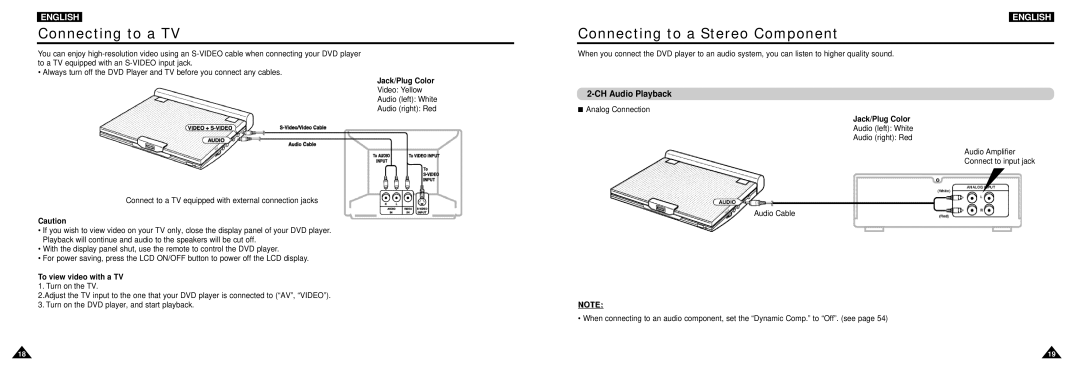DVD-L100W specifications
The Samsung DVD-L100W is a versatile and portable DVD player designed to provide users with an exceptional viewing experience wherever they go. Packed with a variety of features, this device remains a popular choice for both casual viewers and avid movie fans alike.One of the standout characteristics of the DVD-L100W is its portability. Weighing in at just a few pounds, it is easy to carry around, making it an excellent option for travel, outdoor gatherings, or simply moving it from room to room at home. The built-in rechargeable battery further enhances its convenience, allowing users to enjoy movies without being tethered to an electrical outlet.
The device boasts a vibrant 10.2-inch LCD screen that delivers clear and bright images. With a resolution that supports high-quality playback, users can enjoy their favorite DVDs, CDs, and even JPEG photo slideshows in stunning detail. The screen is designed to swivel and tilt, offering flexibility in viewing angles for the best viewing experience, whether you are lounging on the couch or sitting in a car.
Samsung has equipped the DVD-L100W with a multitude of playback formats, allowing users to play not only standard DVDs but also VCDs, CDs, and MP3 audio files. This versatility ensures that users can use the device for various media types, catering to diverse entertainment needs. Additionally, the player features a built-in USB port, making it easy to connect external drives or USB flash drives for added media playback options.
For audio enthusiasts, the DVD-L100W includes robust sound technology that enhances the audio experience, ensuring dialogues are clear and soundtracks are immersive. Users can enjoy sound through built-in speakers or connect headphones for a more personal listening experience. The inclusion of multiple audio settings allows for customization based on personal preferences.
Another notable technology in the DVD-L100W is its support for progressive scan, which enhances the clarity and quality of playback, particularly for DVDs. This feature ensures that images are smoother and more lifelike, enriching the overall viewing experience.
In terms of design, the Samsung DVD-L100W features a sleek and user-friendly interface with easy navigation buttons that simplify operation. The durable construction ensures that it can withstand the rigors of travel, making it a reliable companion for on-the-go entertainment.
Overall, the Samsung DVD-L100W encapsulates portability, versatility, and high-quality performance, making it an excellent choice for anyone looking to enjoy movies and media in a compact and convenient device.