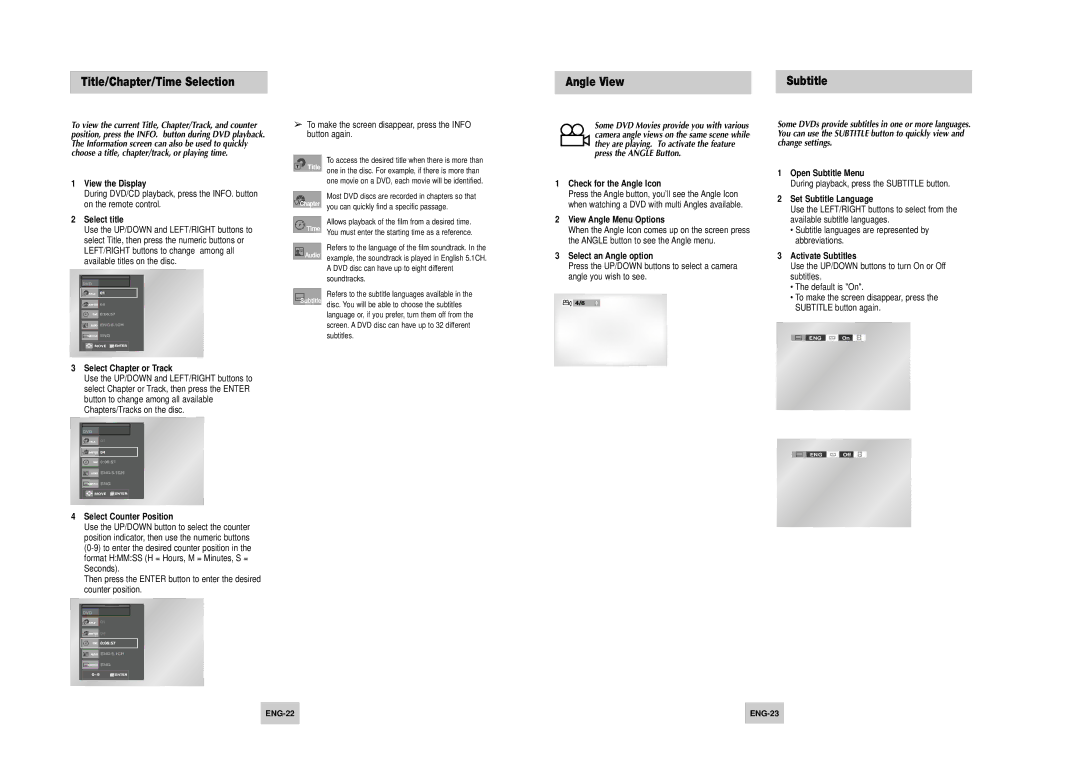Title/Chapter/Time Selection
Angle View | Subtitle |
To view the current Title, Chapter/Track, and counter position, press the INFO. button during DVD playback. The Information screen can also be used to quickly choose a title, chapter/track, or playing time.
1View the Display
During DVD/CD playback, press the INFO. button on the remote control.
2Select title
Use the UP/DOWN and LEFT/RIGHT buttons to select Title, then press the numeric buttons or LEFT/RIGHT buttons to change among all available titles on the disc.
![]() ENG
ENG ![]()
![]()
![]()
![]()
![]() ENG
ENG
![]() MOVE
MOVE ![]()
![]()
![]()
3Select Chapter or Track
Use the UP/DOWN and LEFT/RIGHT buttons to select Chapter or Track, then press the ENTER button to change among all available Chapters/Tracks on the disc.
➢To make the screen disappear, press the INFO button again.
To access the desired title when there is more than Title one in the disc. For example, if there is more than
one movie on a DVD, each movie will be identified.
Chapter | Most DVD discs are recorded in chapters so that | |
you can quickly find a specific passage. | ||
| ||
| Allows playback of the film from a desired time. | |
Time | ||
You must enter the starting time as a reference. | ||
| ||
| Refers to the language of the film soundtrack. In the | |
Audio | ||
example, the soundtrack is played in English 5.1CH. | ||
| ||
| A DVD disc can have up to eight different | |
| soundtracks. |
Refers to the subtitle languages available in the Subtitle disc. You will be able to choose the subtitles
language or, if you prefer, turn them off from the screen. A DVD disc can have up to 32 different subtitles.
Some DVD Movies provide you with various camera angle views on the same scene while they are playing. To activate the feature press the ANGLE Button.
1Check for the Angle Icon
Press the Angle button, you’ll see the Angle Icon when watching a DVD with multi Angles available.
2View Angle Menu Options
When the Angle Icon comes up on the screen press the ANGLE button to see the Angle menu.
3Select an Angle option
Press the UP/DOWN buttons to select a camera angle you wish to see.
Some DVDs provide subtitles in one or more languages. You can use the SUBTITLE button to quickly view and change settings.
1Open Subtitle Menu
During playback, press the SUBTITLE button.
2Set Subtitle Language
Use the LEFT/RIGHT buttons to select from the available subtitle languages.
•Subtitle languages are represented by abbreviations.
3Activate Subtitles
Use the UP/DOWN buttons to turn On or Off subtitles.
•The default is "On".
•To make the screen disappear, press the SUBTITLE button again.
ENG ![]() On
On
![]() ENG
ENG ![]()
![]()
![]()
![]()
![]() ENG
ENG
![]() MOVE
MOVE
4Select Counter Position
Use the UP/DOWN button to select the counter position indicator, then use the numeric buttons
Then press the ENTER button to enter the desired counter position.
![]() ENG
ENG ![]()
![]()
![]()
![]()
![]() ENG
ENG
0~9
ENG ![]() Off
Off