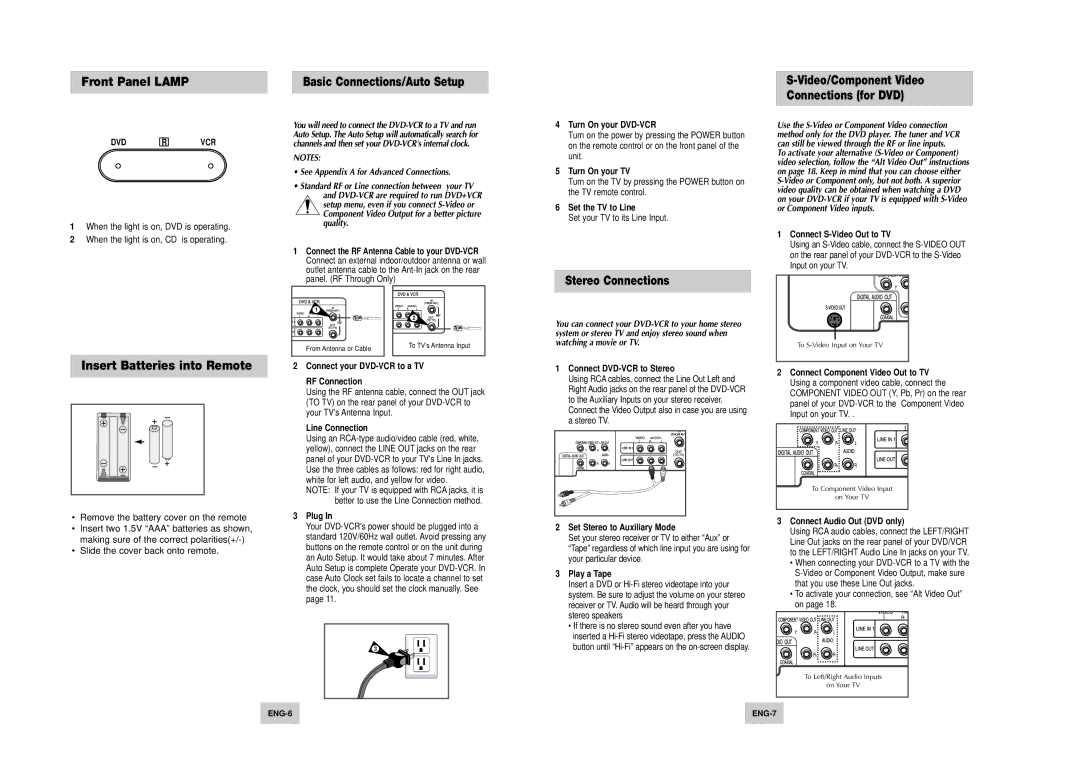Front Panel LAMP
DVD | R | VCR |
1When the light is on, DVD is operating.
2When the light is on, CD is operating.
Basic Connections/Auto Setup
You will need to connect the
NOTES:
•See Appendix A for Advanced Connections.
•Standard RF or Line connection between your TV
and
1Connect the RF Antenna Cable to your
4Turn On your
Turn on the power by pressing the POWER button on the remote control or on the front panel of the unit.
5Turn On your TV
Turn on the TV by pressing the POWER button on the TV remote control.
6Set the TV to Line
Set your TV to its Line Input.
Stereo Connections
Connections (for DVD)
Use the
To activate your alternative
1Connect S-Video Out to TV
Using an
1 |
From Antenna or Cable |
2 |
To TV’s Antenna Input |
You can connect your
Insert Batteries into Remote
•Remove the battery cover on the remote
•Insert two 1.5V “AAA” batteries as shown, making sure of the correct
•Slide the cover back onto remote.
2Connect your DVD-VCR to a TV
RF Connection
Using the RF antenna cable, connect the OUT jack (TO TV) on the rear panel of your
Line Connection
Using an
NOTE: If your TV is equipped with RCA jacks, it is better to use the Line Connection method.
3Plug In
Your
3
1Connect DVD-VCR to Stereo
Using RCA cables, connect the Line Out Left and Right Audio jacks on the rear panel of the
2Set Stereo to Auxiliary Mode
Set your stereo receiver or TV to either “Aux” or “Tape” regardless of which line input you are using for your particular device.
3Play a Tape
Insert a DVD or
•If there is no stereo sound even after you have inserted a
2Connect Component Video Out to TV Using a component video cable, connect the COMPONENT VIDEO OUT (Y, Pb, Pr) on the rear panel of your
To Component Video Input |
on Your TV |
3Connect Audio Out (DVD only)
Using RCA audio cables, connect the LEFT/RIGHT Line Out jacks on the rear panel of your DVD/VCR to the LEFT/RIGHT Audio Line In jacks on your TV.
•When connecting your
•To activate your connection, see “Alt Video Out” on page 18.
To Left/Right Audio Inputs
on Your TV