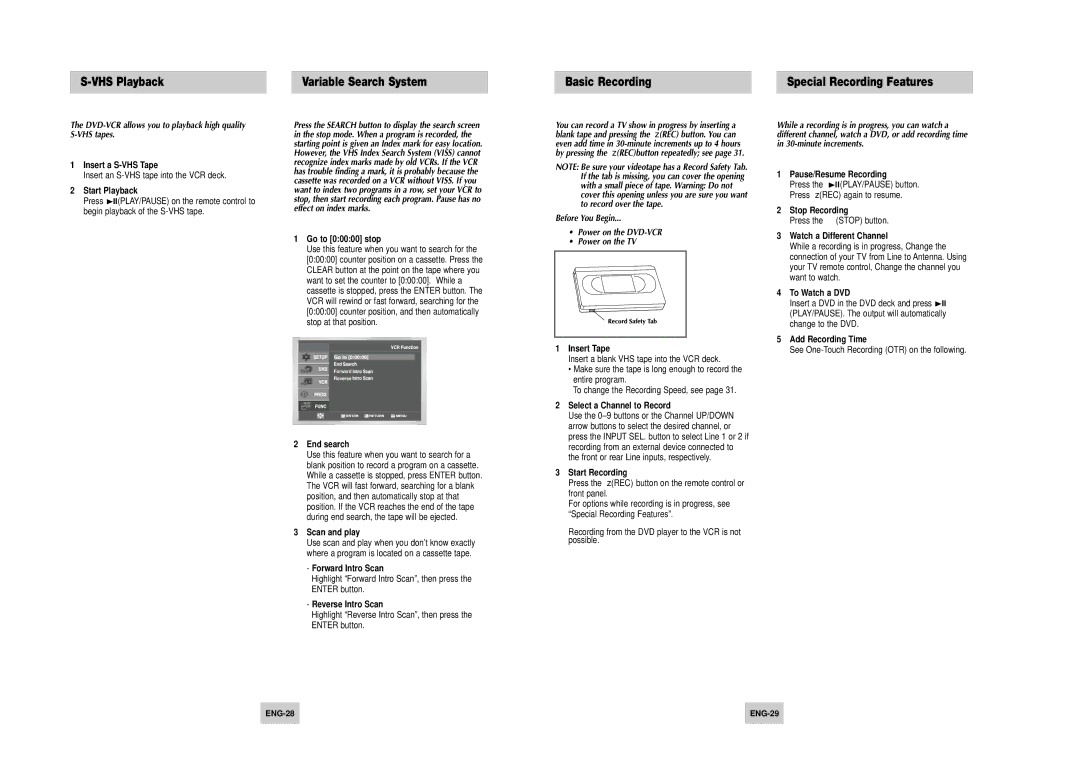Variable Search System
Basic Recording | Special Recording Features |
The DVD-VCR allows you to playback high quality S-VHS tapes.
1Insert a
Insert an
2Start Playback
Press ❿ll(PLAY/PAUSE) on the remote control to begin playback of the
Press the SEARCH button to display the search screen in the stop mode. When a program is recorded, the starting point is given an Index mark for easy location. However, the VHS Index Search System (VISS) cannot recognize index marks made by old VCRs. If the VCR has trouble finding a mark, it is probably because the cassette was recorded on a VCR without VISS. If you want to index two programs in a row, set your VCR to stop, then start recording each program. Pause has no effect on index marks.
1Go to [0:00:00] stop
Use this feature when you want to search for the [0:00:00] counter position on a cassette. Press the CLEAR button at the point on the tape where you want to set the counter to [0:00:00]. While a cassette is stopped, press the ENTER button. The VCR will rewind or fast forward, searching for the [0:00:00] counter position, and then automatically stop at that position.
Forward ![]()
![]()
![]()
![]()
![]()
![]()
![]()
![]()
![]()
Reverse ![]()
![]()
![]()
![]()
![]()
![]()
![]()
![]()
![]()
2End search
Use this feature when you want to search for a blank position to record a program on a cassette. While a cassette is stopped, press ENTER button. The VCR will fast forward, searching for a blank position, and then automatically stop at that position. If the VCR reaches the end of the tape during end search, the tape will be ejected.
3Scan and play
Use scan and play when you don’t know exactly where a program is located on a cassette tape.
-Forward Intro Scan
Highlight “Forward Intro Scan”, then press the ENTER button.
-Reverse Intro Scan
Highlight “Reverse Intro Scan”, then press the ENTER button.
You can record a TV show in progress by inserting a blank tape and pressing the (REC) button. You can even add time in
NOTE: Be sure your videotape has a Record Safety Tab. If the tab is missing, you can cover the opening with a small piece of tape. Warning: Do not cover this opening unless you are sure you want to record over the tape.
Before You Begin...
•Power on the
•Power on the TV
1Insert Tape
Insert a blank VHS tape into the VCR deck.
•Make sure the tape is long enough to record the entire program.
To change the Recording Speed, see page 31.
2Select a Channel to Record
Use the
3Start Recording
Press the (REC) button on the remote control or front panel.
For options while recording is in progress, see “Special Recording Features”.
➢Recording from the DVD player to the VCR is not possible.
While a recording is in progress, you can watch a different channel, watch a DVD, or add recording time in
1Pause/Resume Recording
Press the ❿ll(PLAY/PAUSE) button.
Press (REC) again to resume.
2 Stop Recording
Press the (STOP) button.
3Watch a Different Channel
While a recording is in progress, Change the connection of your TV from Line to Antenna. Using your TV remote control, Change the channel you want to watch.
4To Watch a DVD
Insert a DVD in the DVD deck and press ❿ll (PLAY/PAUSE). The output will automatically change to the DVD.
5Add Recording Time
See