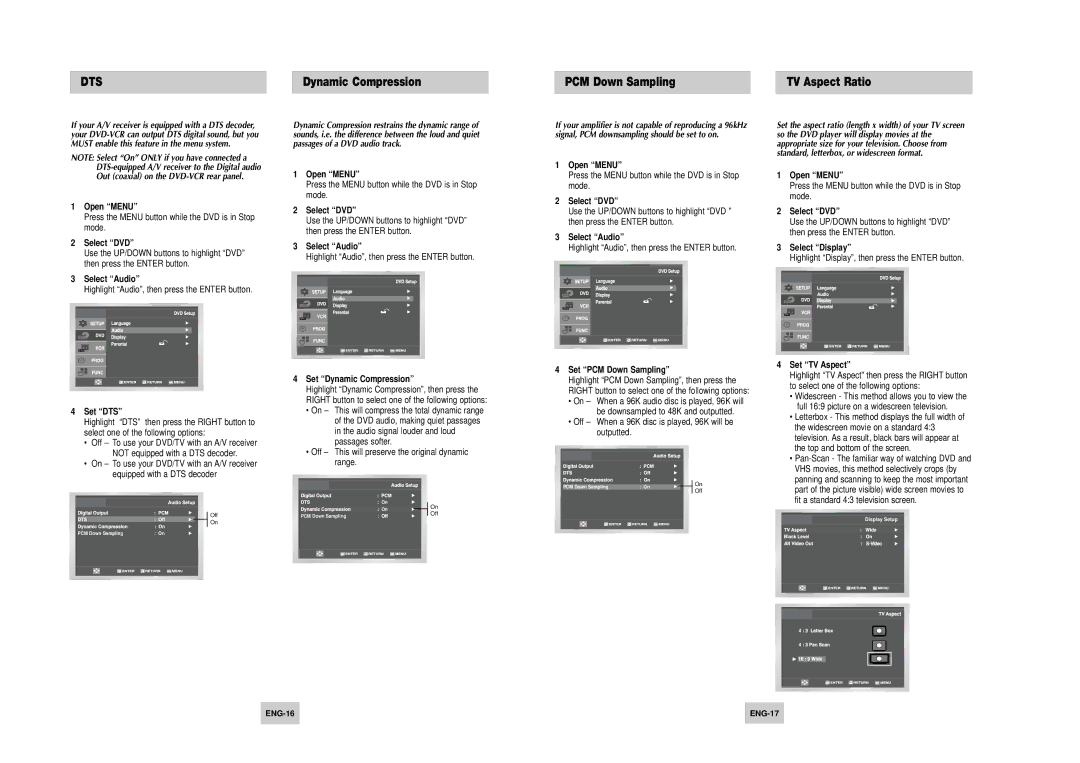DTS | Dynamic Compression |
PCM Down Sampling | TV Aspect Ratio |
If your A/V receiver is equipped with a DTS decoder, your
NOTE: Select “On” ONLY if you have connected a
1Open “MENU”
Press the MENU button while the DVD is in Stop mode.
2Select “DVD”
Use the UP/DOWN buttons to highlight “DVD” then press the ENTER button.
3Select “Audio”
Highlight “Audio”, then press the ENTER button.
4Set “DTS”
Highlight “DTS” then press the RIGHT button to select one of the following options:
•Off – To use your DVD/TV with an A/V receiver NOT equipped with a DTS decoder.
•On – To use your DVD/TV with an A/V receiver equipped with a DTS decoder
Off
On
PCM Down Sampling | : On |
Dynamic Compression restrains the dynamic range of sounds, i.e. the difference between the loud and quiet passages of a DVD audio track.
1Open “MENU”
Press the MENU button while the DVD is in Stop mode.
2Select “DVD”
Use the UP/DOWN buttons to highlight “DVD” then press the ENTER button.
3Select “Audio”
Highlight “Audio”, then press the ENTER button.
4Set “Dynamic Compression”
Highlight “Dynamic Compression”, then press the RIGHT button to select one of the following options:
•On – This will compress the total dynamic range of the DVD audio, making quiet passages in the audio signal louder and loud passages softer.
•Off – This will preserve the original dynamic range.
| On | On | |
| On | ||
| Off | ||
PCM Down Sampling | : Offn | ||
|
If your amplifier is not capable of reproducing a 96kHz signal, PCM downsampling should be set to on.
1Open “MENU”
Press the MENU button while the DVD is in Stop mode.
2Select “DVD”
Use the UP/DOWN buttons to highlight “DVD ” then press the ENTER button.
3Select “Audio”
Highlight “Audio”, then press the ENTER button.
4Set “PCM Down Sampling”
Highlight “PCM Down Sampling”, then press the RIGHT button to select one of the following options:
•On – When a 96K audio disc is played, 96K will be downsampled to 48K and outputted.
•Off – When a 96K disc is played, 96K will be outputted.
PCM Down Sampling | : On | On | |
Off | |||
|
|
Set the aspect ratio (length x width) of your TV screen so the DVD player will display movies at the appropriate size for your television. Choose from standard, letterbox, or widescreen format.
1Open “MENU”
Press the MENU button while the DVD is in Stop mode.
2Select “DVD”
Use the UP/DOWN buttons to highlight “DVD” then press the ENTER button.
3Select “Display”
Highlight “Display”, then press the ENTER button.
4Set “TV Aspect”
Highlight “TV Aspect” then press the RIGHT button to select one of the following options:
•Widescreen - This method allows you to view the full 16:9 picture on a widescreen television.
•Letterbox - This method displays the full width of the widescreen movie on a standard 4:3 television. As a result, black bars will appear at the top and bottom of the screen.
•
Display Setup