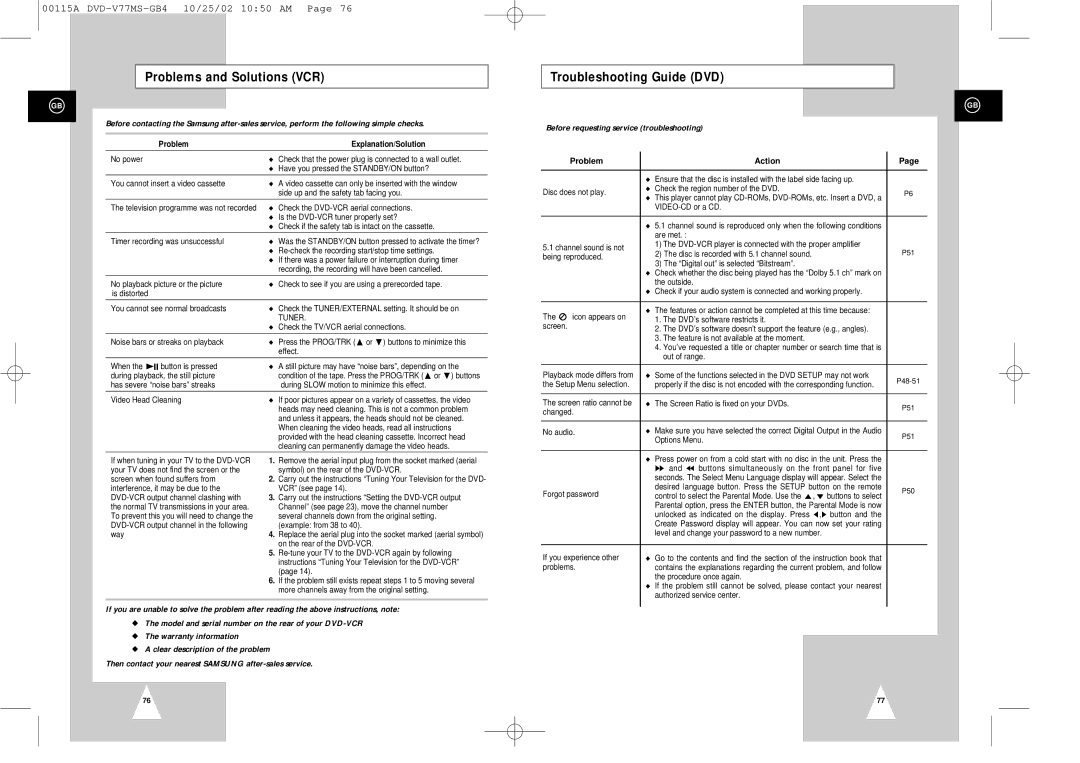00115A
Problems and Solutions (VCR)
GB
Before contacting the Samsung
Problem | Explanation/Solution |
No power | ◆ Check that the power plug is connected to a wall outlet. |
| ◆ Have you pressed the STANDBY/ON button? |
You cannot insert a video cassette | ◆ A video cassette can only be inserted with the window |
| side up and the safety tab facing you. |
|
|
The television programme was not recorded | ◆ Check the |
| ◆ Is the |
| ◆ Check if the safety tab is intact on the cassette. |
Timer recording was unsuccessful | ◆ Was the STANDBY/ON button pressed to activate the timer? |
| ◆ |
| ◆ If there was a power failure or interruption during timer |
| recording, the recording will have been cancelled. |
|
|
No playback picture or the picture | ◆ Check to see if you are using a prerecorded tape. |
is distorted |
|
|
|
You cannot see normal broadcasts | ◆ Check the TUNER/EXTERNAL setting. It should be on |
| TUNER. |
| ◆ Check the TV/VCR aerial connections. |
|
|
Noise bars or streaks on playback | ◆ Press the PROG/TRK (" or ❷) buttons to minimize this |
| effect. |
When the ❿II button is pressed | ◆ A still picture may have “noise bars”, depending on the |
during playback, the still picture | condition of the tape. Press the PROG/TRK (" or ❷) buttons |
has severe “noise bars” streaks | during SLOW motion to minimize this effect. |
|
|
Video Head Cleaning | ◆ If poor pictures appear on a variety of cassettes, the video |
| heads may need cleaning. This is not a common problem |
| and unless it appears, the heads should not be cleaned. |
| When cleaning the video heads, read all instructions |
| provided with the head cleaning cassette. Incorrect head |
| cleaning can permanently damage the video heads. |
Troubleshooting Guide (DVD)
GB
Before requesting service (troubleshooting)
| Problem |
| Action | Page | |
|
| ◆ | Ensure that the disc is installed with the label side facing up. |
| |
Disc does not play. | ◆ | Check the region number of the DVD. | P6 | ||
◆ | This player cannot play | ||||
|
|
| |||
|
|
|
| ||
|
|
|
|
| |
|
| ◆ | 5.1 channel sound is reproduced only when the following conditions |
| |
|
|
| are met. : |
| |
5.1 channel sound is not |
| 1) The | P51 | ||
| 2) The disc is recorded with 5.1 channel sound. | ||||
being reproduced. |
| ||||
| 3) The “Digital out” is selected “Bitstream”. |
| |||
|
|
|
| ||
|
| ◆ | Check whether the disc being played has the “Dolby 5.1 ch” mark on |
| |
|
|
| the outside. |
| |
|
| ◆ | Check if your audio system is connected and working properly. |
| |
|
|
|
|
| |
The | icon appears on | ◆ | The features or action cannot be completed at this time because: |
| |
| 1. The DVD’s software restricts it. |
| |||
screen. |
|
|
| ||
|
| 2. The DVD’s software doesn’t support the feature (e.g., angles). |
| ||
|
|
|
| ||
|
|
| 3. The feature is not available at the moment. |
| |
|
|
| 4. You’ve requested a title or chapter number or search time that is |
| |
|
|
| out of range. |
| |
|
|
|
| ||
Playback mode differs from | ◆ | Some of the functions selected in the DVD SETUP may not work | |||
the Setup Menu selection. |
| properly if the disc is not encoded with the corresponding function. | |||
|
| ||||
|
|
|
| ||
The screen ratio cannot be | ◆ | The Screen Ratio is fixed on your DVDs. | P51 | ||
changed. |
|
| |||
|
|
| |||
|
|
|
| ||
No audio. | ◆ | Make sure you have selected the correct Digital Output in the Audio | P51 | ||
|
|
| Options Menu. | ||
|
|
|
| ||
If when tuning in your TV to the
1.Remove the aerial input plug from the socket marked (aerial symbol) on the rear of the
2.Carry out the instructions “Tuning Your Television for the DVD- VCR” (see page 14).
3.Carry out the instructions “Setting the
4.Replace the aerial plug into the socket marked (aerial symbol) on the rear of the
5.
6.If the problem still exists repeat steps 1 to 5 moving several more channels away from the original setting.
◆ | Press power on from a cold start with no disc in the unit. Press the |
| |
| ❿❿ and ➛➛ buttons simultaneously on the front panel for five |
| |
| seconds. The Select Menu Language display will appear. Select the |
| |
Forgot password | desired language button. Press the SETUP button on the remote | P50 | |
control to select the Parental Mode. Use the ",❷!buttons to select | |||
|
Parental option, press the ENTER button, the Parental Mode is now unlocked as indicated on the display. Press ➛,❿ button and the Create Password display will appear. You can now set your rating level and change your password to a new number.
If you experience other ◆ Go to the contents and find the section of the instruction book that
problems.contains the explanations regarding the current problem, and follow the procedure once again.
◆If the problem still cannot be solved, please contact your nearest authorized service center.
If you are unable to solve the problem after reading the above instructions, note:
◆The model and serial number on the rear of your
◆The warranty information
◆A clear description of the problem
Then contact your nearest SAMSUNG
76 | 77 |