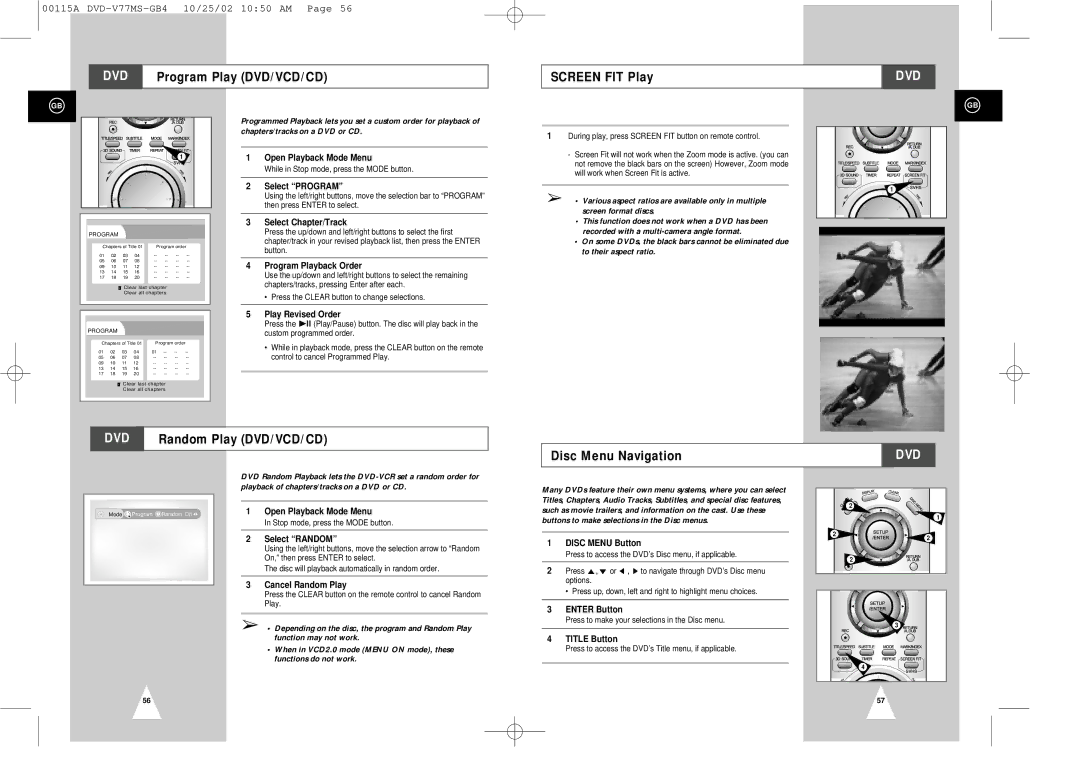00115A
DVD | Program Play (DVD/VCD/CD) |
|
|
SCREEN FIT Play
DVD
GB
1
PROGRAM
Chapters of Title 01 | Program order |
| |||||
01 | 02 | 03 | 04 | ||||
05 | 06 | 07 | 08 | ||||
09 | 10 | 11 | 12 | ||||
13 | 14 | 15 | 16 | ||||
17 | 18 | 19 | 20 | ||||
Clear last chapter
Clear all chapters
PROGRAM
Chapters of Title 01 | Program order | ||||||
01 | 02 | 03 | 04 | 01 | |||
05 | 06 | 07 | 08 | ||||
09 | 10 | 11 | 12 | ||||
13 | 14 | 15 | 16 | ||||
17 | 18 | 19 | 20 | ||||
Clear last chapter
Clear all chapters
Programmed Playback lets you set a custom order for playback of chapters/tracks on a DVD or CD.
1Open Playback Mode Menu
While in Stop mode, press the MODE button.
2Select “PROGRAM”
Using the left/right buttons, move the selection bar to “PROGRAM” then press ENTER to select.
3Select Chapter/Track
Press the up/down and left/right buttons to select the first chapter/track in your revised playback list, then press the ENTER button.
4Program Playback Order
Use the up/down and left/right buttons to select the remaining chapters/tracks, pressing Enter after each.
•Press the CLEAR button to change selections.
5Play Revised Order
Press the ❿ll (Play/Pause) button. The disc will play back in the custom programmed order.
•While in playback mode, press the CLEAR button on the remote control to cancel Programmed Play.
1During play, press SCREEN FIT button on remote control.
-Screen Fit will not work when the Zoom mode is active. (you can not remove the black bars on the screen) However, Zoom mode will work when Screen Fit is active.
➢• Various aspect ratios are available only in multiple screen format discs.
•This function does not work when a DVD has been recorded with a
•On some DVDs, the black bars cannot be eliminated due to their aspect ratio.
GB
1
DVD | Random Play (DVD/VCD/CD) |
Disc Menu Navigation | DVD |
|
|
![]() M
M![]() Mode 1
Mode 1 ![]() Program
Program ![]() ?
? ![]() Ramdom On
Ramdom On ![]()
![]()
DVD Random Playback lets the
1Open Playback Mode Menu
In Stop mode, press the MODE button.
2Select “RANDOM”
Using the left/right buttons, move the selection arrow to “Random On,” then press ENTER to select.
The disc will playback automatically in random order.
3Cancel Random Play
Press the CLEAR button on the remote control to cancel Random Play.
➢• Depending on the disc, the program and Random Play function may not work.
•When in VCD2.0 mode (MENU ON mode), these functions do not work.
Many DVDs feature their own menu systems, where you can select Titles, Chapters, Audio Tracks, Subtitles, and special disc features, such as movie trailers, and information on the cast. Use these buttons to make selections in the Disc menus.
1DISC MENU Button
Press to access the DVD’s Disc menu, if applicable.
2Press ",❷ or ➛ , ❿ to navigate through DVD’s Disc menu options.
• Press up, down, left and right to highlight menu choices.
3ENTER Button
Press to make your selections in the Disc menu.
4TITLE Button
Press to access the DVD’s Title menu, if applicable.
| 2 |
| 1 |
2 | 2 |
| |
| 2 |
3
4
56 | 57 |