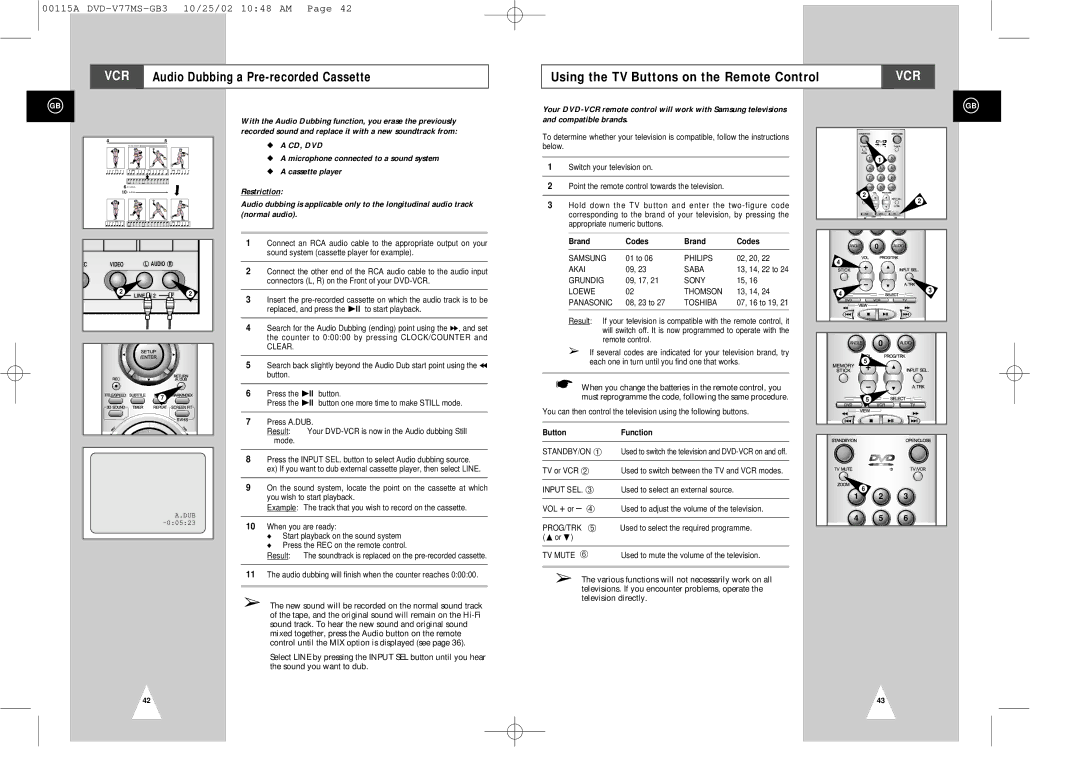00115A
VCR | Audio Dubbing a |
|
|
Using the TV Buttons on the Remote Control | VCR |
|
|
GB
| 4 |
| 5 |
|
|
| VIDEO EDIT |
|
|
| 6 | A.DUB |
|
|
| 10 A.DUB |
|
| |
C | VIDEO | L | AUDIO | R |
| 2 | LINE IN 2 | 2 | |
7
A.DUB
With the Audio Dubbing function, you erase the previously recorded sound and replace it with a new soundtrack from:
◆A CD, DVD
◆A microphone connected to a sound system
◆A cassette player
Restriction:
Audio dubbing is applicable only to the longitudinal audio track (normal audio).
1Connect an RCA audio cable to the appropriate output on your sound system (cassette player for example).
2Connect the other end of the RCA audio cable to the audio input connectors (L, R) on the Front of your
3Insert the
4Search for the Audio Dubbing (ending) point using the ❿❿, and set the counter to 0:00:00 by pressing CLOCK/COUNTER and
CLEAR.
5Search back slightly beyond the Audio Dub start point using the ➛➛ button.
6Press the ❿ll button.
Press the ❿ll button one more time to make STILL mode.
7Press A.DUB.
Result: Your
8Press the INPUT SEL. button to select Audio dubbing source. ex) If you want to dub external cassette player, then select LINE.
9On the sound system, locate the point on the cassette at which you wish to start playback.
Example: The track that you wish to record on the cassette.
10When you are ready:
◆Start playback on the sound system
◆Press the REC on the remote control.
Result: The soundtrack is replaced on the
11The audio dubbing will finish when the counter reaches 0:00:00.
➢The new sound will be recorded on the normal sound track of the tape, and the original sound will remain on the
Select LINE by pressing the INPUT SEL button until you hear the sound you want to dub.
Your
To determine whether your television is compatible, follow the instructions below.
1Switch your television on.
2Point the remote control towards the television.
3Hold down the TV button and enter the
Brand | Codes | Brand | Codes |
|
|
|
|
SAMSUNG | 01 to 06 | PHILIPS | 02, 20, 22 |
AKAI | 09, 23 | SABA | 13, 14, 22 to 24 |
GRUNDIG | 09, 17, 21 | SONY | 15, 16 |
LOEWE | 02 | THOMSON | 13, 14, 24 |
PANASONIC | 08, 23 to 27 | TOSHIBA | 07, 16 to 19, 21 |
|
|
|
|
Result: If your television is compatible with the remote control, it will switch off. It is now programmed to operate with the remote control.
➢If several codes are indicated for your television brand, try each one in turn until you find one that works.
☛When you change the batteries in the remote control, you must reprogramme the code, following the same procedure.
You can then control the television using the following buttons.
Button | Function |
|
|
STANDBY/ON ➀ | Used to switch the television and |
|
|
TV or VCR ➁ | Used to switch between the TV and VCR modes. |
|
|
INPUT SEL. ➂ | Used to select an external source. |
|
|
VOL + or – ➃ | Used to adjust the volume of the television. |
|
|
PROG/TRK ➄ | Used to select the required programme. |
($or ❷) |
|
|
|
TV MUTE ➅ | Used to mute the volume of the television. |
➢The various functions will not necessarily work on all televisions. If you encounter problems, operate the television directly.
GB
1 | 2 | 3 |
| 1 |
|
4 | 5 | 6 |
7 | 8 | 9 |
ANGLE | 0 | AUDIO |
2 |
| 2 |
|
| |
ANGLE | 0 | AUDIO |
|
| |
4 |
|
|
4 |
| 3 |
|
| |
ANGLE | 0 | AUDIO |
|
| |
5 |
|
|
5 |
|
|
6
1 2 3
4 5 6
42 | 43 |