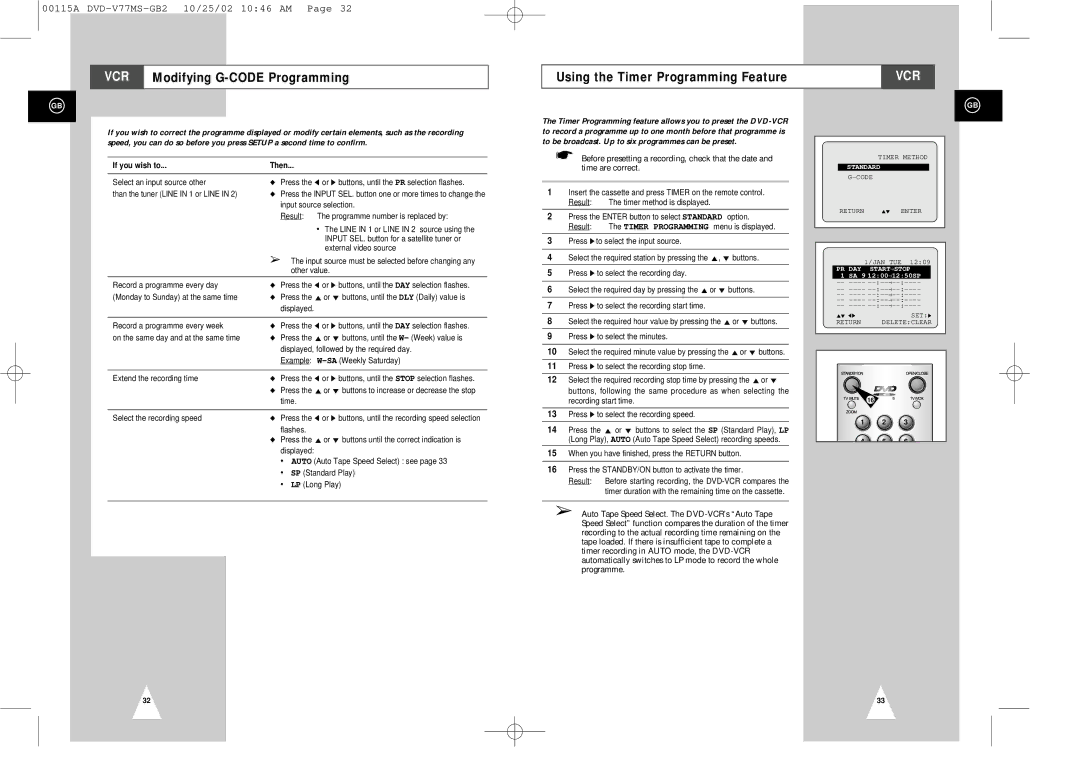00115A
VCR Modifying
Using the Timer Programming Feature | VCR |
|
|
GB
If you wish to correct the programme displayed or modify certain elements, such as the recording speed, you can do so before you press SETUP a second time to confirm.
If you wish to... | Then... |
| ||
|
|
| ||
Select an input source other | ◆ | Press the ➛ or ❿ buttons, until the PR selection flashes. | ||
than the tuner (LINE IN 1 or LINE IN 2) | ◆ Press the INPUT SEL. button one or more times to change the | |||
|
| input source selection. | ||
|
| Result: | The programme number is replaced by: | |
|
|
|
| • The LINE IN 1 or LINE IN 2 source using the |
|
|
|
| INPUT SEL. button for a satellite tuner or |
|
|
|
| external video source |
| ➢ The input source must be selected before changing any | |||
|
|
| other value. | |
Record a programme every day | ◆ | Press the ➛ or ❿ buttons, until the DAY selection flashes. | ||
(Monday to Sunday) at the same time | ◆ Press the "or ❷ buttons, until the DLY (Daily) value is | |||
|
| displayed. |
| |
|
|
| ||
Record a programme every week | ◆ | Press the ➛ or ❿ buttons, until the DAY selection flashes. | ||
on the same day and at the same time | ◆ Press the "or ❷ buttons, until the W- (Week) value is | |||
|
| displayed, followed by the required day. | ||
|
| Example: | ||
|
|
| ||
Extend the recording time | ◆ | Press the ➛ or ❿ buttons, until the STOP selection flashes. | ||
| ◆ Press the "or ❷ buttons to increase or decrease the stop | |||
|
| time. |
| |
|
|
| ||
Select the recording speed | ◆ | Press the ➛ or ❿ buttons, until the recording speed selection | ||
|
| flashes. |
| |
| ◆ Press the "or ❷ buttons until the correct indication is | |||
|
| displayed: |
| |
|
| • AUTO (Auto Tape Speed Select) : see page 33 | ||
|
| • | SP (Standard Play) | |
|
| • | LP (Long Play) | |
|
|
|
|
|
The Timer Programming feature allows you to preset the
☛Before presetting a recording, check that the date and time are correct.
1Insert the cassette and press TIMER on the remote control.
Result: The timer method is displayed.
2Press the ENTER button to select STANDARD option.
Result: The TIMER PROGRAMMING menu is displayed.
3Press ❿!to select the input source.
4Select the required station by pressing the ", ❷ buttons.
5Press ❿ to select the recording day.
6Select the required day by pressing the "or ❷ buttons.
7Press ❿ to select the recording start time.
8Select the required hour value by pressing the "or ❷ buttons.
9Press ❿ to select the minutes.
10Select the required minute value by pressing the "or ❷ buttons.
11Press ❿ to select the recording stop time.
12Select the required recording stop time by pressing the "or ❷ buttons, following the same procedure as when selecting the recording start time.
13Press ❿ to select the recording speed.
14Press the " or ❷ buttons to select the SP (Standard Play), LP (Long Play), AUTO (Auto Tape Speed Select) recording speeds.
15When you have finished, press the RETURN button.
16Press the STANDBY/ON button to activate the timer.
Result: Before starting recording, the
➢Auto Tape Speed Select. The
GB
TIMER METHOD
STANDARD
RETURN "❷ ENTER
| 1/JAN TUE 12:09 | |||
| PR DAY START→ STOP |
| ||
| 1 SA 9 12:00→ | 12:50SP |
| |
| ||||
| ||||
| ||||
| ||||
| ||||
| "❷ ➛❿ |
| SET:❿ | |
| RETURN | DELETE:CLEAR | ||
|
|
|
|
|
16
1 2 3
4 5 6
32 | 33 |