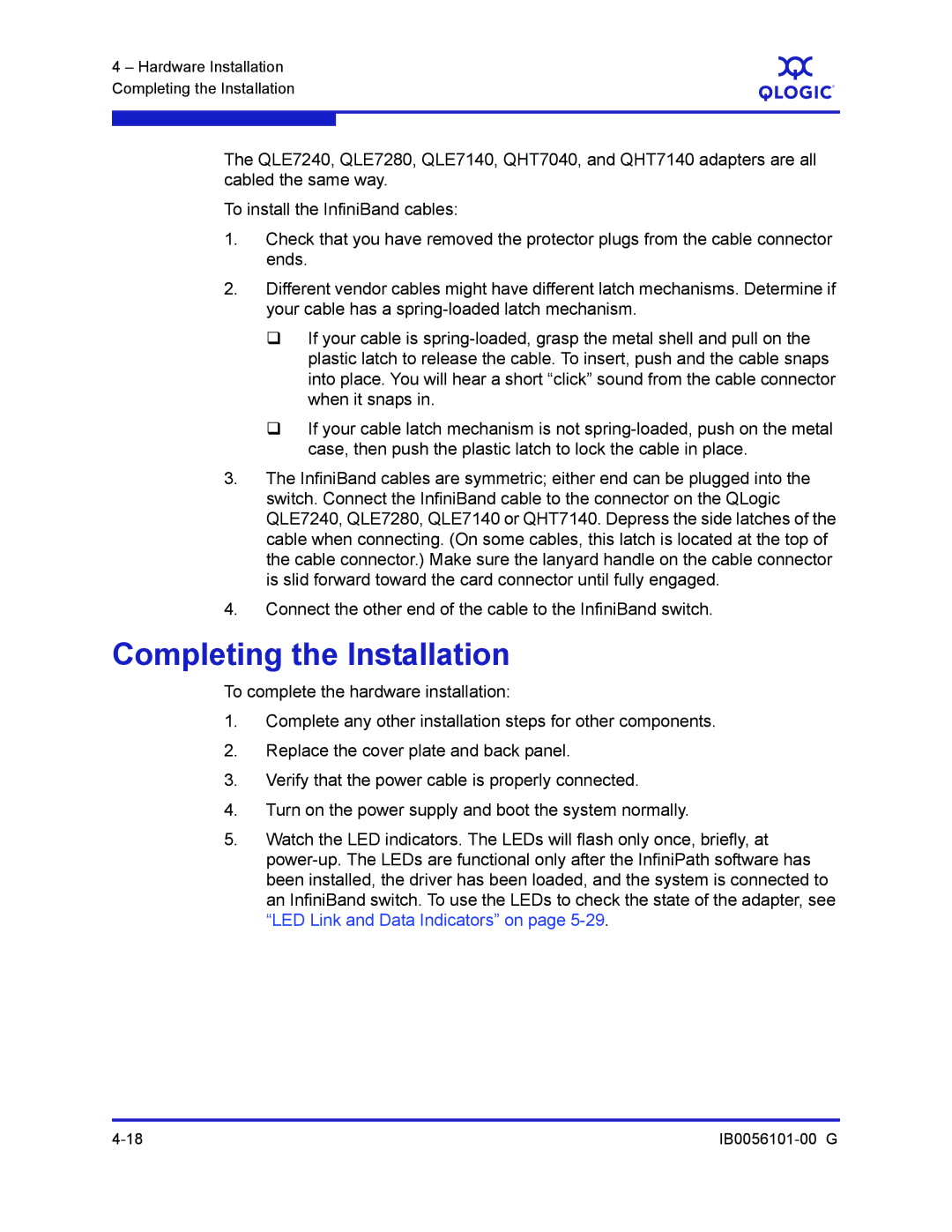4 – Hardware Installation Completing the Installation
S
The QLE7240, QLE7280, QLE7140, QHT7040, and QHT7140 adapters are all cabled the same way.
To install the InfiniBand cables:
1.Check that you have removed the protector plugs from the cable connector ends.
2.Different vendor cables might have different latch mechanisms. Determine if your cable has a
If your cable is
If your cable latch mechanism is not
3.The InfiniBand cables are symmetric; either end can be plugged into the switch. Connect the InfiniBand cable to the connector on the QLogic QLE7240, QLE7280, QLE7140 or QHT7140. Depress the side latches of the cable when connecting. (On some cables, this latch is located at the top of the cable connector.) Make sure the lanyard handle on the cable connector is slid forward toward the card connector until fully engaged.
4.Connect the other end of the cable to the InfiniBand switch.
Completing the Installation
To complete the hardware installation:
1.Complete any other installation steps for other components.
2.Replace the cover plate and back panel.
3.Verify that the power cable is properly connected.
4.Turn on the power supply and boot the system normally.
5.Watch the LED indicators. The LEDs will flash only once, briefly, at