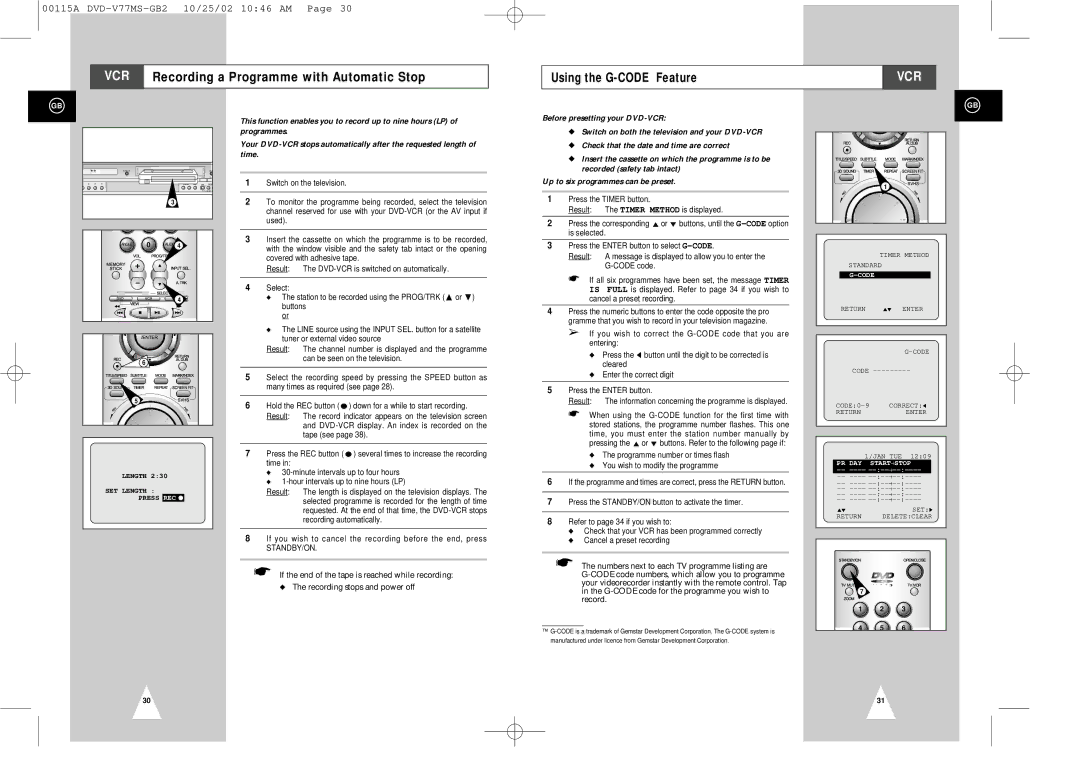00115A
VCR Recording a Programme with Automatic Stop
Using the |
| VCR |
|
|
|
GB
3 |
ANGLE | 0 | 4 |
![]() 4
4
6
5
LENGTH 2:30
SET LENGTH :
PRESS REC ●
This function enables you to record up to nine hours (LP) of programmes.
Your
1Switch on the television.
2To monitor the programme being recorded, select the television channel reserved for use with your
3Insert the cassette on which the programme is to be recorded, with the window visible and the safety tab intact or the opening covered with adhesive tape.
Result: The
4Select:
◆The station to be recorded using the PROG/TRK (" or ❷) buttons
or
◆The LINE source using the INPUT SEL. button for a satellite tuner or external video source
Result: The channel number is displayed and the programme can be seen on the television.
5Select the recording speed by pressing the SPEED button as many times as required (see page 28).
6Hold the REC button ( ● ) down for a while to start recording. Result: The record indicator appears on the television screen
and
7Press the REC button ( ● ) several times to increase the recording time in:
◆
◆
Result: The length is displayed on the television displays. The selected programme is recorded for the length of time requested. At the end of that time, the
8If you wish to cancel the recording before the end, press
STANDBY/ON.
☛If the end of the tape is reached while recording: ◆ The recording stops and power off
Before presetting your
◆Switch on both the television and your
◆Check that the date and time are correct
◆Insert the cassette on which the programme is to be recorded (safety tab intact)
Up to six programmes can be preset.
1Press the TIMER button.
Result: The TIMER METHOD is displayed.
2Press the corresponding "or ❷ buttons, until the
3Press the ENTER button to select
Result: A message is displayed to allow you to enter the
☛If all six programmes have been set, the message TIMER IS FULL is displayed. Refer to page 34 if you wish to cancel a preset recording.
4Press the numeric buttons to enter the code opposite the pro gramme that you wish to record in your television magazine.
➢ If you wish to correct the
◆Press the ➛ button until the digit to be corrected is cleared
◆Enter the correct digit
5Press the ENTER button.
Result: The information concerning the programme is displayed.
☛When using the
◆The programme number or times flash
◆You wish to modify the programme
6If the programme and times are correct, press the RETURN button.
7Press the STANDBY/ON button to activate the timer.
8Refer to page 34 if you wish to:
◆ Check that your VCR has been programmed correctly ◆ Cancel a preset recording
☛The numbers next to each TV programme listing are
™
GB
1
TIMER METHOD
STANDARD
| RETURN | "❷ | ENTER | |
|
|
|
|
|
|
|
|
|
|
|
|
| ||
| CODE |
|
| |
| CORRECT:➛ | |||
| RETURN |
| ENTER | |
|
|
| ||
|
|
| ||
| 1/JAN TUE 12:09 | |||
| PR DAY START→ | STOP |
| |
| → |
| ||
| → |
| ||
→ |
| |||
→ |
| |||
→ |
| |||
→ |
| |||
"❷SET:❿
RETURN DELETE:CLEAR
7
1 2 3
4 5 6
30 | 31 |