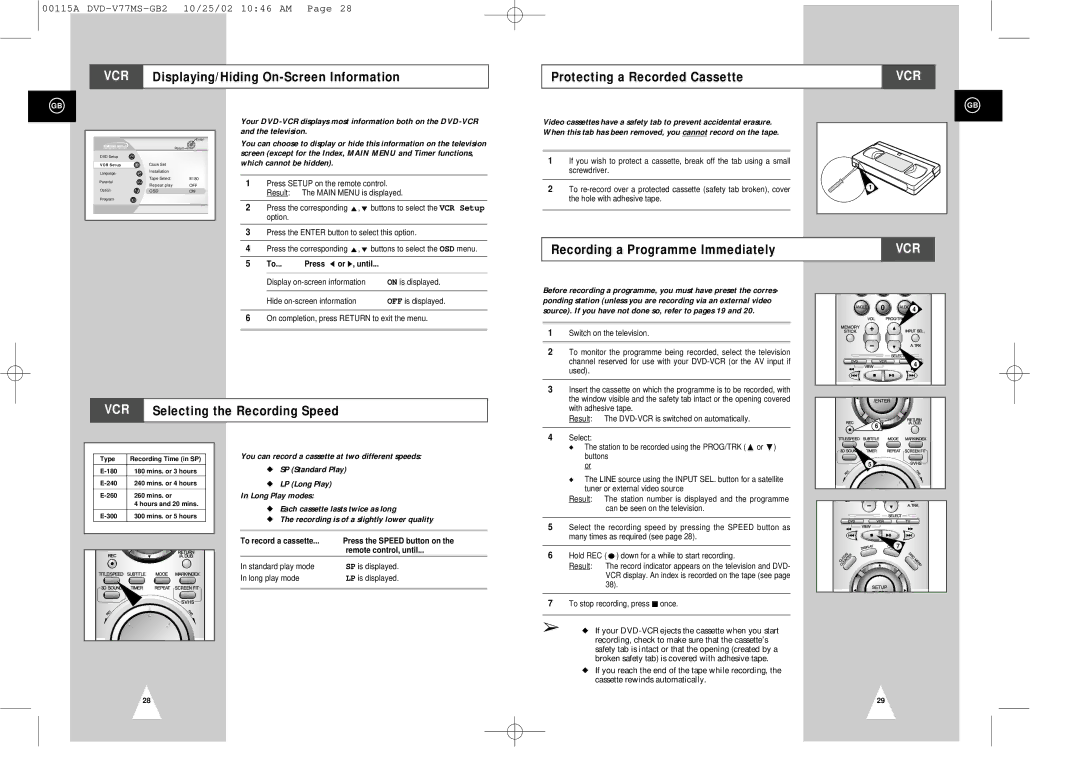00115A
VCR Displaying/Hiding
Protecting a Recorded Cassette | VCR |
|
|
GB
Enter
|
| Return | |
DVD Setup |
|
| |
VCR Setup | Clock Set |
| |
Language | Installation |
| |
|
| ||
Parental | Tape Select | E180 | |
Repeat play | OFF | ||
| |||
Option | OSD | ON | |
Program |
|
|
Your
You can choose to display or hide this information on the television screen (except for the Index, MAIN MENU and Timer functions, which cannot be hidden).
1 | Press SETUP on the remote control. |
| Result: The MAIN MENU is displayed. |
|
|
2 | Press the corresponding ",❷ buttons to select the VCR Setup |
| option. |
|
|
3 | Press the ENTER button to select this option. |
Video cassettes have a safety tab to prevent accidental erasure. When this tab has been removed, you cannot record on the tape.
1If you wish to protect a cassette, break off the tab using a small screwdriver.
2To
GB
1 |
4 | Press the corresponding ",❷ buttons to select the OSD menu. |
Recording a Programme Immediately | VCR |
5 | To... | Press ➛ or ❿, until... |
|
|
|
| |
| Display | ON is displayed. | |
|
|
| |
| Hide | OFF is displayed. | |
6On completion, press RETURN to exit the menu.
Before recording a programme, you must have preset the corres- ponding station (unless you are recording via an external video source). If you have not done so, refer to pages 19 and 20.
1 | Switch on the television. |
|
|
2 | To monitor the programme being recorded, select the television |
| channel reserved for use with your |
| used). |
|
|
3 | Insert the cassette on which the programme is to be recorded, with |
| the window visible and the safety tab intact or the opening covered |
ANGLE | 0 | AUDIO 4 |
4
VCR Selecting the Recording Speed
| with adhesive tape. |
| Result: The |
|
|
4 | Select: |
| ◆ The station to be recorded using the PROG/TRK (" or ❷) |
6
| Type | Recording Time (in SP) |
|
|
|
|
|
| 180 mins. or 3 hours |
| |
| 240 mins. or 4 hours |
| |
|
|
|
|
| 260 mins. or |
| |
|
| 4 hours and 20 mins. |
|
|
|
|
|
| 300 mins. or 5 hours |
| |
|
|
|
|
|
|
|
|
|
|
|
|
You can record a cassette at two different speeds:
◆SP (Standard Play)
◆LP (Long Play)
In Long Play modes:
◆Each cassette lasts twice as long
◆The recording is of a slightly lower quality
To record a cassette... | Press the SPEED button on the |
| remote control, until... |
In standard play mode | SP is displayed. |
In long play mode | LP is displayed. |
|
|
buttons |
or |
◆ The LINE source using the INPUT SEL. button for a satellite |
tuner or external video source |
Result: The station number is displayed and the programme can be seen on the television.
5Select the recording speed by pressing the SPEED button as many times as required (see page 28).
6Hold REC ( ● ) down for a while to start recording.
Result: The record indicator appears on the television and DVD- VCR display. An index is recorded on the tape (see page 38).
7To stop recording, press ■ once.
➢◆ If your
◆If you reach the end of the tape while recording, the cassette rewinds automatically.
5
7 |
28 | 29 |