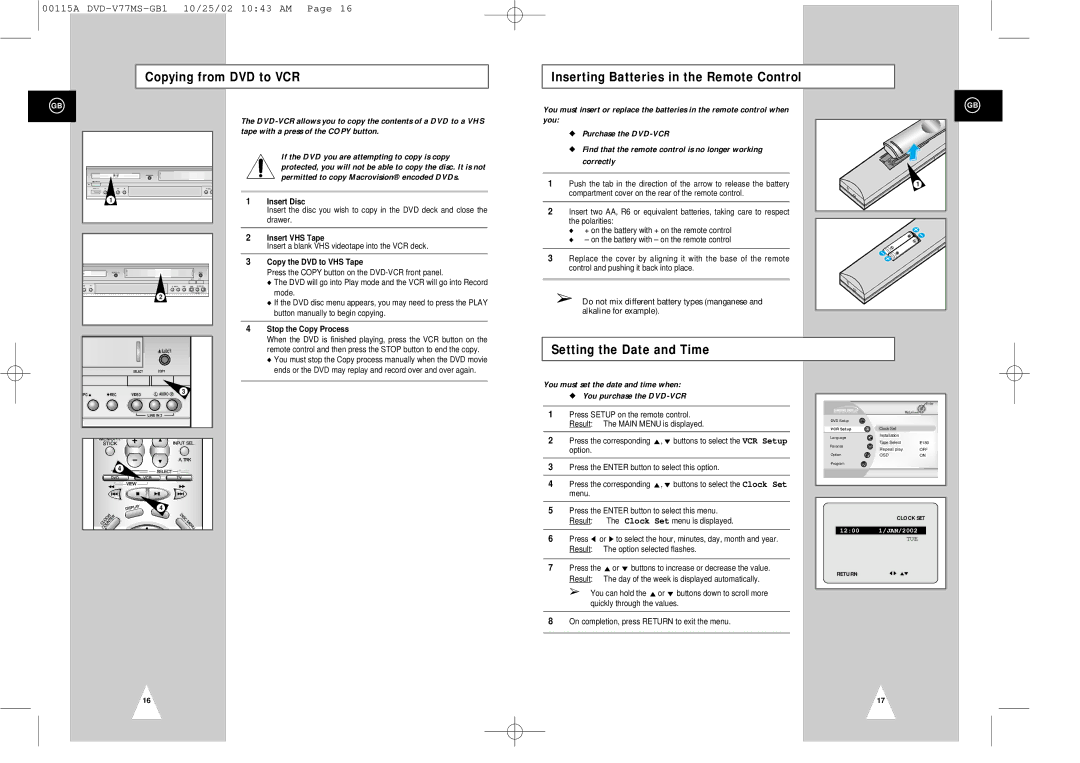00115A
Copying from DVD to VCR
Inserting Batteries in the Remote Control
GB
1 |
2 |
The
If the DVD you are attempting to copy is copy protected, you will not be able to copy the disc. It is not permitted to copy Macrovision® encoded DVDs.
1 | Insert Disc |
| Insert the disc you wish to copy in the DVD deck and close the |
| drawer. |
|
|
2 | Insert VHS Tape |
| Insert a blank VHS videotape into the VCR deck. |
|
|
3 | Copy the DVD to VHS Tape |
| Press the COPY button on the |
| ◆ The DVD will go into Play mode and the VCR will go into Record |
| mode. |
| ◆ If the DVD disc menu appears, you may need to press the PLAY |
| button manually to begin copying. |
|
|
4 | Stop the Copy Process |
| When the DVD is finished playing, press the VCR button on the |
You must insert or replace the batteries in the remote control when you:
◆Purchase the
◆Find that the remote control is no longer working correctly
1Push the tab in the direction of the arrow to release the battery compartment cover on the rear of the remote control.
2Insert two AA, R6 or equivalent batteries, taking care to respect the polarities:
◆+ on the battery with + on the remote control
◆– on the battery with – on the remote control
3Replace the cover by aligning it with the base of the remote control and pushing it back into place.
➢Do not mix different battery types (manganese and alkaline for example).
GB
1
| EJECT |
SELECT | COPY |
remote control and then press the STOP button to end the copy. |
◆ You must stop the Copy process manually when the DVD movie |
ends or the DVD may replay and record over and over again. |
Setting the Date and Time
RPG | REC | VIDEO | L AUDIO R | 3 |
|
|
| LINE IN 2 |
|
|
| 4 |
|
|
|
|
| 4 |
|
You must set the date and time when:
◆ You purchase the
1Press SETUP on the remote control. Result: The MAIN MENU is displayed.
2Press the corresponding $,❷ buttons to select the VCR Setup option.
3Press the ENTER button to select this option.
4Press the corresponding $,❷ buttons to select the Clock Set menu.
5Press the ENTER button to select this menu.
Result: The Clock Set menu is displayed.
6Press ➛ or ❿ to select the hour, minutes, day, month and year. Result: The option selected flashes.
7Press the $or ❷ buttons to increase or decrease the value. Result: The day of the week is displayed automatically.
➢You can hold the $or ❷ buttons down to scroll more quickly through the values.
8On completion, press RETURN to exit the menu.
Enter
|
| Return | |
DVD Setup |
|
| |
VCR Setup | Clock Set |
| |
Language | Installation |
| |
|
| ||
Parental | Tape Select | E180 | |
Repeat play | OFF | ||
| |||
Option | OSD | ON | |
Program |
|
|
CLOCK SET
12:00 1/JAN/2002
TUE
RETURN➛!❿!!!$❷
16 | 17 |