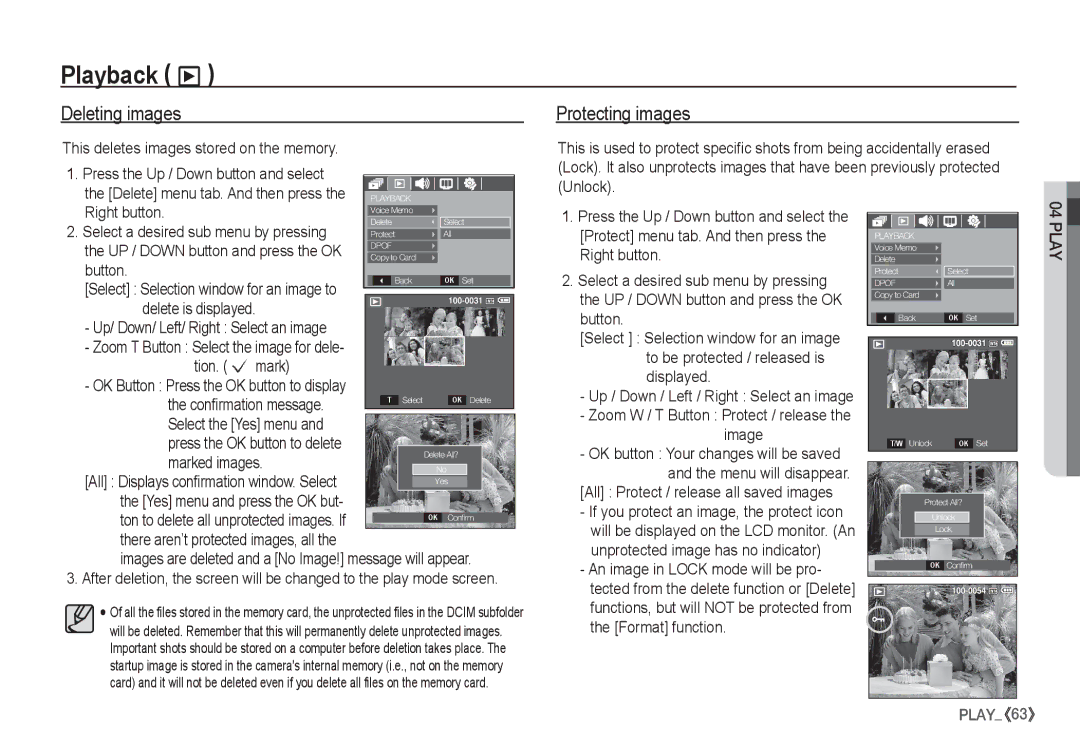EC-S860ZPBE/E1, EC-S760ZBBA/LV, EC-S760ZPBA/VN, EC-S760ZUBA/AU, EC-S760ZBBA/E2 specifications
The Samsung EC-S860ZUDA/E3, EC-S860ZBDA/E3, EC-S760ZSDA/E3, EC-S760ZPBA/E2, and EC-D760ZSDB/E3 are notable compact digital cameras that exemplify Samsung's commitment to delivering high-quality imaging and user-friendly features. These models, with their sleek designs and robust capabilities, cater to photography enthusiasts and casual users alike.One of the standout features of the Samsung EC-S860 series is the incorporation of high-resolution sensors. With an 8-megapixel sensor featured in the EC-S860ZUDA/E3 and EC-S860ZBDA/E3, and a 7-megapixel sensor in the EC-S760ZSDA/E3 and EC-S760ZPBA/E2, these cameras are designed to capture crisp, clear images even in challenging lighting conditions. The EC-D760ZSDB/E3 further enhances this capability with its advanced image processing technologies, ensuring that photos retain their vibrancy and detail.
The optical zoom capabilities of these cameras are also impressive. With a range of 3x to 5x optical zoom, users can capture distant subjects without compromising image quality. This is complemented by the cameras' digital zoom features, which provide additional flexibility when framing shots.
Samsung's commitment to ease of use is evident in the intuitive interfaces and controls that these models offer. The user-friendly menus and button layouts make it easy for both novices and seasoned photographers to navigate settings quickly, allowing them to focus on capturing memorable moments. The inclusion of automatic scene modes helps to simplify shooting in various conditions, automatically adjusting settings to optimize results.
In addition, these cameras boast features such as face detection, which enhances portrait photography by ensuring subjects are in sharp focus, and blink detection, which alerts users if a subject’s eyes are closed in a shot. The built-in flash also aids in low-light situations, further improving versatility.
Connectivity options such as USB ports make it easy to transfer photos to computers and other devices. Overall, the Samsung EC-S860ZUDA/E3, EC-S860ZBDA/E3, EC-S760ZSDA/E3, EC-S760ZPBA/E2, and EC-D760ZSDB/E3 offer an appealing combination of advanced features, convenience, and quality, appealing to a broad range of users looking for reliable compact cameras.