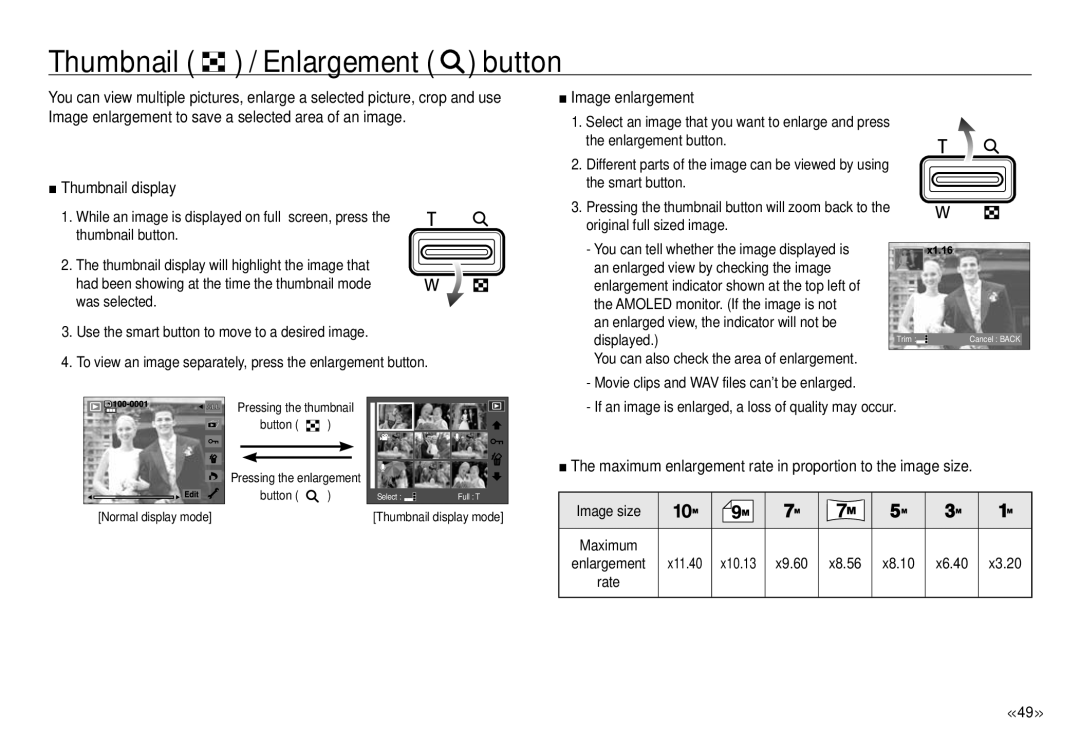Thumbnail ( 




 ) / Enlargement (
) / Enlargement (  ) button
) button
You can view multiple pictures, enlarge a selected picture, crop and use Image enlargement to save a selected area of an image.
■Thumbnail display
1. While an image is displayed on full screen, press the thumbnail button.
2. The thumbnail display will highlight the image that had been showing at the time the thumbnail mode was selected.
3.Use the smart button to move to a desired image.
4.To view an image separately, press the enlargement button.
■Image enlargement
1. Select an image that you want to enlarge and press the enlargement button.
2. Different parts of the image can be viewed by using the smart button.
3.Pressing the thumbnail button will zoom back to the original full sized image.
- You can tell whether the image displayed is |
|
|
an enlarged view by checking the image |
|
|
enlargement indicator shown at the top left of |
|
|
the AMOLED monitor. (If the image is not |
|
|
an enlarged view, the indicator will not be |
|
|
displayed.) | Trim : | Cancel : BACK |
You can also check the area of enlargement. |
|
|
Pressing the thumbnail
button ( ![]()
![]()
![]()
![]()
![]() )
)
Pressing the enlargement
![]()
![]()
![]()
![]()
![]() button (
button ( ![]() ) [Normal display mode]
) [Normal display mode]
Select : | Full : T |
[Thumbnail display mode] | |
-Movie clips and WAV files can’t be enlarged.
-If an image is enlarged, a loss of quality may occur.
■The maximum enlargement rate in proportion to the image size.
Image size |
|
|
|
|
|
|
|
|
|
|
|
|
|
|
|
Maximum |
|
|
|
|
|
|
|
enlargement | x11.40 | x10.13 | x9.60 | x8.56 | x8.10 | x6.40 | x3.20 |
rate |
|
|
|
|
|
|
|
|
|
|
|
|
|
|
|
<<49 >>