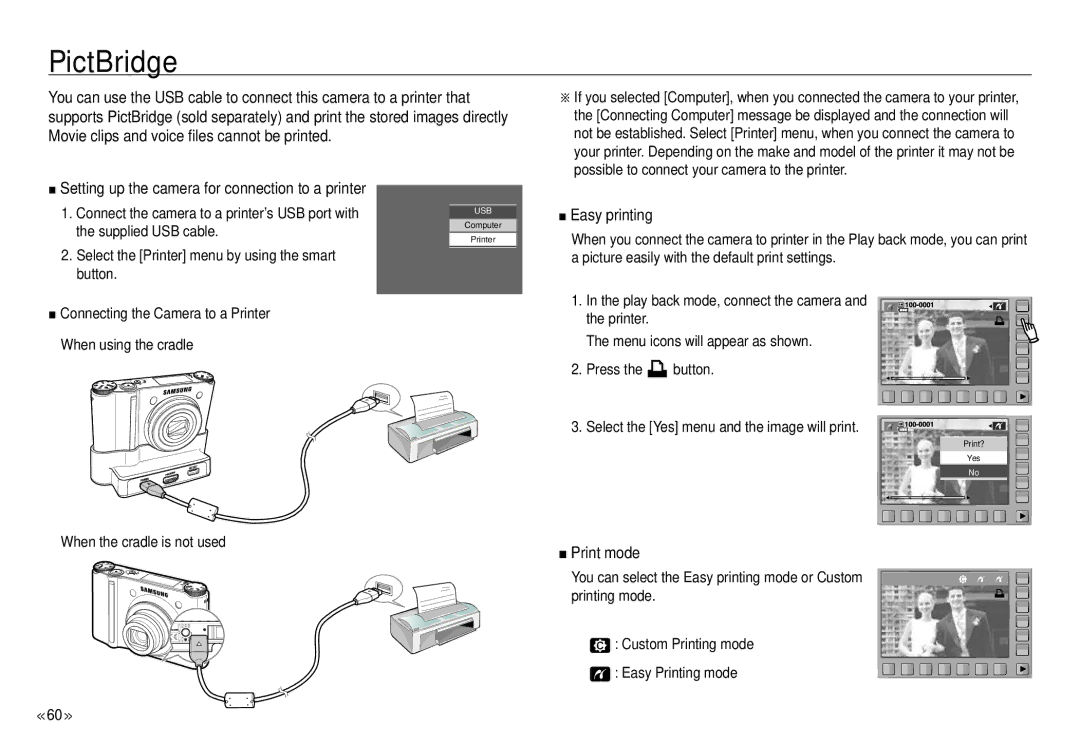PictBridge
You can use the USB cable to connect this camera to a printer that supports PictBridge (sold separately) and print the stored images directly Movie clips and voice files cannot be printed.
■Setting up the camera for connection to a printer
1. | Connect the camera to a printer’s USB port with | USB |
|
| |
| the supplied USB cable. | Computer |
| Printer | |
|
| |
2. | Select the [Printer] menu by using the smart |
|
| button. |
|
■ Connecting the Camera to a Printer When using the cradle
When the cradle is not used
<<60 >>
※If you selected [Computer], when you connected the camera to your printer, the [Connecting Computer] message be displayed and the connection will not be established. Select [Printer] menu, when you connect the camera to your printer. Depending on the make and model of the printer it may not be possible to connect your camera to the printer.
■Easy printing
When you connect the camera to printer in the Play back mode, you can print a picture easily with the default print settings.
1. In the play back mode, connect the camera and the printer.
The menu icons will appear as shown.
2. Press the ![]() button.
button.
3. Select the [Yes] menu and the image will print.
Print?
Yes
No
■Print mode
You can select the Easy printing mode or Custom printing mode.
![]() : Custom Printing mode
: Custom Printing mode ![]() : Easy Printing mode
: Easy Printing mode