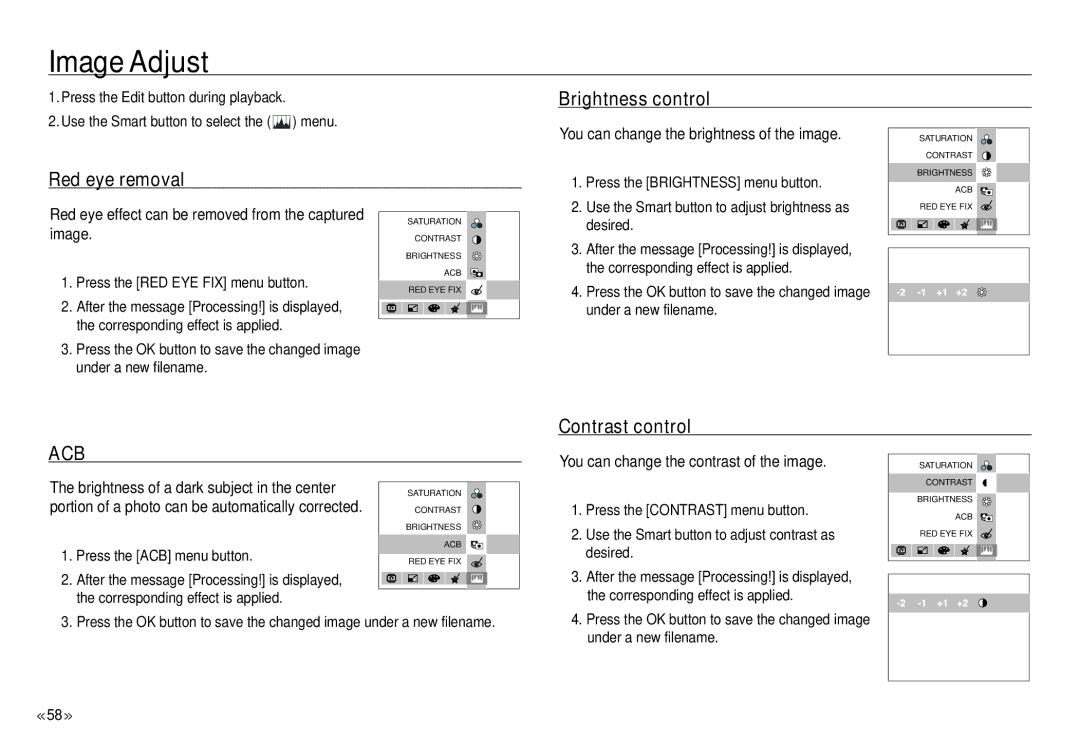Image Adjust
1. Press the Edit button during playback. |
2. Use the Smart button to select the ( ) menu. |
Brightness control
Red eye removal
You can change the brightness of the image.
1. Press the [BRIGHTNESS] menu button. |
2. Use the Smart button to adjust brightness as |
SATURATION |
CONTRAST |
BRIGHTNESS |
ACB |
Red eye effect can be removed from the captured image.
1.Press the [RED EYE FIX] menu button.
2.After the message [Processing!] is displayed, the corresponding effect is applied.
3.Press the OK button to save the changed image under a new filename.
SATURATION |
CONTRAST |
BRIGHTNESS |
ACB |
RED EYE FIX |
| desired. |
3. | After the message [Processing!] is displayed, |
| the corresponding effect is applied. |
4. | Press the OK button to save the changed image |
| under a new filename. |
RED EYE FIX |
Contrast control
ACB
You can change the contrast of the image.
SATURATION |
The brightness of a dark subject in the center portion of a photo can be automatically corrected.
1.Press the [ACB] menu button.
2.After the message [Processing!] is displayed, the corresponding effect is applied.
SATURATION |
CONTRAST |
BRIGHTNESS |
ACB |
RED EYE FIX |
1. | Press the [CONTRAST] menu button. |
2. | Use the Smart button to adjust contrast as |
| desired. |
3. After the message [Processing!] is displayed, | |
| the corresponding effect is applied. |
CONTRAST |
BRIGHTNESS |
ACB |
RED EYE FIX |
3. Press the OK button to save the changed image under a new filename.
4. Press the OK button to save the changed image |
under a new filename. |
<<58 >>