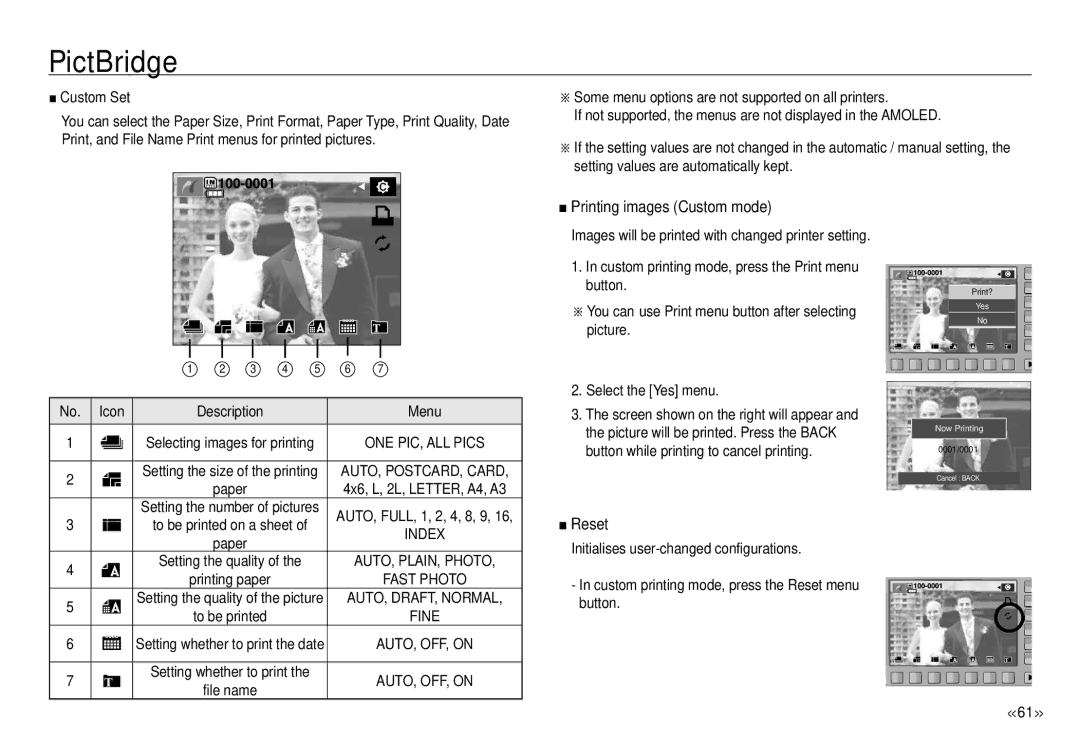PictBridge
■Custom Set
You can select the Paper Size, Print Format, Paper Type, Print Quality, Date Print, and File Name Print menus for printed pictures.
※Some menu options are not supported on all printers.
If not supported, the menus are not displayed in the AMOLED.
※If the setting values are not changed in the automatic / manual setting, the setting values are automatically kept.
| 1 | 2 | 3 | 4 | 5 | 6 | 7 |
|
|
|
|
|
|
| |
No. Icon |
| Description |
|
|
| Menu | |
|
|
|
|
| |||
1 | Selecting images for printing |
|
| ONE PIC, ALL PICS | |||
|
|
| |||||
| Setting the size of the printing | AUTO, POSTCARD, CARD, | |||||
■Printing images (Custom mode)
Images will be printed with changed printer setting.
1.In custom printing mode, press the Print menu button.
※You can use Print menu button after selecting picture.
2.Select the [Yes] menu.
3.The screen shown on the right will appear and the picture will be printed. Press the BACK button while printing to cancel printing.
Print?
Yes
No
Now Printing
0001/0001
2 | paper | 4x6, L, 2L, LETTER, A4, A3 | |
| |||
3 | Setting the number of pictures | AUTO, FULL, 1, 2, 4, 8, 9, 16, | |
to be printed on a sheet of | |||
INDEX | |||
| paper | ||
|
| ||
4 | Setting the quality of the | AUTO, PLAIN, PHOTO, | |
printing paper | FAST PHOTO | ||
| |||
5 | Setting the quality of the picture | AUTO, DRAFT, NORMAL, | |
to be printed | FINE | ||
| |||
6 | Setting whether to print the date | AUTO, OFF, ON | |
|
|
| |
7 | Setting whether to print the | AUTO, OFF, ON | |
file name | |||
|
|
Cancel : BACK
■Reset
Initialises
- In custom printing mode, press the Reset menu button.
<<61 >>