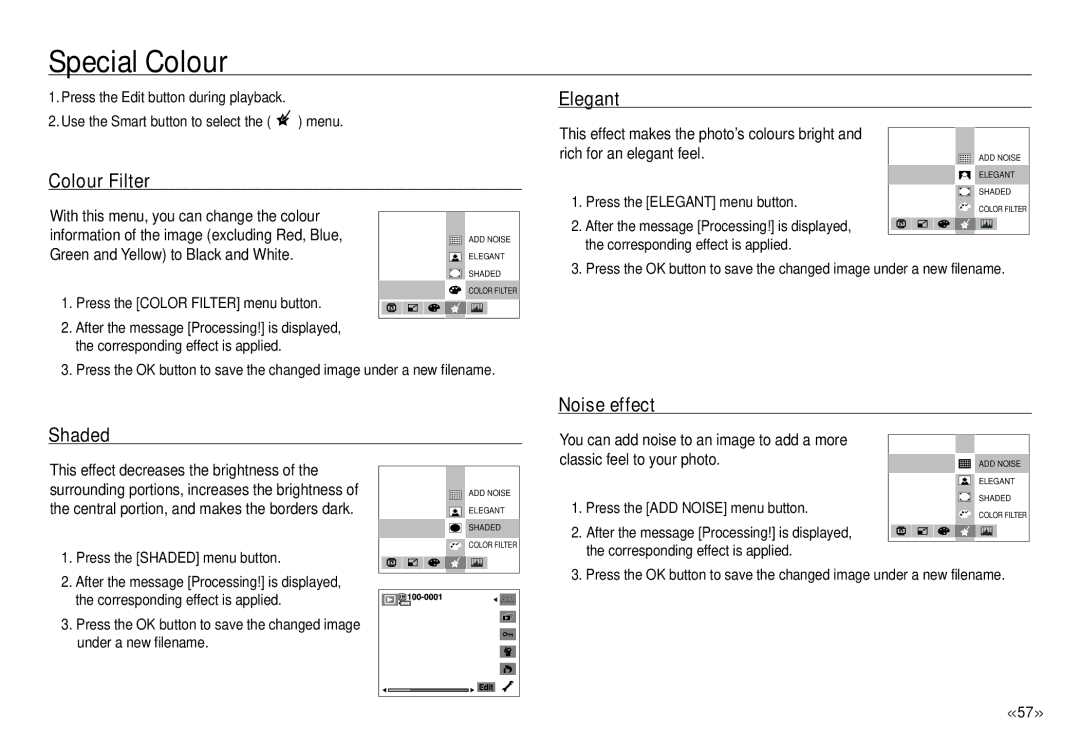Special Colour
1. Press the Edit button during playback. |
|
2. Use the Smart button to select the ( | ) menu. |
Elegant
Colour Filter
This effect makes the photo’s colours bright and rich for an elegant feel.
ADD NOISE |
ELEGANT |
SHADED |
With this menu, you can change the colour information of the image (excluding Red, Blue, Green and Yellow) to Black and White.
ADD NOISE |
ELEGANT |
1.Press the [ELEGANT] menu button.
2.After the message [Processing!] is displayed, the corresponding effect is applied.
COLOR FILTER |
1.Press the [COLOR FILTER] menu button.
2.After the message [Processing!] is displayed, the corresponding effect is applied.
SHADED |
COLOR FILTER |
3. Press the OK button to save the changed image under a new filename.
3. Press the OK button to save the changed image under a new filename.
Shaded
Noise effect
You can add noise to an image to add a more classic feel to your photo.
This effect decreases the brightness of the surrounding portions, increases the brightness of the central portion, and makes the borders dark.
1.Press the [SHADED] menu button.
2.After the message [Processing!] is displayed, the corresponding effect is applied.
3.Press the OK button to save the changed image under a new filename.
ADD NOISE |
ELEGANT |
SHADED |
COLOR FILTER |
1.Press the [ADD NOISE] menu button.
2.After the message [Processing!] is displayed, the corresponding effect is applied.
ADD NOISE |
ELEGANT |
SHADED |
COLOR FILTER |
3. Press the OK button to save the changed image under a new filename.
<<57 >>