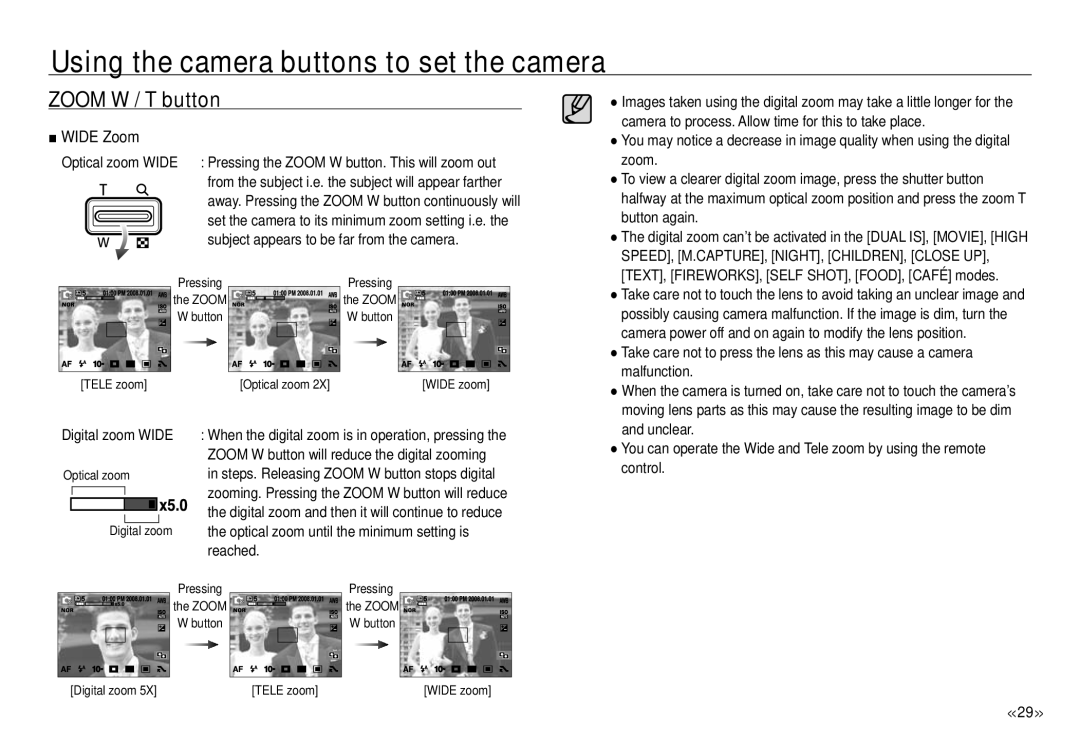Using the camera buttons to set the camera
ZOOM W / T button
■WIDE Zoom
Optical zoom WIDE : Pressing the ZOOM W button. This will zoom out from the subject i.e. the subject will appear farther away. Pressing the ZOOM W button continuously will ![]() set the camera to its minimum zoom setting i.e. the subject appears to be far from the camera.
set the camera to its minimum zoom setting i.e. the subject appears to be far from the camera.
Pressing |
| Pressing |
the ZOOM |
| the ZOOM |
W button |
| W button |
[TELE zoom] | [Optical zoom 2X] | [WIDE zoom] |
● Images taken using the digital zoom may take a little longer for the |
camera to process. Allow time for this to take place. |
● You may notice a decrease in image quality when using the digital |
zoom. |
● To view a clearer digital zoom image, press the shutter button |
halfway at the maximum optical zoom position and press the zoom T |
button again. |
● The digital zoom can’t be activated in the [DUAL IS], [MOVIE], [HIGH |
SPEED], [M.CAPTURE], [NIGHT], [CHILDREN], [CLOSE UP], |
[TEXT], [FIREWORKS], [SELF SHOT], [FOOD], [CAFÉ] modes. |
● Take care not to touch the lens to avoid taking an unclear image and |
possibly causing camera malfunction. If the image is dim, turn the |
camera power off and on again to modify the lens position. |
● Take care not to press the lens as this may cause a camera |
malfunction. |
● When the camera is turned on, take care not to touch the camera’s |
moving lens parts as this may cause the resulting image to be dim |
Digital zoom WIDE
Optical zoom
Digital zoom
:When the digital zoom is in operation, pressing the ZOOM W button will reduce the digital zooming in steps. Releasing ZOOM W button stops digital zooming. Pressing the ZOOM W button will reduce the digital zoom and then it will continue to reduce the optical zoom until the minimum setting is reached.
and unclear. |
● You can operate the Wide and Tele zoom by using the remote |
control. |
| Pressing | Pressing |
| the ZOOM | the ZOOM |
| W button | W button |
[Digital zoom 5X] | [TELE zoom] | [WIDE zoom] |
<<29 >>