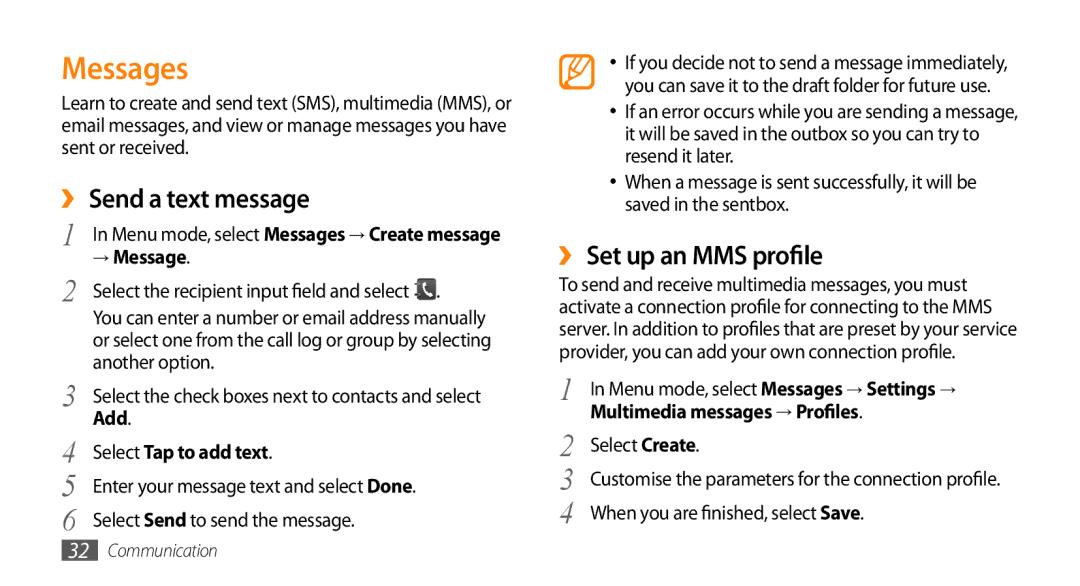Messages
Learn to create and send text (SMS), multimedia (MMS), or email messages, and view or manage messages you have sent or received.
››Send a text message
1 In Menu mode, select Messages → Create message
→Message.
2 Select the recipient input field and select | . |
You can enter a number or email address manually or select one from the call log or group by selecting another option.
3 | Select the check boxes next to contacts and select |
4 | Add. |
Select Tap to add text. | |
5 | Enter your message text and select Done. |
6 | Select Send to send the message. |
•If you decide not to send a message immediately, you can save it to the draft folder for future use.
•If an error occurs while you are sending a message, it will be saved in the outbox so you can try to resend it later.
•When a message is sent successfully, it will be saved in the sentbox.
››Set up an MMS profile
To send and receive multimedia messages, you must activate a connection profile for connecting to the MMS server. In addition to profiles that are preset by your service provider, you can add your own connection profile.
1 | In Menu mode, select Messages → Settings → |
2 | Multimedia messages → Profiles. |
Select Create. | |
3 | Customise the parameters for the connection profile. |
4 | When you are finished, select Save. |
32Communication